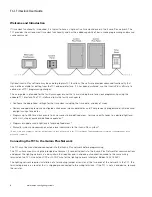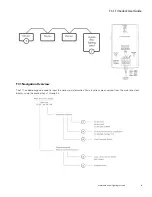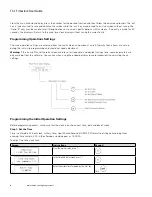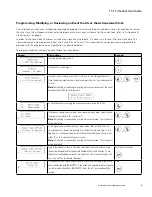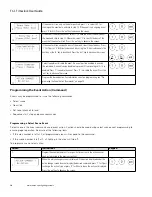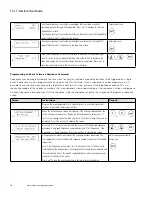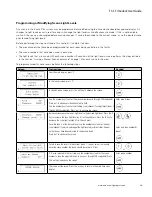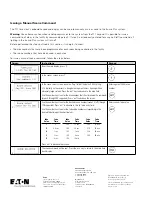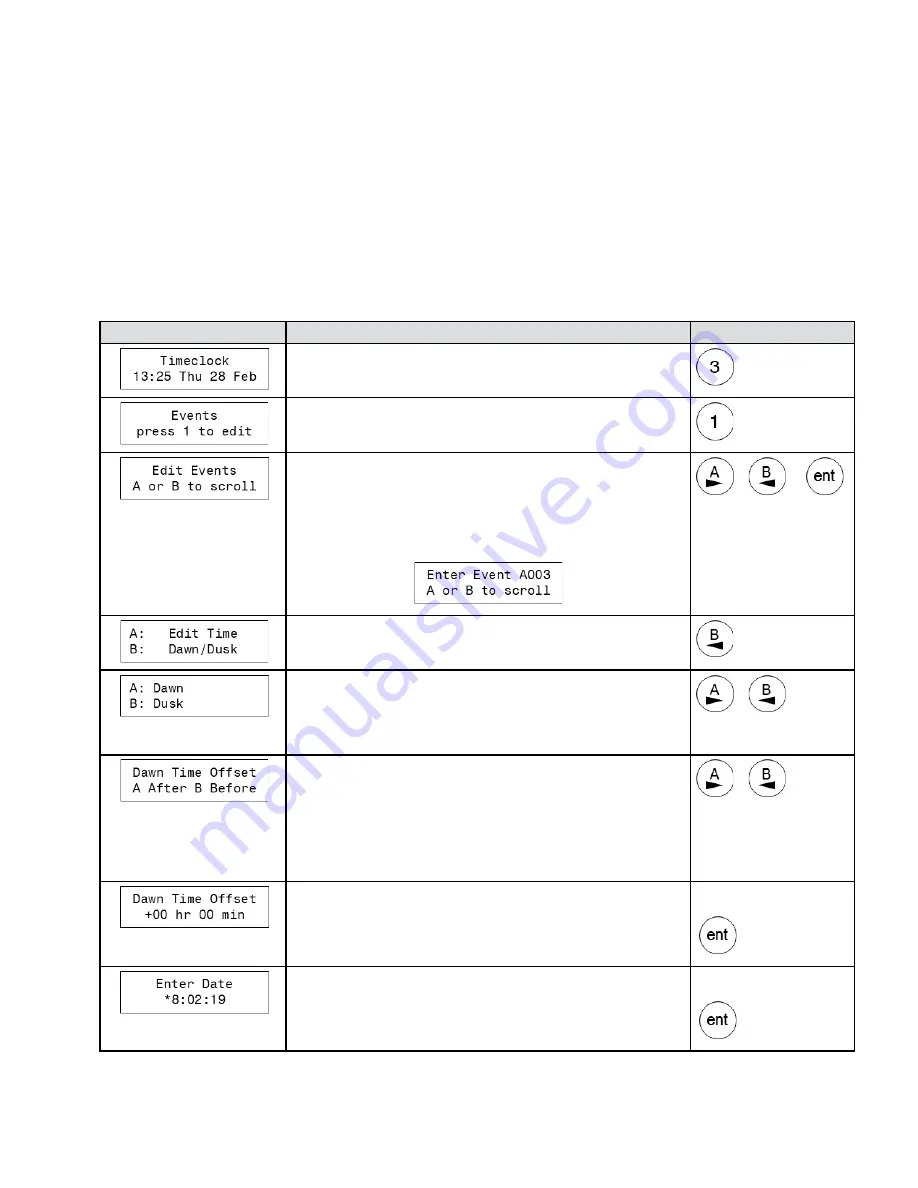
9
TC-1 Timeclock User Guide
www.eaton.com/lightingsystems
Programming, Modifying, or Reviewing an Event that Uses the Astronomical Clock
The astronomical clock uses latitude and longitude coordinates to calculate the dusk and dawn times for each day. To review
the what time the astronomical clock calculated dusk and dawn times will occur for the current day, refer to “Astronomical
Clock Review” on page 5.
In order for the time clock to process astronomical clock events properly, it is necessary to reset the time clock daily. This
command can only be programmed from the iLumin Plus software. If this command has been previously implemented,
proceed with the programming or modification as described below.
To program, modify or review an event, follow the steps below.
Screen
Instructions
Keypad
1.
From the main display, press ‘3’.
2.
In the events screen, press ‘1’.
3.
In the edit events screen, press the ‘A’ or ‘B’ key to scroll through the events.
Once the desired event number is displayed, press the ‘ent’ key to advance the
screen.
Note:
If modifying or reviewing an existing astronomical clock event, the event
number will have the letter ‘A’ before it.
or
4.
To have the event occur using the astronomical clock, press the ‘B’ key.
5.
If the event is being newly setup as an astronomical clock event, select to have
the event occur at dawn, ‘A’, or at dusk, ‘B’.
Note:
If modifying or reviewing an existing astronomical event, this screen will
not be displayed.
or
6.
If setting up a new astronomical clock event, add or subtract time from the
calculated dusk or dawn time by using ‘A’ to indicate to subtract time, or ‘B’ to
add time. To use the exact dawn or dusk time without adding an offset, select
either ‘A’ or ‘B’ to advance to the next screen.
Note:
if modifying or reviewing an existing astronomical event, this screen will
not be displayed.
or
7.
Type in the amount of time to offset the calculated astronomical value, using
the number keypad to enter the desired number of hours and minutes. To use
the exact calculated dawn or dusk time without an offset, leave all entries at 0.
Press the ‘ent’ key to advance the screen.
Enter hours & minutes
8.
If the event will run only on a specific date, or will start on a date in the future,
enter the desired date (DD:MM:YY). If the event is an ongoing event not specific
to a date, enter today’s date (DD:MM:YY). Press the ‘ent’ key to advance the
screen.
Date