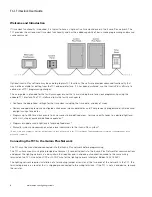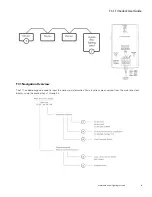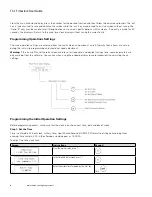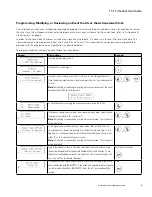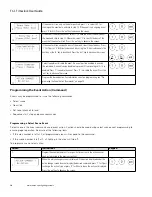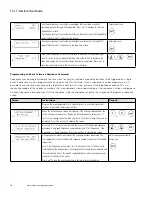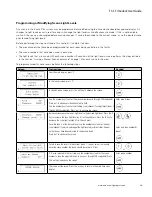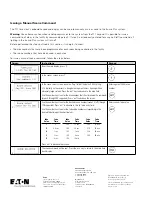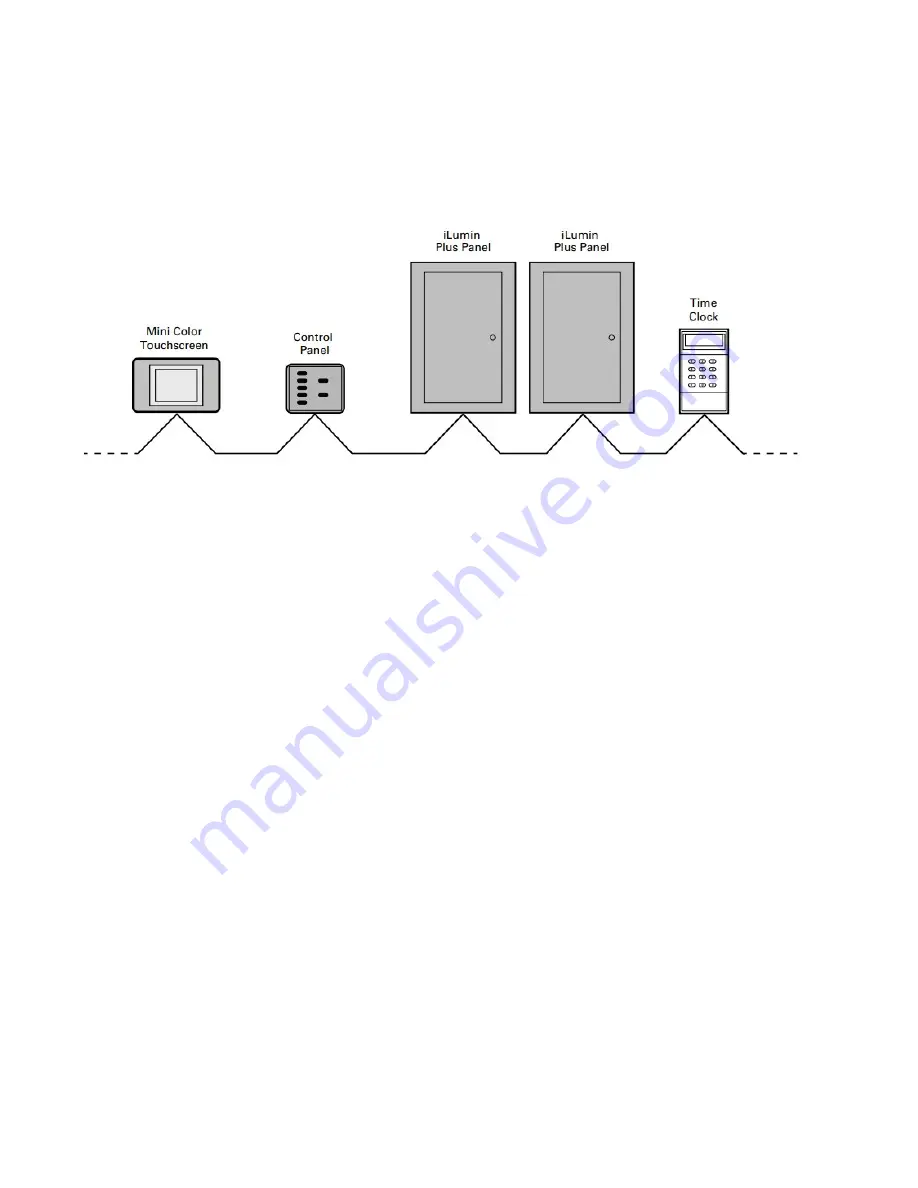
2
TC-1 Timeclock User Guide
www.eaton.com/lightingsystems
Welcome and Introduction
If time clock functionality is required, it is typical to have a single, active time clock device in the iLumin Plus network. The
TC1 provides the astronomical time clock functionality and has the added capability of basic scene programming and manual
scene command.
Optional iLumin Plus software may be used to program TC1 functions. The software provides advanced functionality that
may not be available for editing from the TC1 onboard interface. If it has been purchased, use the iLumin Plus software to
administer all TC1 programming changes.
This user guide is intended for the facility manager or user that is maintaining basic time clock programming using the
onboard TC1 interface. The TC1 interface allows the facility manager to:
• Configure the operational settings for the time clock including, the time, date, and day of week.
• Review and update previously configured astronomical clock coordinates, and if not previously programmed, initiate annual
daylight savings time dates.
• Program up to 255 time clock events to issue scenes to pre-defined areas, to issue specific zones to a desired light level,
or to start, stop or pause pre-defined sequences.*
• Program or update scene light levels for pre-defined areas.*
• Manually issue scene commands or zone level commands to the iLumin Plus system.*
*Areas, zones, and sequences must be configured before they will respond to the TC1 commands. This manual assumes that this configuration has been
previously completed.
Connecting the TC1 to the iLumin Plus Network
The TC1 must be mounted and connected into the iLumin Plus network before programming.
The TC1 surface mounts using the provided wall bracket. It connects directly to the iLumin Plus Network for communications
and power. The lighting network is a daisy-chain that requires one in and one out connection made to the same wiring
terminal on the TC1. Use Eaton LCCP or LCCNP wire for the lighting network (alternate: Belden 1502, 1502P).
The lighting network requires installation of a terminating jumper or resistor at the two ends of the network. In the TC1, the
terminating device is a resistor that is shipped pre-connected to the wiring terminals. If the TC1 is not an end device, remove
the resistor.