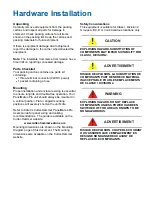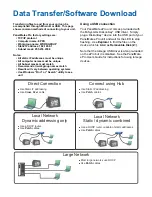Communications
Communicating to a PLC or Controller
You can communicate to a PLC or controller via:
•
A serial connection (COM2, RS232)
•
An optional interface card
•
An Ethernet connection (refer to the
Data
Transfer/Software Download
topic on the
following page for more information about
setting up an Ethernet connection)
Connecting to the Serial Port (COM1)
For convenience COM1 has been pre-configured
with an Elo touchscreen driver to easily connect
Cutler-Hammer touchscreen-displays to your
PanelMate ePro.
The driver is configured to use a mouse and the
touchscreen at the same time.
CAUTION
Your PanelMate ePro unit is not equipped with
isolated serial ports. Ensure that there is no
ground potential difference between your
communication equipment and your
PanelMate ePro unit. If there is a ground
potential difference, your communication
equipment will need to be isolated.
Installing an Optional Interface Card
To install optional interface cards in your
PanelMate ePro unit, complete the following
steps:
1) Disconnect power from your PanelMate ePro
unit.
2) Use a Phillips screwdriver to unscrew the six
screws located on the back of your
PanelMate ePro unit and remove the back
cover.
3) Use a Phillips screwdriver to remove the
screw that secures the slot cover and remove
the slot cover.
4) Place the interface card in the slot and secure
the interface card with the screw from the slot
cover.
5) Reassemble your PanelMate ePro unit and
tighten the six screws located on the back of
the unit.
Connecting to the Serial Port (COM2)
The external serial port may be used for
communications with a PLC or controller.
If you need local printing of alarms and
messages, selection of a serial printer must be
done with the Configuration Software. Refer to
the Configuration Software Online Help and in the
PanelMate Configuration Editor User's Manual for
more information.
COM1 & COM2 Pinouts
Pin Description
2
RS232 Receive Data (Input)
3
RS232 Transmit Data (Output)
5
Signal Ground
7
RS232 Request to Send
(Output)
8
RS232 Clear to Send (Input)
1
2
3
6
7
8
9
4
5
Optional Interface
Card Slot
Содержание Cutler-Hammer PanelMate ePro 7500 Series
Страница 1: ...PanelMate ePro 7500 Series ...