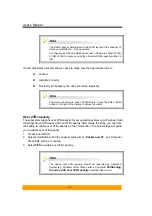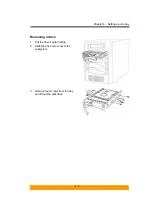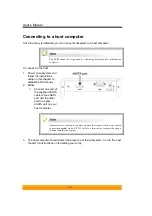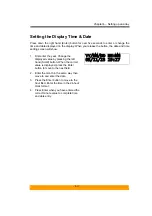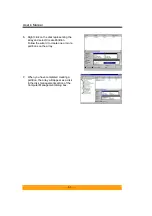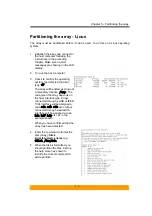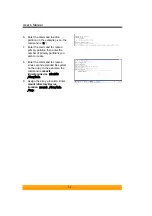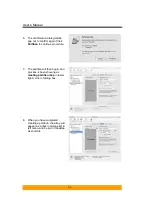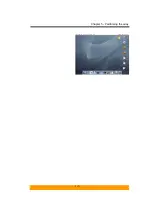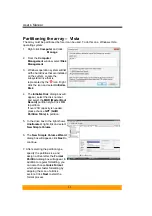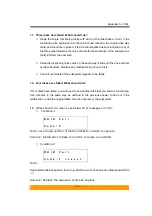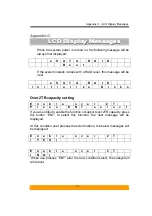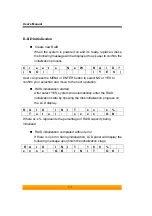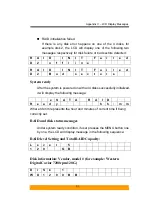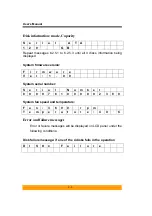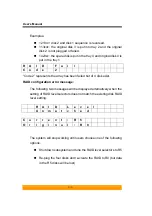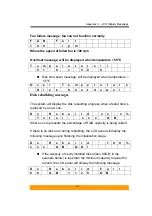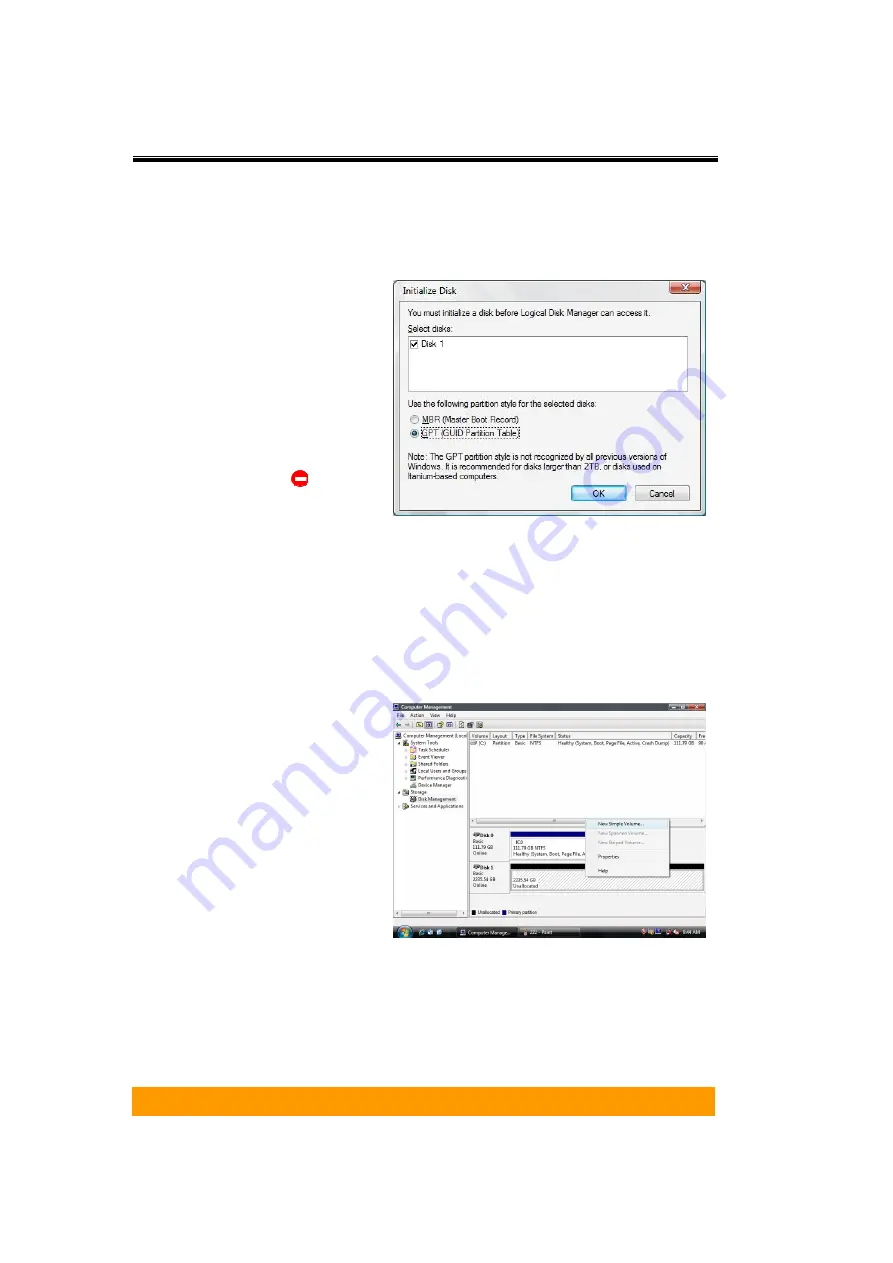
User’s Manual
- 5-8 -
Partitioning the array – Vista
The array must be partitioned before it can be used. To do this on a Windows Vista
operating system:
1. Right
click
Computer
and click
Manage
.
2. From
the
Computer
Management
window, select
Disk
Management
.
3. Windows operation system will list
all the hard drives that are installed
on the system. Locate the
subsystem drive that is
represented by the
icon. Right
click the icon and select
Initialize
Disk
.
4. The
Initialize
Disk
dialog box will
appear, select the disk number
and select the
MBR (Master Boot
Record)
partition style. Click
OK
to partition.
If over 2TB capacity is needed,
please choose
GPT (GUID
Partition Table)
to partition.
5. In the drive box to the right shows
Unallocated
, right click and select
New Simple Volume
.
6. The
New Simple Volume Wizard
dialog box will appear, click
Next
to
continue.
7. After selecting the partition type,
specify the partition size, and
assign a drive letter, the
Format
Partition
dialog box will appear. In
addition to regular formatting, you
can also choose
Quick Format
,
which allows faster formatting by
skipping the scan of all disk
sectors. Click
Next
to start the
format process.
Содержание S4-ESTT
Страница 1: ...easyRAID S4 ESTT eSATA 1 5Gb to Serial ATA Disk Array System User Manual Version 1 0 ...
Страница 2: ......
Страница 3: ...S4 ESTT eSATA 1 5Gb to serial ATA Disk Array System User Manual ...
Страница 4: ......
Страница 9: ...Preface 3 UL Listed This equipment meets UL s safety requirements ...
Страница 20: ......
Страница 30: ......
Страница 46: ......
Страница 53: ...Chapter 5 Partitioning the array 5 7 ...
Страница 55: ...Chapter 5 Partitioning the array 5 9 8 Your drive should now appear in your Computer and ready for use ...
Страница 56: ......