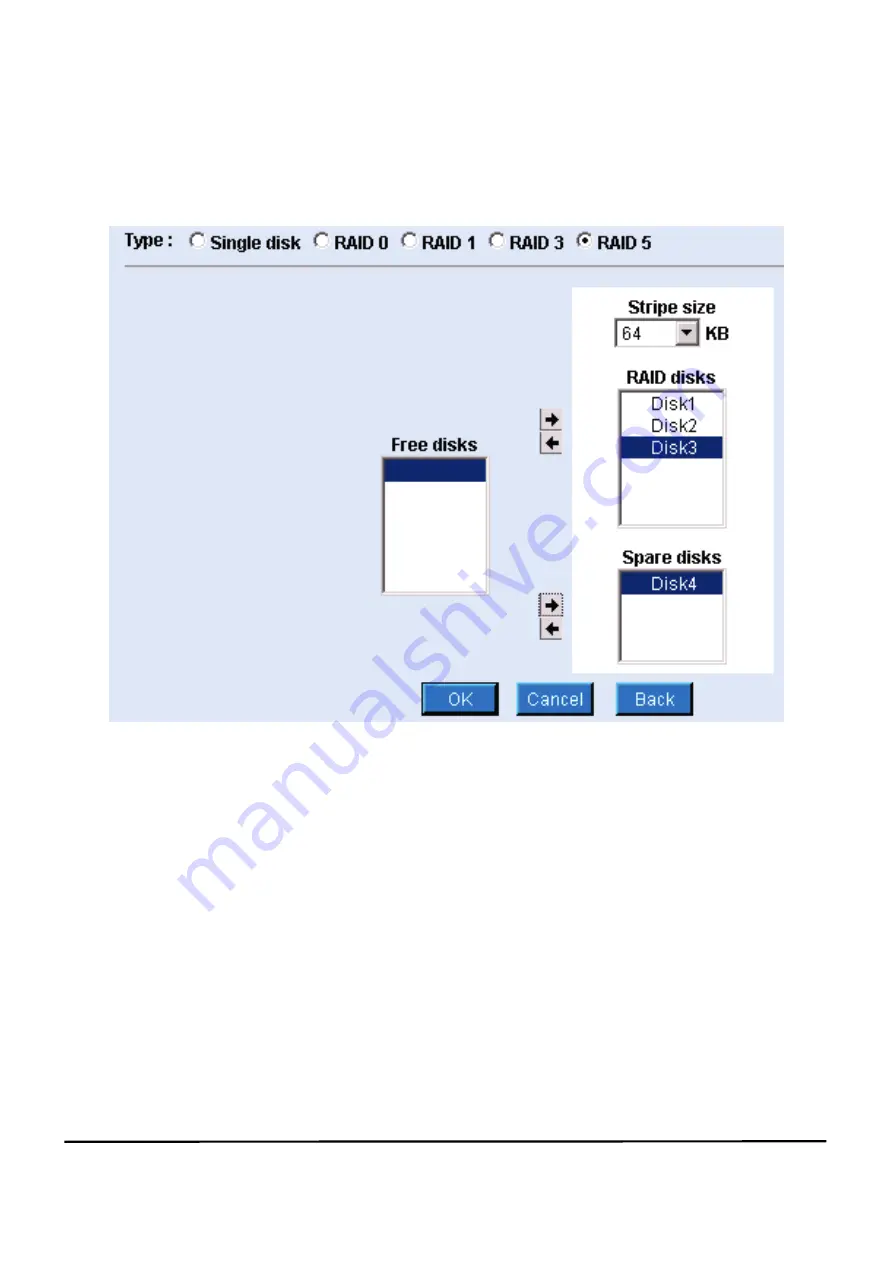
-22- easyRAID NAS FN-420GT Operation Manual
2-13-6 RAID-5 Storage Volume—Disk Striping with Distributed Parity
Figure 2-16 shows the screen when RAID-5 Option is used.
Figure 2-16 RAID-5 Storage Volume
1. Free disks: A list of all HDD that has installed in the system but not configured as
storage volume yet.
2. RAID disks: A list of all HDD that are already added into the storage volume. To
add a HDD, click the “ ” right arrow button to add it into the RAID-5
storage volume.
3. Spare disks: Shows the designated replacement HDD in the storage volume. (The
backup HDD for a damaged HDD)
4. Stripe size: Maximize the performance of sequential file in the storage volume.
There is no need to change the settings in general, unless the
advanced administrator has special file storage layout in the storage
volume.
When settings are done, click the “OK” button. If you change your mind, click the “
”
left arrow button to put it back to the unused HDD list.
Содержание easyRAID FN-420GT
Страница 1: ...the easy to use NAS Solution NAS Series Network Hard Disk Drive Array Operation Manual ...
Страница 111: ... 110 easyRAID NAS FN 420GT Operation Manual System Default HOME Directory Appear Connect with WAN IP Address ...
Страница 113: ... 112 easyRAID NAS FN 420GT Operation Manual Codepage setting in client side Passive Mode is ON Connect with WAN IP ...
Страница 124: ... 123 easyRAID NAS FN 420GT Operation Manual 2 Use mouse right button to show related action menu As figure below ...






























