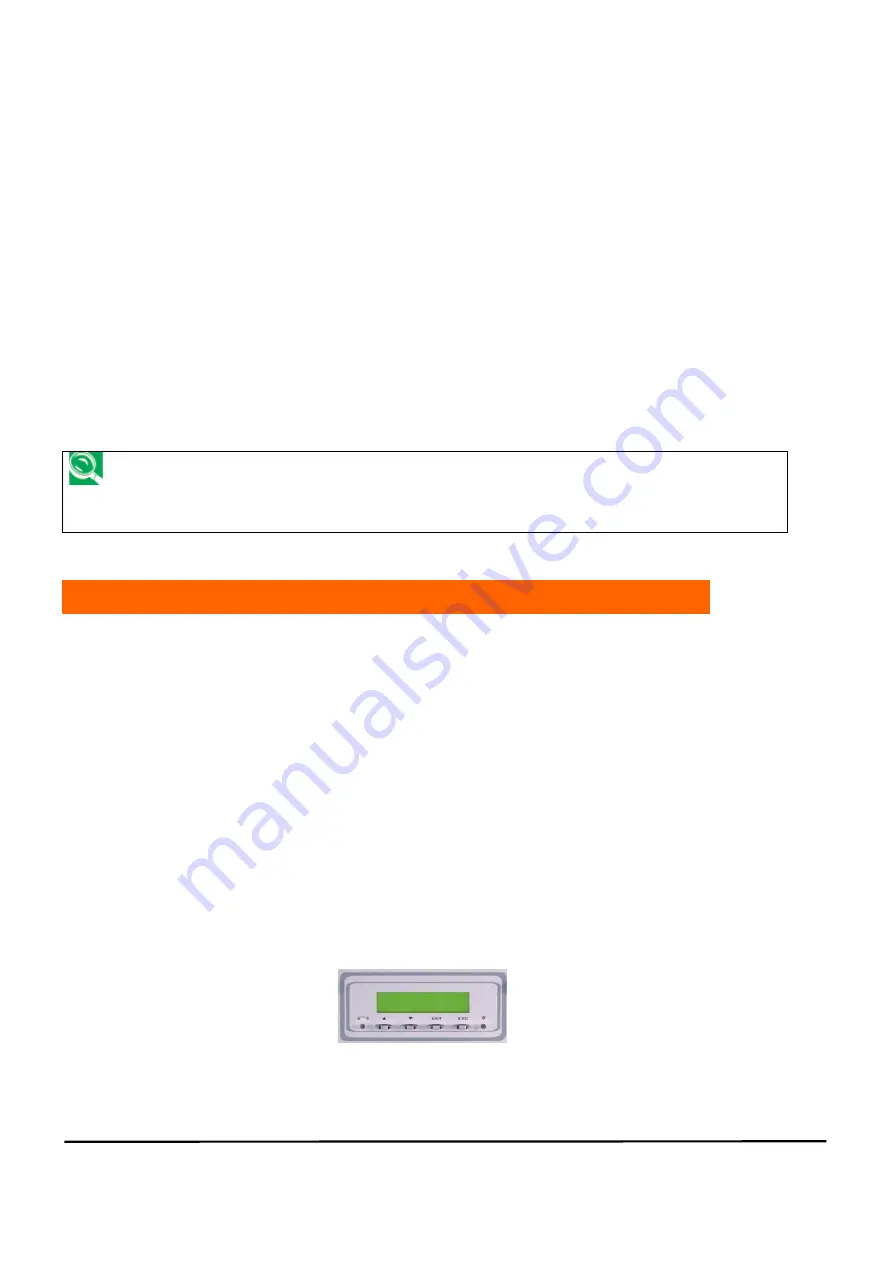
-101- easyRAID NAS FN-420GT Operation Manual
Chapter 4 Using the LCD Control Panel
By using the easyRAID NAS System front control panel, the administrator may
complete basic system configuration settings.
The front control panel has the following functions:
(1) View and set network port
(2) Monitor system hardware status
(3) Reboot or shutdown system
To restore default settings: Use the easyRAID NAS System
front control panel, and complete the settings configuration
described in this section.
4-1 Front Control Panel Functions Introduction
The easyRAID NAS System front control panel is shown in figure 4-1. It consists of a
LCD display panel that displays two rows of characters, each row with 16 characters,
four buttons, and two LED status indicators.
Each HDD caddy/tray has 2 indicator LEDs to show HDD status. The top LED has
two indications:
1) Green indicates normal operations,
2) Red indicates problem with the HDD.
The bottom LED also has two indications:
1) Orange indicates drive being accessed,
2) Off indicates idle
Figure 4-1 easyRAID NAS System Front Control Panel
Содержание easyRAID FN-420GT
Страница 1: ...the easy to use NAS Solution NAS Series Network Hard Disk Drive Array Operation Manual ...
Страница 111: ... 110 easyRAID NAS FN 420GT Operation Manual System Default HOME Directory Appear Connect with WAN IP Address ...
Страница 113: ... 112 easyRAID NAS FN 420GT Operation Manual Codepage setting in client side Passive Mode is ON Connect with WAN IP ...
Страница 124: ... 123 easyRAID NAS FN 420GT Operation Manual 2 Use mouse right button to show related action menu As figure below ...






























