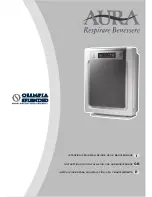GB5
Easymate by Extel - FLOOR 300 - 07/2017
5. Press the charging station’s pairing button (5-Fig. 3) for three seconds. A long beep confirms the robot has been
paired with the charging station.
6. Press the robot’s left mechanical obstacle detector (14-Fig. 2) for three seconds to save the setting and exit
pairing mode. The robot will emit a short beep to confirm.
7. Put the robot’s cover (3-Fig. 2) back on.
c) Installing the virtual wall
Recharging the Virtual Wall (Fig. 7):
Warning:
this procedure
only applies to LR06 rechargeable batteries and should not be used for dis-
posable batteries as there is a risk they will explode.
1. Put the ON/OFF switch (2-Fig. 4) in the OFF position.
2. Pull the 3.6V plug (7-Fig. 7) from the side of the charging station, ensuring you go all the way to the stop.
3. Connect the 3.6V plug (7-Fig. 7) to the virtual wall’s socket (4-Fig. 4). The LED indicator (1-Fig. 4) will flash
three times in blue to indicate that the device is charging.
4. When the virtual wall’s LED indicator (1-Fig. 4) is solid blue, the battery is fully charged. Disconnect the virtual
wall from the plug and connect the 3.6V plug back into the charging station (7-Fig. 7).
Note:
When the virtual wall’s battery is low, the LED indicator (1-Fig. 4) flashes blue, indicating it is time to
recharge the wall. To preserve battery life, the virtual wall goes into standby mode when the robot is not work-
ing. The virtual wall comes out of standby mode when the robot starts a new cleaning cycle.
Installing the Virtual Wall (Fig. 8):
1. Put the ON/OFF switch (2-Fig. 4) in the ON position.
2. Place the virtual wall next to a wall as needed. It will generate an invisible barrier of up to 2.5 m.
Warning:
Do not place the virtual wall less than 1 m from the charging station when the robot is working or it
may interfere with its operation.
Pairing the Virtual Wall with the Robot:
Note:
the robot is paired with its virtual wall at the factory. You may still need to pair the robot if there is a
defect or if you add a virtual wall (option).
1. Make sure the robot is unplugged and remove its cover (3-fig 2) by pulling up while holding the robot’s base.
2. Move the start/stop button (10-Fig. 2) to the 1 position (start). Do not put the robot on the ground or it may
start a cleaning cycle.
3. Press the robot’s pairing button (15-Fig. 2). The LED indicator (1-Fig. 2) flashes blue and red and the robot
emits a long beep.
4. When the LED indicator (1-Fig. 2) is red, press the robot’s pairing button again (15-Fig. 2). The LED indicator
(1-Fig. 2) will now only flash red and the robot will emit a short beep.
5. Press the virtual wall’s pairing button (5-Fig. 4). A long beep confirms the virtual wall has been paired with the
robot.
6. Press the robot’s left mechanical obstacle detector (14-Fig. 2) for three seconds to save the setting and exit
pairing mode. The robot will emit a short beep to confirm.
7. Put the robot’s cover (3-Fig. 2) back on.
Note:
- There is no limit to the number of virtual walls that can be paired with a robot.
- A virtual wall can only be paired with one robot.