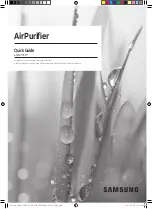GB4
Easymate by Extel - FLOOR 300 - 07/2017
10.
button: calls your robot back to its station
11. Set schedule icon
12. Program schedule icon
13. Cycle time icon
14. Number indicating day of week (1 = Monday, 2 = Tuesday, 3 = Wednesday, 4 = Thursday, 5 = Friday, 6 = Satur-
day, 7 = Sunday)
15. Hour
16. Active suction mode (not adjustable for this version)
17. Ultrasonic obstacle detection icon
18. Cleaning mode icon (fig. 12)
4.
INSTALLING AND SERVICING
a) Charging for the first time and manual recharging
1. Make sure the start/stop button (10-Fig. 2) is in the 0 position (stop).
2. Insert the 20V DC adaptor plug into the vacuum’s socket (11-Fig. 2).
3. Plug adaptor into a 230V AC – 50Hz outlet.
4. Move start/stop button (10-Fig. 2) to the 1 position (start). The LED indicator (1-Fig. 2) will flash blue and the
robot will emit a short beep to indicate it is charging.
5. When the LED indicator (1-Fig. 2) is blue and the robot emits three short beeps, it is fully charged. You can then
put the start/stop button (10-Fig. 2) back to the 0 position (stop) and unplug the adaptor from its socket, then
unplug your robot’s 20V DC plug.
Tip:
On average, it will take your robot about two hours to charge enough to work for 100 hours. When charging
the device for the first time, we strongly recommend allowing it to charge for at least six hours before using it so
that the battery can fully charge.
b) Setting up the charging station and robot (Fig. 6)
Installing the charging station:
1. Place the charging station on a flat surface against a wall. Allow at least 60 cm to the left and right of the station
so that it can function properly.
2. Insert the 20V DC adaptor plug into the socket on the back of the charging station (6-Fig. 7).
3. Plug adaptor into a 230V AC – 50Hz outlet. The charging base’s On/Off LED indicator (8-Fig. 3) lights up in blue
to show it is working properly.
Testing the charging station:
1. Make sure the robot’s battery is charged, then put the robot’s start/stop button (10-Fig. 2) on position 1 (start).
2. Place the robot 1 m from the charging station. The robot will automatically start cleaning.
3. Press the remote’s
button while pointing it at the robot’s infrared receiver (1-Fig. 2). The robot’s vacuum
and side brushes stop and the robot returns to its station to recharge. When the robot reaches its station, the
LED indicator (1-Fig. 2) will flash blue and the robot will emit a short beep to indicate charging has started. If the
robot does not return to its station after a few minutes, check that the charging station is set up correctly and
follow the pairing procedure.
Pairing robot with charging station:
Note:
the robot is paired with its charging station at the factory. You may still need to pair the robot if there is a
defect or if you replace the charging station.
1. Make sure the robot is unplugged and remove its cover (3-fig 2) by pulling up while holding the robot’s base.
2. Move the start/stop button (10-Fig. 2) to the 1 position (start). Do not put the robot on the ground or it may
start a cleaning cycle.
3. Press the robot’s pairing button (15-Fig. 2). The LED indicator (1-Fig. 2) flashes blue and red and the robot
emits a long beep.
4. When the LED indicator (1-Fig. 2) is red, press the robot’s pairing button again (15-Fig. 2). The LED indicator
(1-Fig. 2) will now only flash red and the robot will emit a short beep.