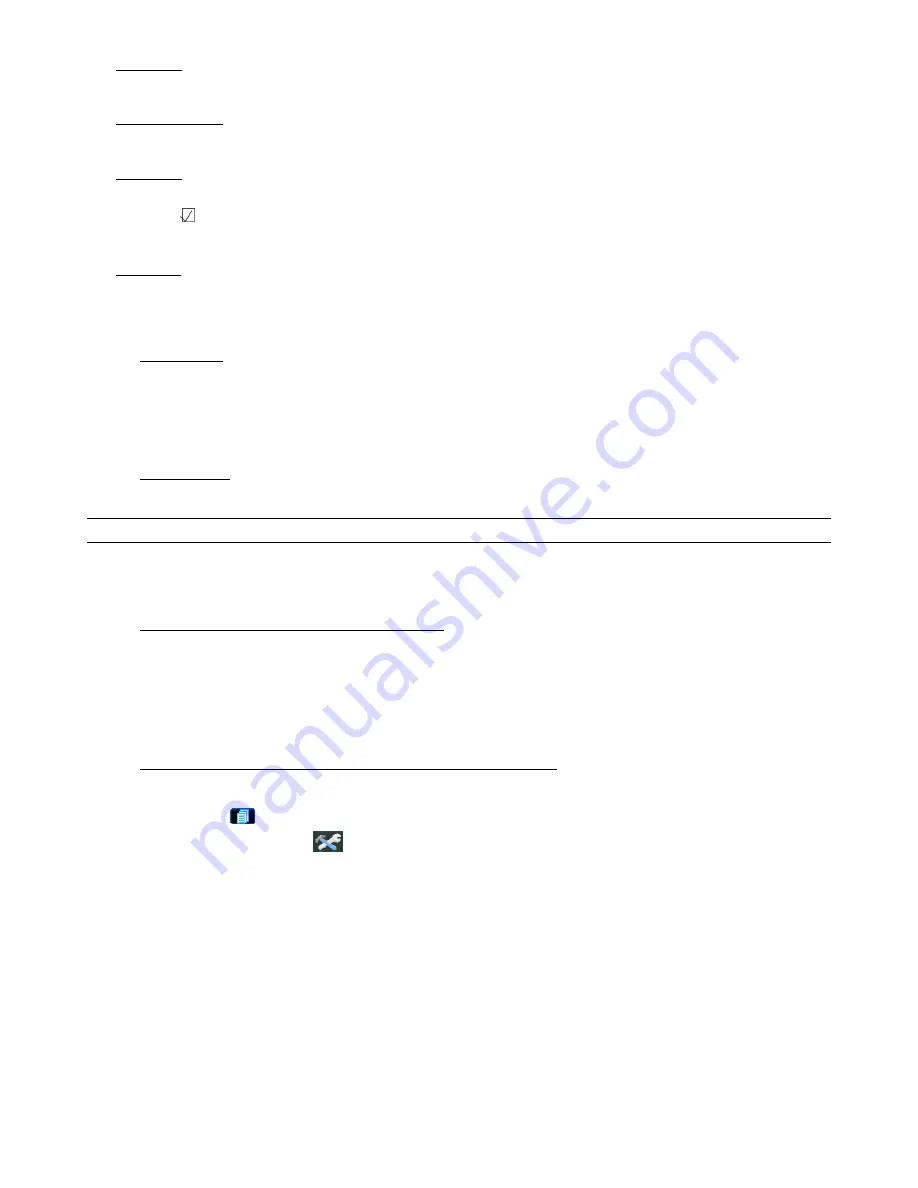
DVR OPERATION
18
‧
END TIME
Select the end time of the backup.
‧
AVAILABLE SIZE
Display the available capacity in the inserted USB flash drive.
‧
CHANNEL
Select channels by pressing “ENTER” button to change the symbol in front of the channel number.
Symbol “
” means that this channel is selected to backup.
Symbol “
□
” means that this channel is not selected to backup.
‧
HDD NUM
Press “Up” or “Down” to select the HDD containing the data you need.
4.2.6 Key Lock and Unlock
1) Key Lock On:
Press “MENU” + “ENTER” buttons at the same time on the DVR control panel to lock keys.
Or set the time-out after which the key lock function is activated (Never / 10 SEC / 30 SEC / 60 SEC). Press the
“MENU” button on the DVR front panel, and go to “ADVANCE”
→
“SYSTEM”. Move the cursor to “AUTO
KEYLOCK”, and you can set the time-out to enable the key lock function.
2) Key Lock Off:
Enter the DVR password to exit “Key Lock” mode.
NOTE: For the password setting, please refer to the section “3.1.3 DVR Password Setting” at page 9.
4.2.7 Upgrade
‧
Firmware / Multilanguage OSD Upgrade
1) Use USB flash drive to upgrade firmware or OSD:
Step 1. Format the USB memory device as FAT32 format first.
Step 2. Get the upgrade files from your distributor and save the upgrade files in your USB flash device (do not
change the file name).
Step 3. In the “SYSTEM” menu, move the cursor to “UPGRADE”, and press “ENTER” button.
Step 4. Select “YES”, and press “ENTER” button again to confirm upgrade.
2) Use the supplied software AP to remotely upgrade firmware or OSD:
Step 1. Save the upgrade files at your PC (do not change the file name) and then login to the AP software.
Step 2. Press “
” (Miscellaneous Control) button to show the miscellaneous control panel. In the miscellaneous
control panel, press “
” (Tools) button on the miscellaneous control panel to enter the AP upgrade
window.
Step 3. Enter the user name, password, IP address and port number of the DVR.
Step 4. Press “Firmware” or “Language” tab as needed, and press “Add” to select the firmware or OSD files to
upgrade.
Step 5. Press “Update Firmware” or “Update Language” button to start the upgrade.






























