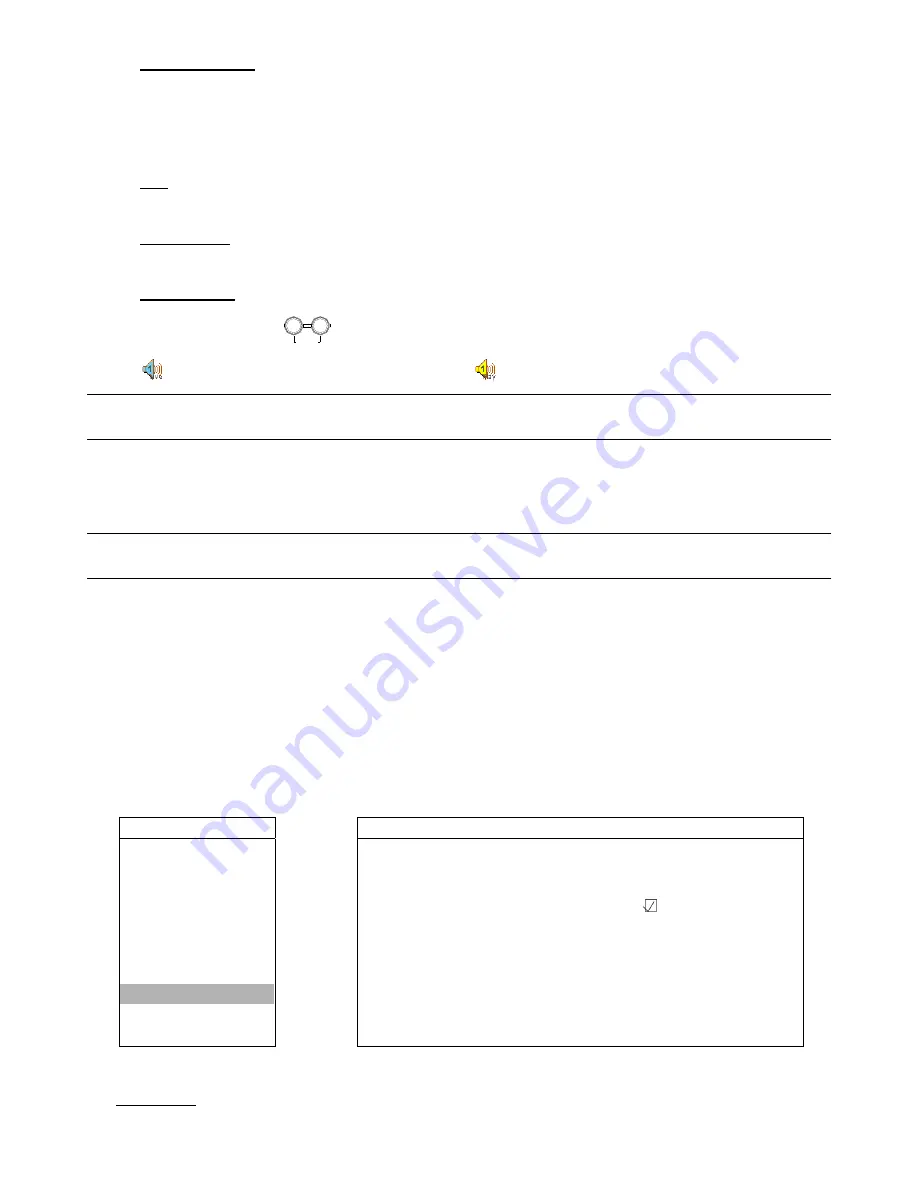
DVR OPERATION
17
2) Pause / Image Jog
Press “PAUSE” button to pause the playback.
In the pause mode:
Press “
►
” button once to get one frame forward.
Press “
◄
” button once to get one frame rewind.
3) Stop
Pressing “STOP” button under playback mode, the screen of this device will return to live monitoring mode.
4) Slow
Playback
Press “SLOW” button to get 1/4X speed playback and press twice to get 1/8X speed playback.
5) Audio
Playback
Use these two buttons
SLOW
ZOOM
AUDIO
to select the live or playback sound of the audio channels.
Live audio of the 1st audio channel
Playback audio of the 1st audio channel
NOTE: If you want to make a video backup with audio, please connect your camera which supports the audio
function to CH1 first.
4.2.5 Backup (Model 3 & 4 Only)
The backup file can be played directly in your PC via the supplied licensed
software AP
, or via other
media
players
(ex: Windows Media Player or RealPlayer) after the file is converted to “
AVI
” format.
Note:
Before making a video backup with audio, you need to check whether there’s any audio camera connected to
the channel which supports audio recording, and there’s any recorded data for the channel.
Before making USB backup, please check if:
a) The USB flash drive is supported by your DVR. If not, the message “USB ERROR” will be shown on the
screen.
For the list of the compatible USB flash drives, please refer to “APPENDIX 2 COMPATIBLE USB FLASH
DRIVE BRAND” at page 37.
b) The format of your USB flash drive is "FAT 32". If no, please format it to “FAT 32” in your PC.
c) There is no data in the USB flash drive. If yes, it’s recommended to clear all data in the USB flash drive before
starting the backup.
Move the cursor to “BACKUP”, and press ”ENTER”. You will see the following options:
ADVANCE
USB BACKUP
CAMERA
START TIME
2006 – 12 – 01 21 : 35 : 00
DETECTION
END TIME
2006 – 12 – 01 21 : 45 : 00
REMOTE
AVAILABLE SIZE
1.460 GB
DISPLAY
CHANNEL
□
01
02
□
03
□
04
ALERT
HDD NUM
HDD-MASTER-1
SYSTEM
START
NETWORK
BACKUP
PLEASE CONSULT YOUR INSTALLER FOR ADVANCE SETTING
HDD INFO
uv
SELECT
s
BACK
t
NEXT
ENTER
EVENT LOG
The submenu items are described below:
‧
START TIME
Select the start time of the backup.






























