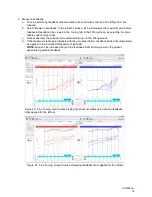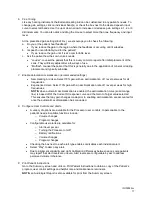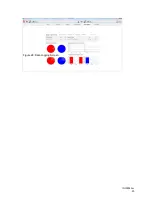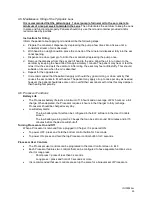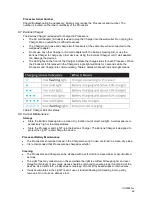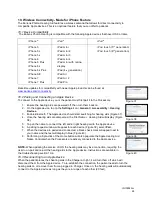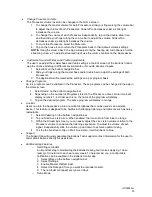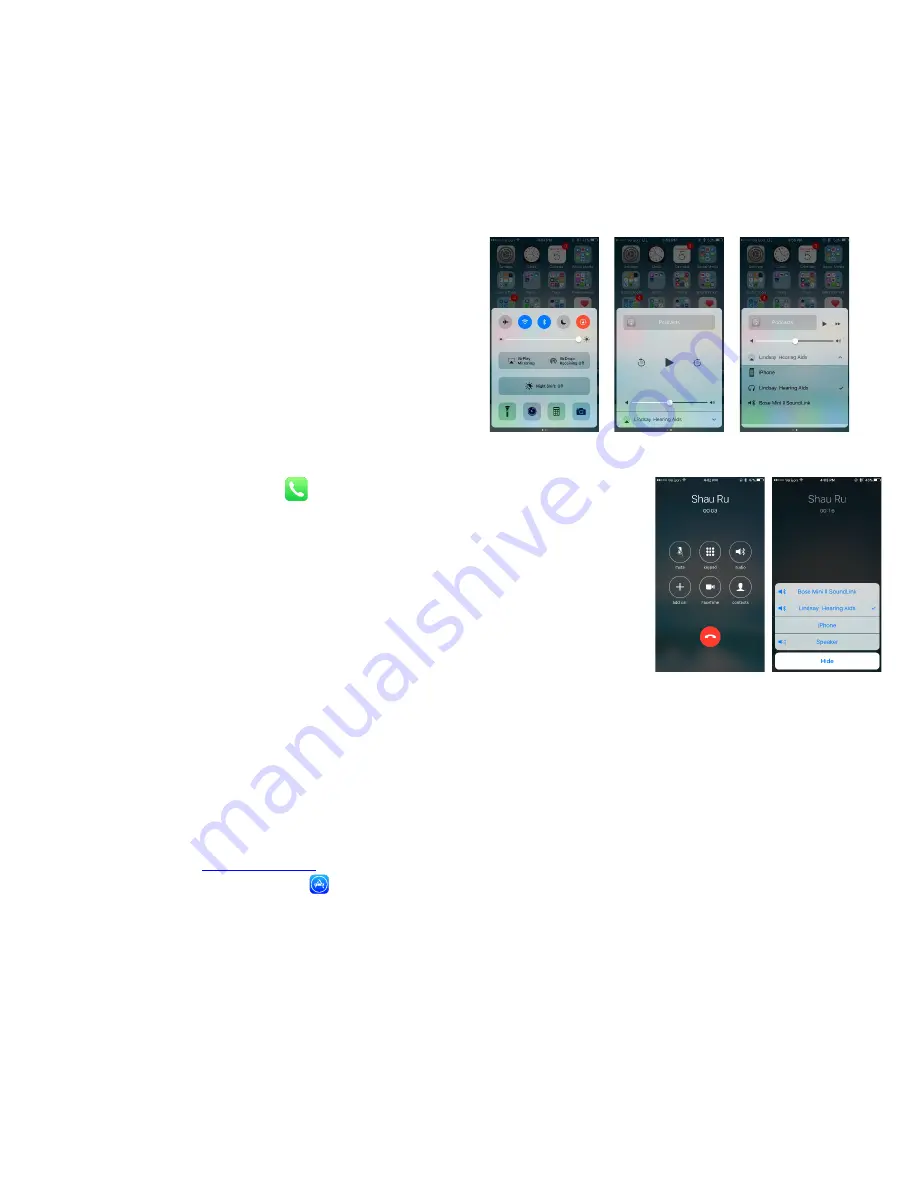
IFU00022vJ
29
10.4 Streaming Audio
Patients can directly stream audio from their Apple to device to their Processors.
Streaming Audio Media
Music, podcasts, FaceTime and more can be streamed from the Apple device directly to the hearing aids.
In the event the audio stream does not automatically route to the hearing aids, perform the following
steps:
1. Swipe up from the bottom of the screen to
open the Control Center (Figure 41)
2. Swipe horizontally from right to left to find the
“Now Playing” screen (Figure 42).
3. Press the AirPlay icon and select the hearing
aids (Figure 43).
4. Return to the app or music you’re wanting to
play audio from and press Play.
Streaming Phone Calls
Outgoing Call
1. Select the Phone icon
on the iPhone.
2. Select the contact name or dial a phone number to initiate the call.
3. Once the phone begins to ring, the source display will indicate that the
Processors are actively streaming (Figure 44 & 45).
NOTE-
The source may be changed from this screen (ex. iPhone or
Speaker).
4. Select the End icon to disconnect from the call.
Incoming Call
1. The iPhone will indicate the arrival of an incoming call.
NOTE-
If the call is received while streaming media, the stream will be
interrupted by the call. Once the call is ended, the stream will resume.
2. Select the Accept or Decline icons on the iPhone.
3. Select the End icon to disconnect.
10.5 Earlens Control Mobile Application
Download the Earlens Control App
The user must have an iTunes account to download the Earlens Control mobile application. To set up an
account go to
www.itunes.com
.
1. Select the App Store icon
on the Apple device.
2. In the search field, type Earlens Control.
3. Click
Get
, then
Install
.
4. A window may appear requesting your Apple Password, enter to proceed.
Earlens Control App Features
The Earlens Control app allows users to seamlessly interact with their hearing aids to quickly and
discretely control volume, change programs and so much more! The first time the app is downloaded,
tutorial hints will appear to acquaint the user with the various features and how to use them in each
screen. The app provides the following features:
Figure 44
Figure 41
Figure 42
Figure 43
Figure 45
Содержание Photon
Страница 20: ...IFU00022vJ 20 Figure 28 Data Logging Screen ...