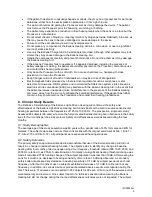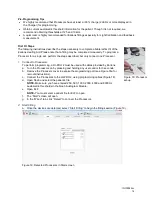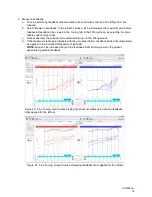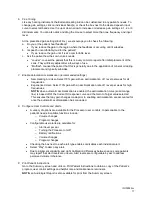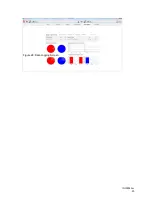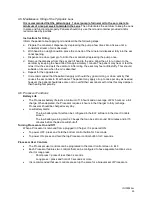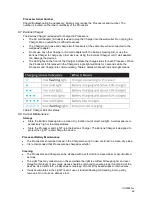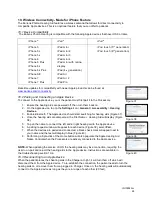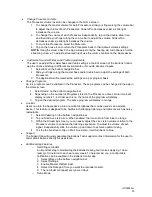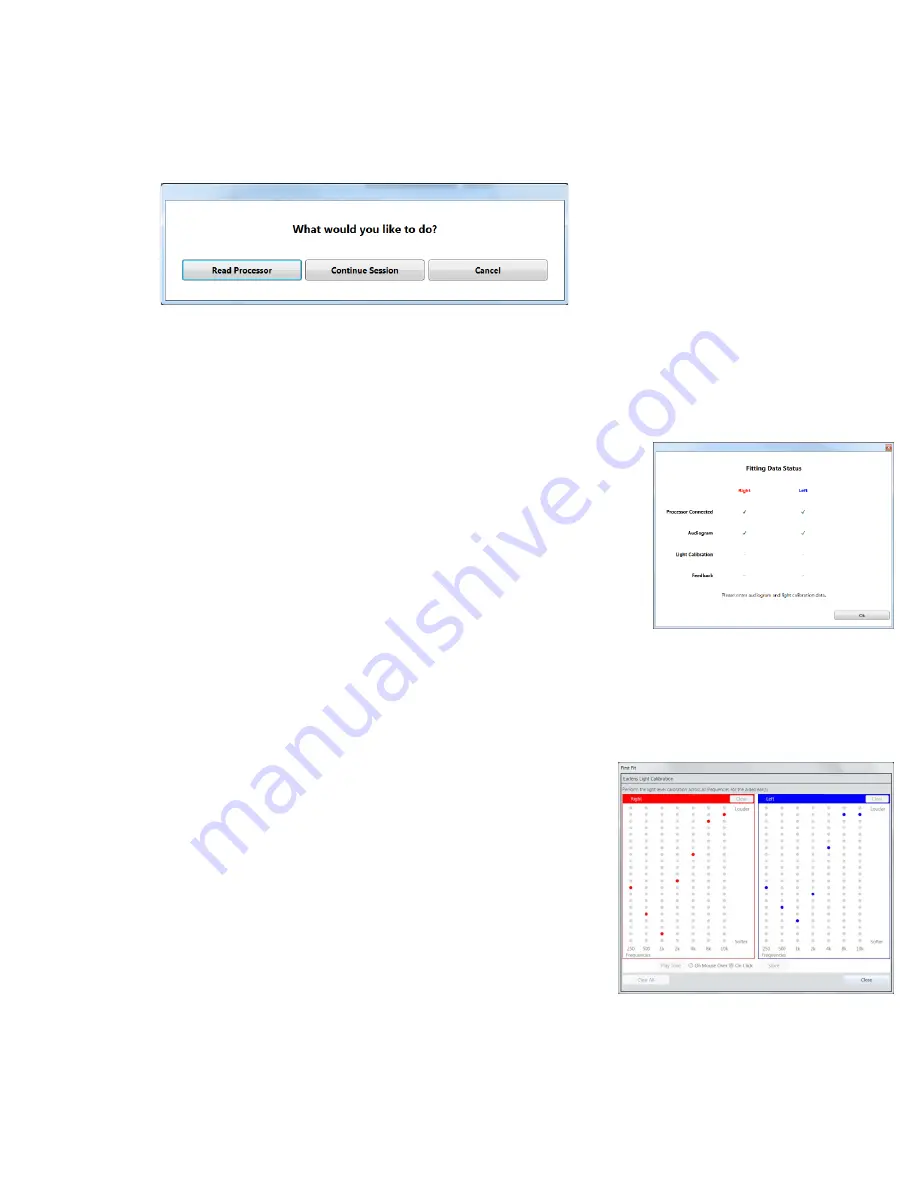
IFU00022vJ
15
b. A pop-window will appear asking “What would you like to do?” Select “Continue Session.” (Figure
20).
NOTE-
When “Read Processor” is selected, ELF will read the settings programmed to the
Processor. If no settings are programmed to the Processor, ELF will automatically open to the
“Initial Fit” screen to perform calibration measurements. The “Continue Session” option will
always retrieve the most recent or selected fitting session from Noah.
c. A Fitting Data Status window will appear (Figure 21). Select “Ok” and
ELF will open to the Initial Fit screen and enter Calibration Mode.
NOTE-
To program the Processors, audiometric thresholds and Light
Calibration measurements must be completed.
3. Enter the 10 kHz audiometric threshold for the right and/or left ear into the
blue boxes, if available.
4. Measure Light Calibration.
Light Calibration is an in-situ measurement that determines how much light
is needed to produce enough sound to reach the patient’s auditory
threshold. This measurement is unique to each patient and must be
completed in order to program the Processor. To measure Light Calibration
complete the following steps:
a. Select “Measure Light Calibration” in the Initial Fit screen.
b. A Light Calibration pop-up window will appear (Figure 22).
c. Find the patient’s threshold at each frequency by presenting a tone. Tones can be presented in
two ways:
•
On Click- Selecting the “Play tone” button or by pressing the
space bar. Use the keyboard up and down arrow or the mouse
to select the light level and then use the same techniques you
would to obtain audiometric thresholds. Once you have obtained
a threshold, press enter or click “Store” to save the data.
•
Mouse Over- hover over the level you would like to present to
the patient. Press enter or click “Store” to save the data.
NOTE-
the difference between each level is approximately 5dB.
d. Obtain thresholds at every frequency for both ears. To select a
different frequency, use either the left and right arrow on the
keyboard or click of the mouse.
e. Select “Close” to complete light calibration. To clear stored
threshold data, select “Clear All” or “Clear” for each ear
individually.
Figure 20: What would you like to do? pop-up window
Figure 21: Fitting Data Status
window
Figure 22: Light Calibration window
Содержание Photon
Страница 20: ...IFU00022vJ 20 Figure 28 Data Logging Screen ...