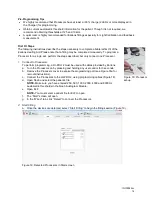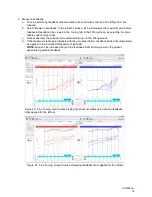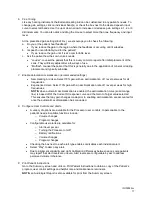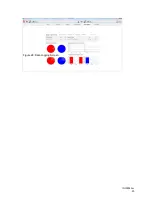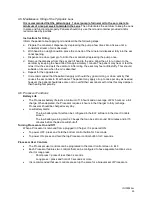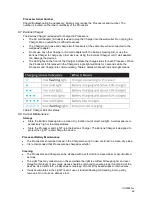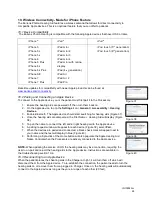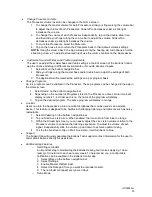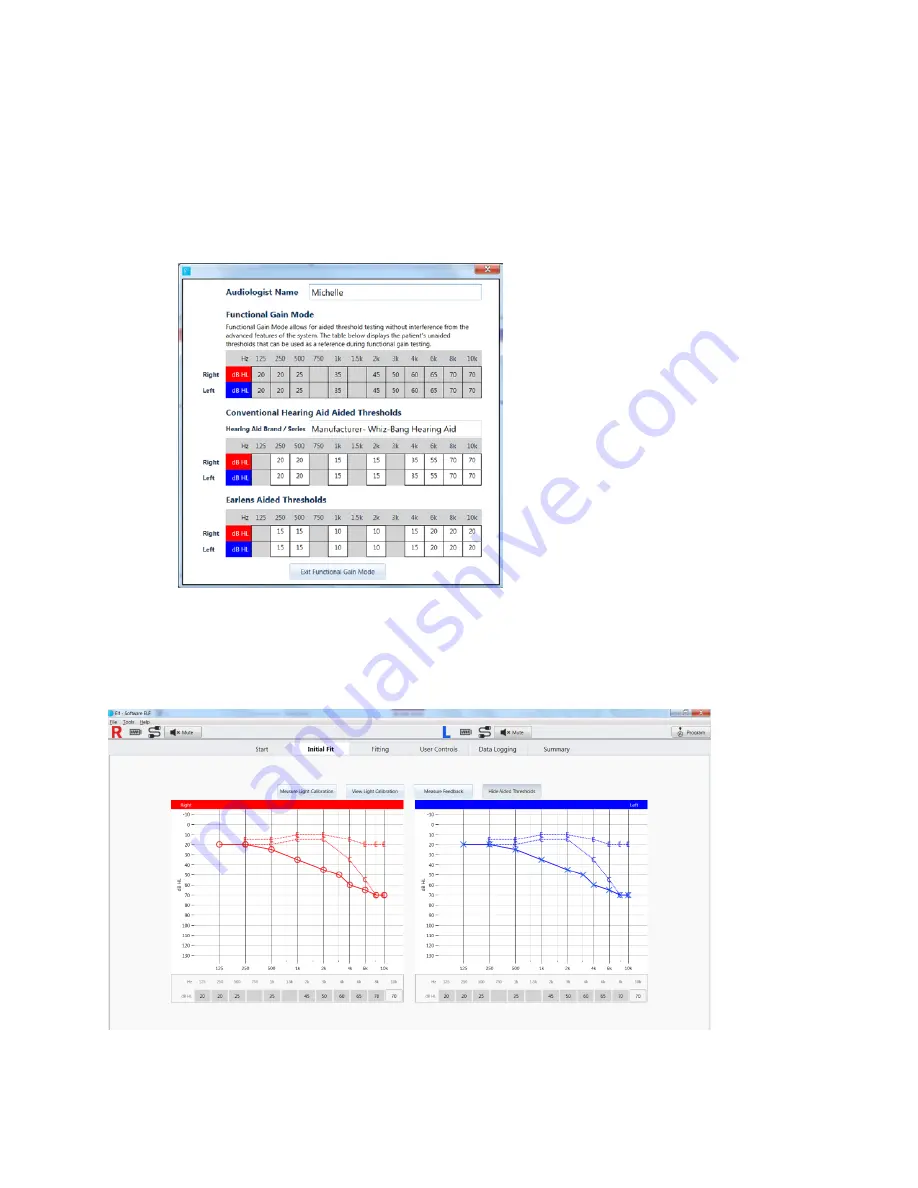
IFU00022vJ
22
NOTE-
You do not need to be actively connected to Processors to open FG Mode and enter
threshold data.
a. Open the FG Mode via Tools, in the Tool Bar.
b. Manually enter aided audiometric threshold data (Figure 30).
c. View data in Initial Fit screen, by clicking on “Show Aided Thresholds” (Figure 31).
d. View or print the data by going to the Summary screen and selecting “Print Patient
Instructions” (Figure 32).
Figure 30: FG Mode window- Sound Field Threshold Entry
Figure 31: Initial Fit screen- Show Aided Thresholds
Содержание Photon
Страница 20: ...IFU00022vJ 20 Figure 28 Data Logging Screen ...