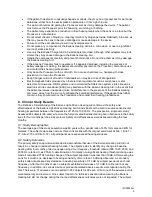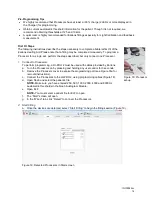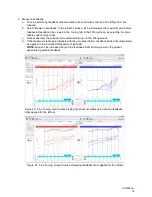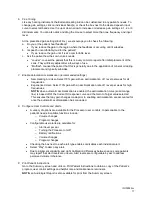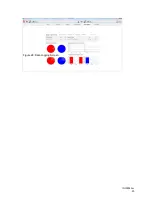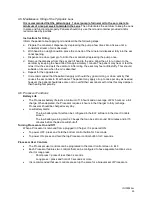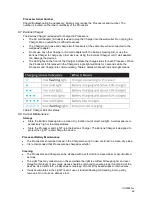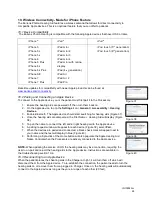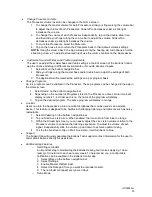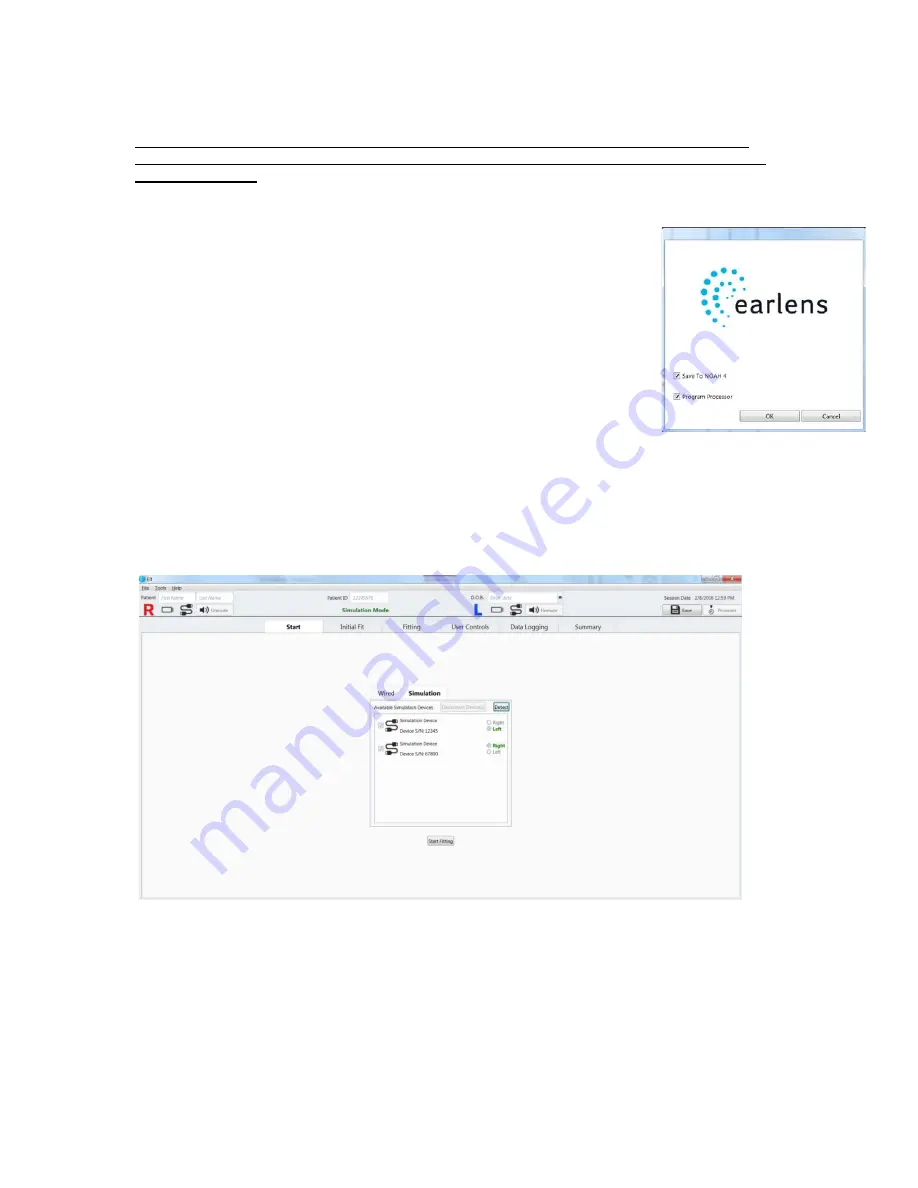
IFU00022vJ
18
10.
Program Processors
All changes made in the ELF software will temporarily be transmitted to the device. To
permanently program the device, you must select “Program” in the ELF Status Bar or by
following step 11.
11. Exit ELF
When you “x” out of ELF or select File>Exit, a pop-up Window will appear
asking you to “Save to Noah” and “Program Processor” (Figure 25). If you
have already programmed the devices and have not made any changes, you
can uncheck “Program Processor.” Once you select “OK” the ELF fitting file
will save to Noah and ELF will close.
12. Physically disconnect the Processors from the programming cables.
13. Place the CS45 adhesive port cover over the programming port.
14. Put the case cover on both Processors (see Figure 35b).
Additional ELF Features
•
Simulation
: ELF offers a simulation mode in the “Start” screen that can be used when Processors are
not actively connected to the software (Figure 26). Once in Simulation mode, any screen can be
accessed and adjustments can be made as if devices were actively connected.
NOTE-
the feedback measurement functionality is disabled in Simulation mode.
•
Streaming Program and Streaming Auto-Switch
For patients interested in Made for iPhone connectivity (see more details in Section 10), a Streaming
program is available to customize the non-acoustic, streamed audio input. If the Streaming program is
enabled, a Processor that is paired and connected to an Apple Device, will automatically switch to
this program when a streamed audio signal (e.g. phone call, podcast, music) is present. For an
optimized Streaming program, we recommend the following steps (Figure 27):
1. Uncheck the “Link Programs” box.
Figure 26: Simulation
Figure 25: Exit ELF pop-up window
Содержание Photon
Страница 20: ...IFU00022vJ 20 Figure 28 Data Logging Screen ...