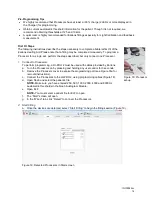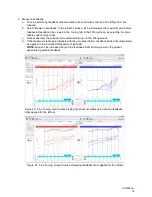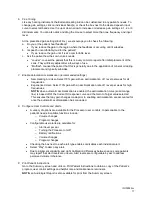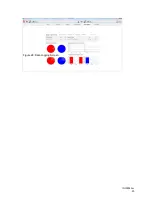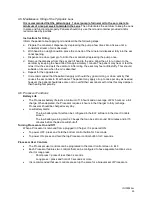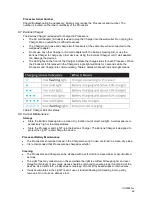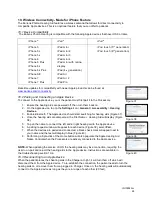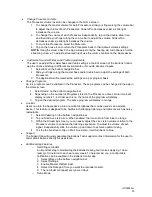IFU00022vJ
27
•
Do not use liquid cleaners on the Processors as these can damage the devices. The Light Tips
may be cleaned with a baby wipe or other Isopropyl Alcohol (IPA) based wipes.
Troubleshooting
•
No Sound Output-
If the patient reports that the Processor has no output or sound, perform the
following troubleshooting activities:
a.
Check the battery status of the Processor. If only one LED displays, charge until at least 2
LEDs display. If the Earlens Charger blinks 4 lights after the Processors are placed:
i. Remove the Processor.
ii. Re-dock the Processor in the charging slot.
iii. If 1 light becomes solid, the Processor battery is very low and should not be used until
at least 2 lights display.
iv. If the Processor continues to blink, perform steps a-d up to 5 times. If after repeating
these steps the Processor does not connect, please contact Earlens.
b.
Check placement of Light Tip in the ear canal by removing and reinserting and checking
the position.
c.
Press the Program change control (if enabled) to see if an alert is heard.
d.
Perform a listening check in the Earlens Simulator (please see IFU00024 for instructions).
If the Processor has no output, contact Earlens Customer Care.
e.
Use the Light Pen to check Lens functionality (please see IFU00023 for instructions)
.
If the
Patient does not hear the music, refer the patient to the ENT physician.
-
If it is determined that the Lens is damaged, contact Earlens customer service.
-
If the Lens is malfunctioning, the ENT physician may reposition the Lens, remove and
reinsert the Lens or remove the Lens.
•
Feedback-
If the patient is experiencing feedback, check the position, insertion and alignment of
the
Light Tip. Check feedback measurement data in the Gain Curves display located in the
Tuning tab in ELF to determine if there is a potential for feedback with the patient’s fitting. If
feedback continues, contact Earlens to discuss Light Tip remake options.
•
Four Blinking Lights on the Charger -
If the Charger displays 4 blinking lights, the Charger is
unable to connect and charge the Processor. This may occur because the Processor is in Deep
Sleep Mode or because the battery is fully depleted. Perform the following steps
:
a. Remove the Processor from the Charger.
b. Re-dock the Processor into the charging slot.
c. While 1 light is flashing, quickly press any user control.
d. If 1 light becomes solid, the Processor battery is very low and should not be used until at
least 2 lights display.
e. If the Processor continues to blink, perform steps a-d up to 5 times. If after repeating these
steps the Processor does not connect, please contact Earlens.
Additional Support Materials
We recommended using the Earlens Clinical Tools Troubleshooting Guide to troubleshoot any
Earlens Hearing Aid issues. You can obtain this guide and the Light Pen and Simulator
Instructions for Use by contacting Earlens Customer Care or by logging into your account at
http://earlens.com/professional/
and going to My Resources.
Содержание Photon
Страница 20: ...IFU00022vJ 20 Figure 28 Data Logging Screen ...