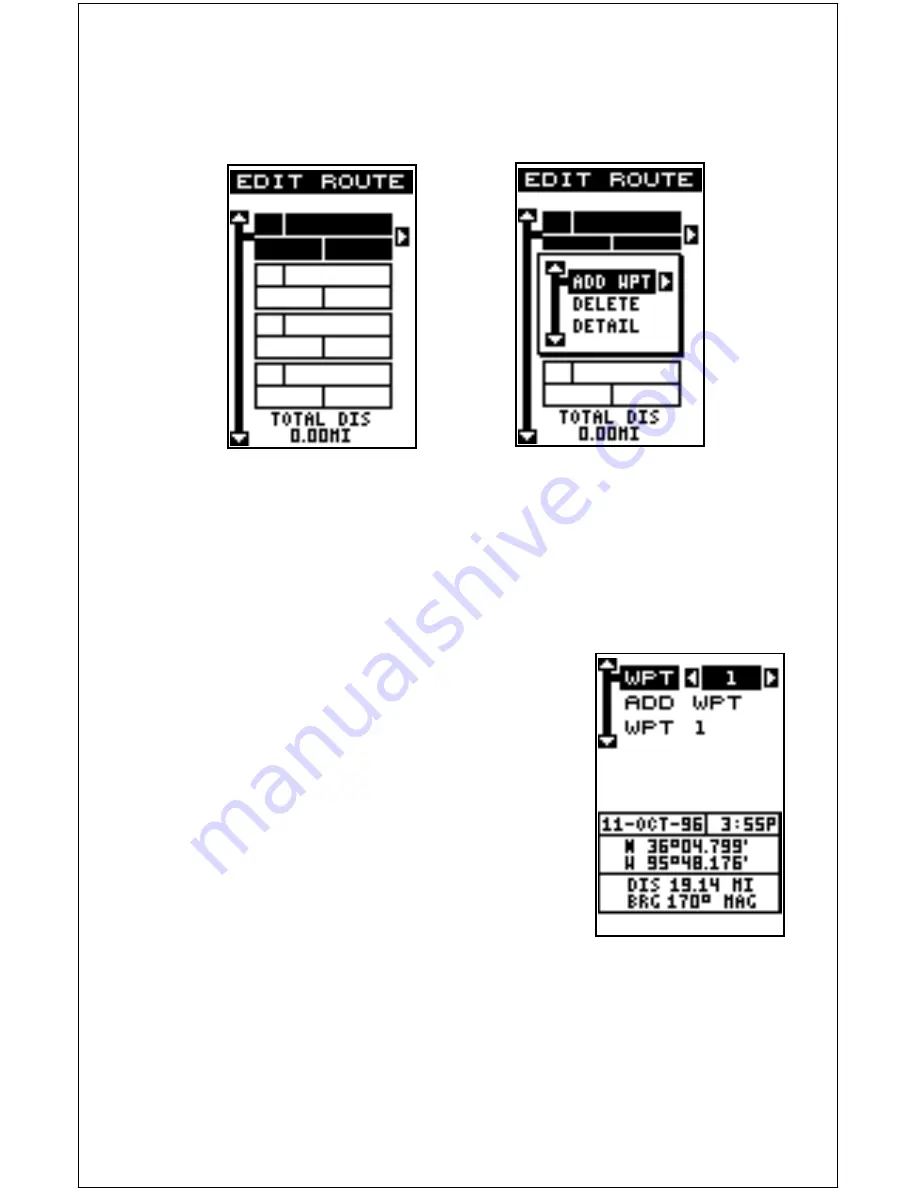
26
that form the route. To select the first waypoint in the route, press the right
arrow key. A new menu appears as shown below right.
This menu lets you go to the waypoint selection menu, delete a waypoint
from the route, or see details about any waypoint in the route. Since we
want to add a waypoint to the route, press the right arrow key on the
“Insert From WPTS” label. The screen shown below appears.
Select Waypoints
Select the first waypoint either by using the way-
point number at the top of the screen or waypoint
name menus. As you move through the list of
saved waypoints, their date and time saved, po-
sition, and distance and bearing from your present
position show at the bottom of the screen. When
the desired waypoint appears that you want to
use as the first waypoint on the route, move the
black box to the “Add WPT” label, then press the
right arrow key. The unit returns to the route plan-
ning screen with this waypoint placed in the first
location on the list.
To add more waypoints to the route, simply press the down arrow key to
the next position on the list and press the right arrow key. Continue until all
of the waypoints have been added to the route.
Содержание Expedition
Страница 1: ...INSTALLATION AND OPERATION INSTRUCTIONS Eagle Expedition TM TM PAGES ...
Страница 49: ...45 GROUP J GROUP K GROUP L GROUP M GROUP N GROUP O ...
Страница 59: ...55 NAV SCREENS NAV 1 NAV 2 PLOT SCREENS PLOT 1 PLOT 2 GRP D GRP E GRP F GRP G GRP O GRP L GRP M GRP N ...
Страница 60: ...56 ...
















































