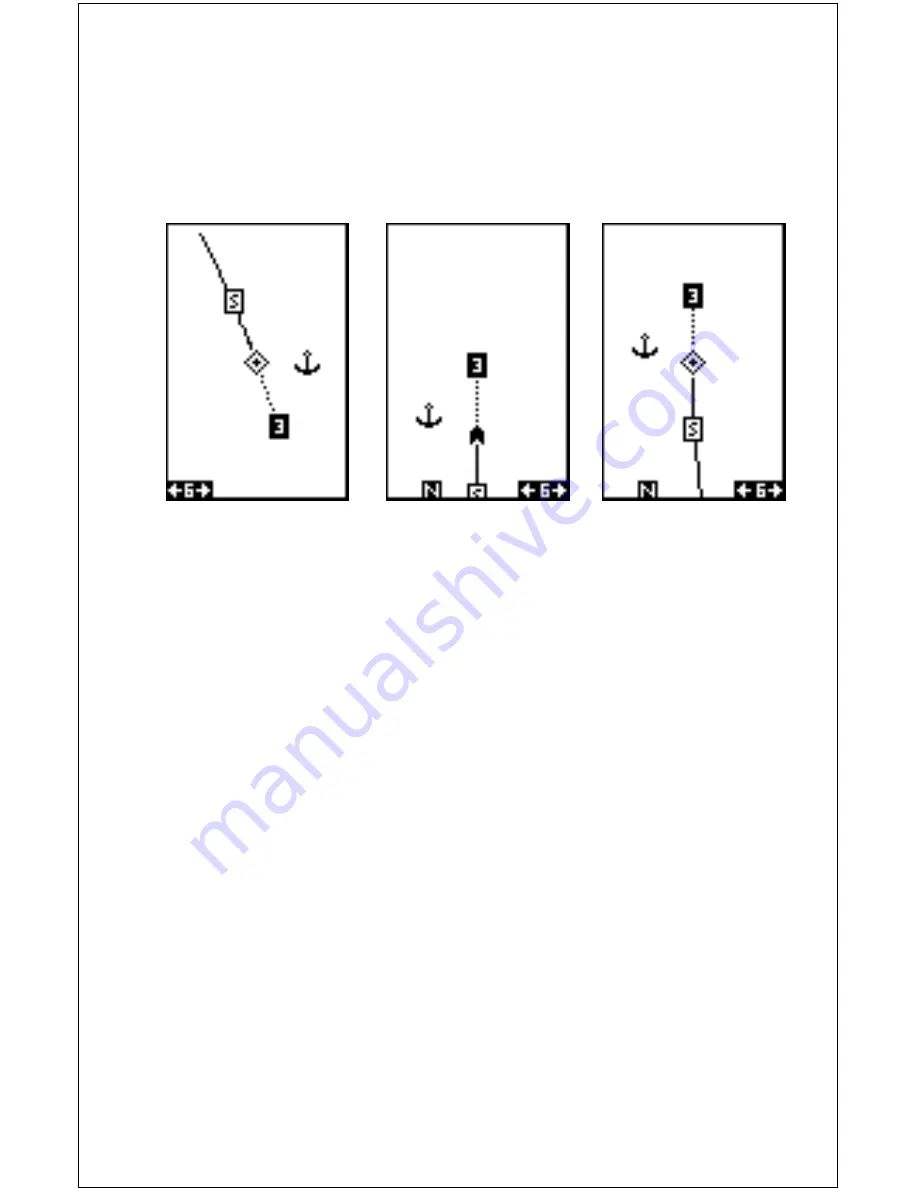
12
TRACK-UP MODE
In the track-up view, the present position symbol (which has changed to
an arrow) moves straight towards the top of the display. As you can see,
the anchor icon is now shown in its proper orientation - to our left. A "N"
shows to help you see which direction is north when the track-up mode is
on. Remember, in the track-up mode, the screen rotates as you change
NORTH-UP MODE
COURSE-UP MODE
direction. It always keeps your direction of travel (track) heading towards
the top of the screen.
In the course-up mode, the screen is locked into your original bearing to
the recalled waypoint, regardless of your track.
To select the desired mode, highlight the “ROTATE” label on the “Plotter
Options” menu, then press the left or right arrow keys until the desired
mode appears. Press the EXIT key to leave this menu
Clear Current Plot Trail
To erase the plot trail, highlight the “ClearTrail” label on the Plotter Op-
tions menu, then press the right arrow key. A message box appears,
asking you if you really want to erase the plot trail. Follow the directions
on this message box. The Expedition returns to the plotter screen with
the plot trail erased from the screen.
Save Plot Trail
The Expedition automatically saves your current plot trail in memory when
you turn it off. It can save two other trails for a total of three. To save your
current plot trail into a memory location, press the MENU key, then high-
light the ”Plotter Options” menu and press the right arrow key. Now high-
light the “Save Trail” menu and press the right arrow key. The screen
shown at the top of the next page appears.
Содержание Expedition
Страница 1: ...INSTALLATION AND OPERATION INSTRUCTIONS Eagle Expedition TM TM PAGES ...
Страница 49: ...45 GROUP J GROUP K GROUP L GROUP M GROUP N GROUP O ...
Страница 59: ...55 NAV SCREENS NAV 1 NAV 2 PLOT SCREENS PLOT 1 PLOT 2 GRP D GRP E GRP F GRP G GRP O GRP L GRP M GRP N ...
Страница 60: ...56 ...






























