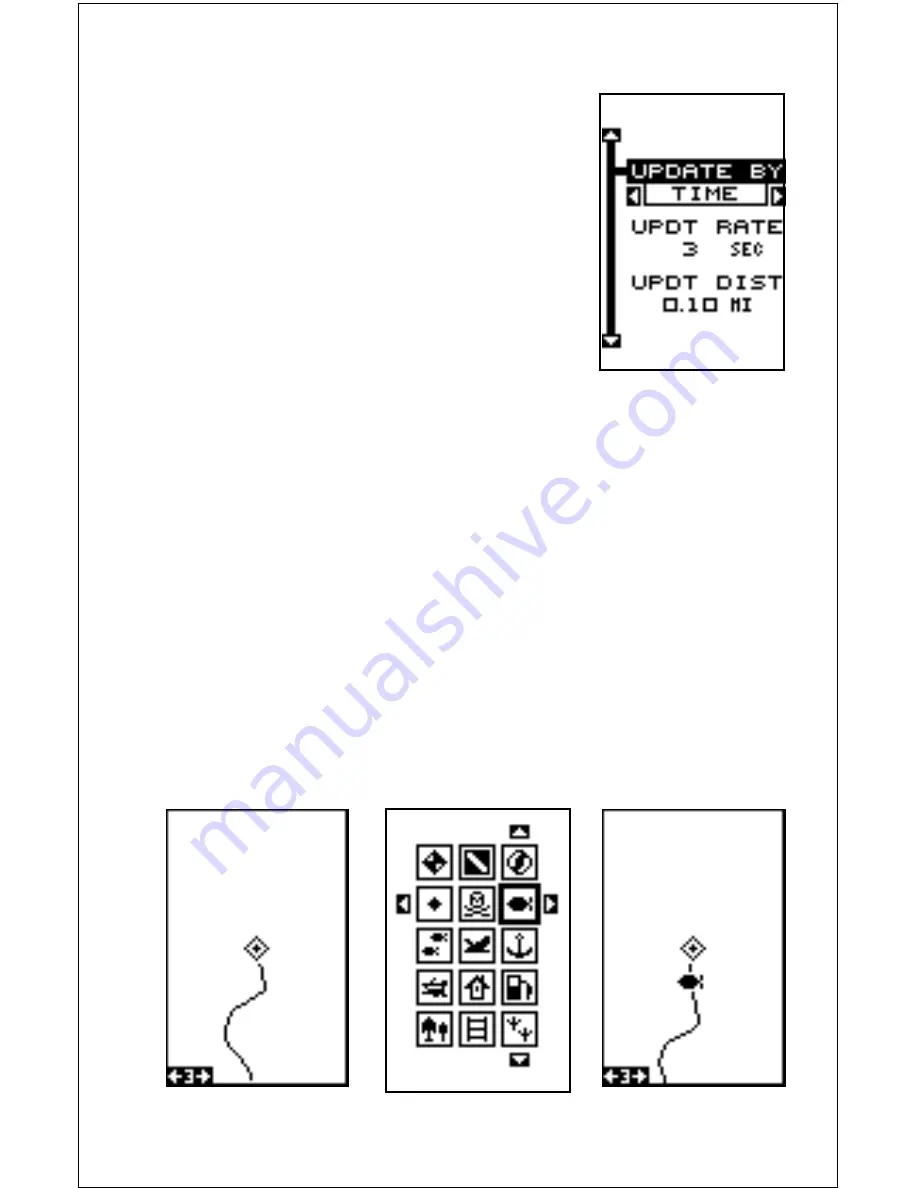
14
Plotter Update
The plotter places a dot on your trail as you move.
It determines when to place a dot depending on
either time or distance. By default, it places a dot
every three seconds.
To change the update method from time to dis-
tance, highlight the “Update Options” label on the
“Plotter Options” menu, then press the right ar-
row key. The screen shown at right appears.
If you want to change the update time or distance,
simply highlight either the “Update By” label, then
press the right or left arrow key. To change the
update time or distance, highlight the “UPDT RATE” (time) or the “UPDT
DIST” (distance) label, then press the left or right arrow keys until the
desired setting appears. Press the EXIT key to erase this menu.
ICONS
The Eagle Expedition has fifteen symbols or “icons” available. These icons
can be placed anywhere on the plotter screens. These can be used to
mark fishing or hunting spots, boat ramps, rest stops, or whatever. You
can place an icon at your present position, or at the cursor’s location.
Place Icon - Present Position
To place an icon at your present position, simply press the ENT key. The
screens shown below appear. Use the arrow keys to move the black box
to the desired icon. Now press the ENT key again. The plotter screen
appears with the icon you selected placed at your position when you first
pressed the ENT key, not your present position.
SELECT ICON
ICON ON PLOTTER
PRESS ENT KEY
Содержание Expedition
Страница 1: ...INSTALLATION AND OPERATION INSTRUCTIONS Eagle Expedition TM TM PAGES ...
Страница 49: ...45 GROUP J GROUP K GROUP L GROUP M GROUP N GROUP O ...
Страница 59: ...55 NAV SCREENS NAV 1 NAV 2 PLOT SCREENS PLOT 1 PLOT 2 GRP D GRP E GRP F GRP G GRP O GRP L GRP M GRP N ...
Страница 60: ...56 ...






























