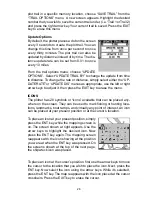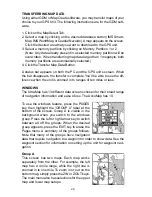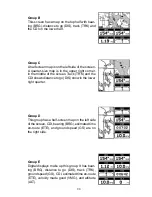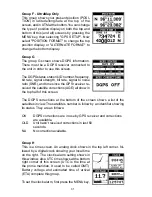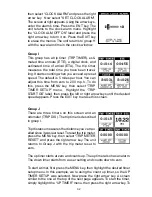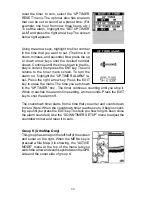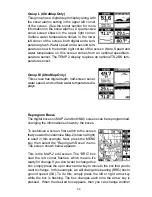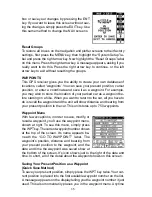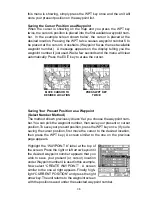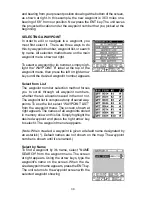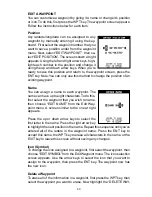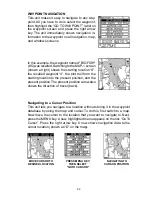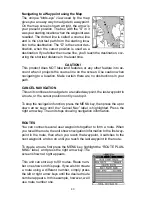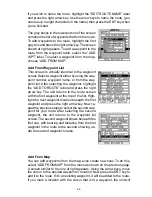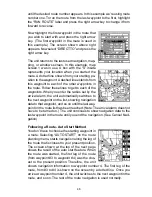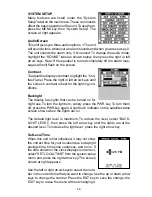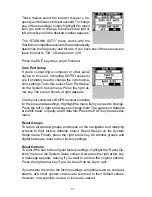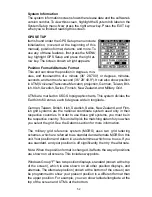40
EDIT A WAYPOINT
You can customize a waypoint by giving it a name or change it’s position
or icon. To do this, first press the WPT key. The waypoint screen appears.
Follow the instructions below for each item.
Position
Any latitude/longitude can be assigned to any
waypoint by manually entering it using the key-
board. First select the waypoint number that you
want to save a position under from the waypoint
menu. Next, select “EDIT WAYPOINT”, then se-
lect “EDIT POSITION”. The screen shown at right
appears. Using the left and right arrow keys, high-
light each number in the position and change it
using the up and down arrow keys. When you’re
ready to save this position and return to the waypoint screen, press the
ENT key. Note: You can only use this method to change the position of an
existing waypoint.
Name
You can assign a name to each waypoint. The
name can have up to eight characters. To do this,
first select the waypoint that you wish to name,
then choose “EDIT NAME” from the Edit Way-
point menu. A screen similar to the one at right
appears.
Press the up or down arrow keys to select the
first letter in the name. Press the right arrow key
to highlight the next position in the name. Repeat this sequence until you’ve
entered all of the letters in the waypoint name. Press the ENT key to
accept this name, the WPT key to erase all characters in the name, or the
EXIT key to leave this screen without saving any changes.
Icon (Symbol)
To change the icon assigned to a waypoint, first select the waypoint, then
choose “EDIT SYMBOL” from the Edit Waypoint menu. The icon selection
screen appears. Use the arrow keys to select the icon that you want to
assign to the waypoint, then press the ENT key. The waypoint now has
the new icon.
Delete a Waypoint
To erase all of the information in a waypoint, first press the WPT key, then
select the waypoint you want to erase. Now highlight the “DELETE WAY-
Содержание AccuMap
Страница 1: ...INSTALLATION AND OPERATION INSTRUCTIONS AccuMap and UltraMap TM TM ...
Страница 6: ...Notes ...
Страница 90: ...84 Notes ...