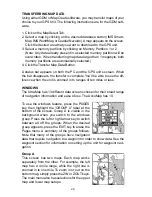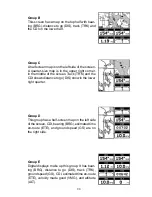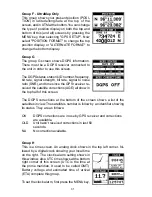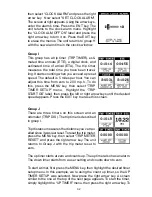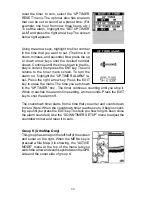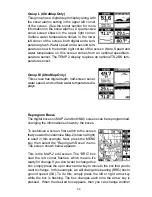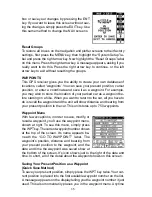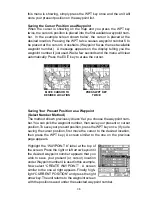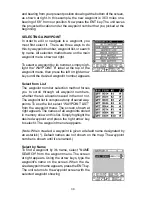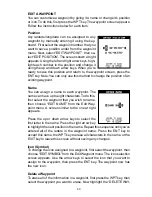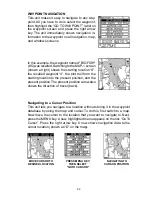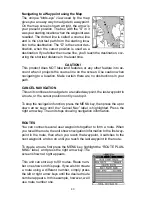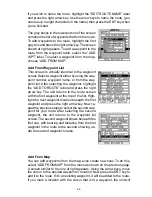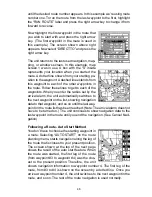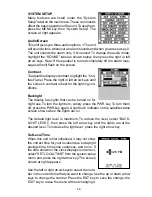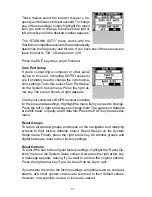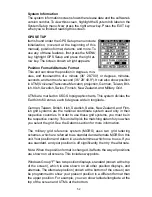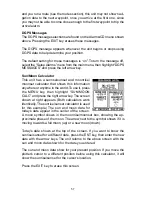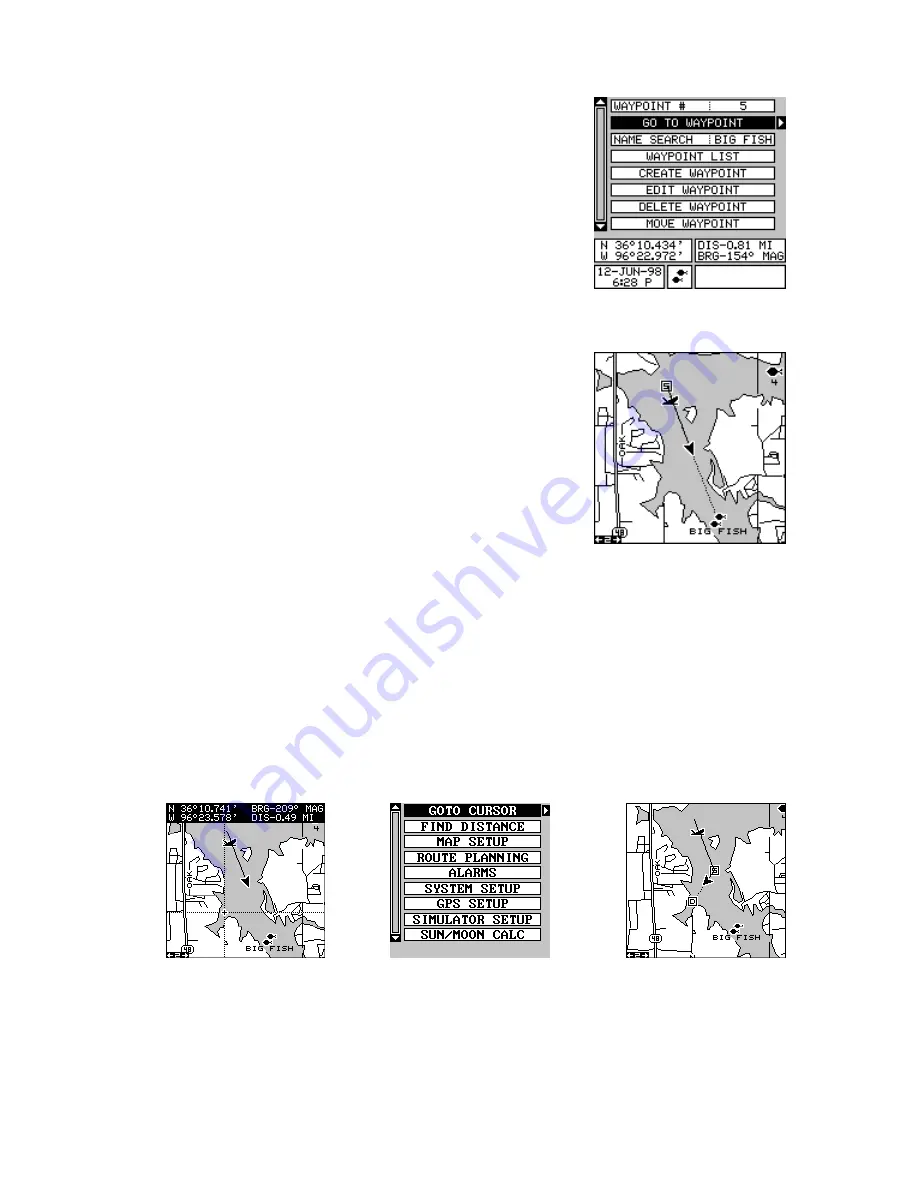
42
WAYPOINT NAVIGATION
This unit makes it easy to navigate to any way-
point. All you have to do is select the waypoint,
then highlight the “GO TO WAYPOINT” label on
the waypoint screen and press the right arrow
key. The unit immediately shows navigation in-
formation to the waypoint on all navigation, map,
and windows screens.
MOVE CURSOR TO
DESIRED LOCATION
PRESS MENU KEY,
THEN SELECT
"GOTO CURSOR"
NAVIGATING TO
CURSOR POSITION
In this example, the waypoint named "BIG FISH"
(# 5) was recalled. Switching to the MAP-1 screen
(shown at right) shows the starting location “S”,
the recalled waypoint “4”, the plot trail from the
starting location to the present position, and the
present position. The present position arrow also
shows the direction of travel (track).
Navigating to a Cursor Position
This unit lets you navigate to a location without storing it in the waypoint
database by using the map and cursor. To do this, first switch to a map.
Now move the cursor to the location that you want to navigate to. Next,
press the MENU key. A new, highlighted menu appears on the list: “Go To
Cursor”. Press the right arrow key. It now shows navigation data to the
cursor location (shown as “D” on the map).
Содержание AccuMap
Страница 1: ...INSTALLATION AND OPERATION INSTRUCTIONS AccuMap and UltraMap TM TM ...
Страница 6: ...Notes ...
Страница 90: ...84 Notes ...