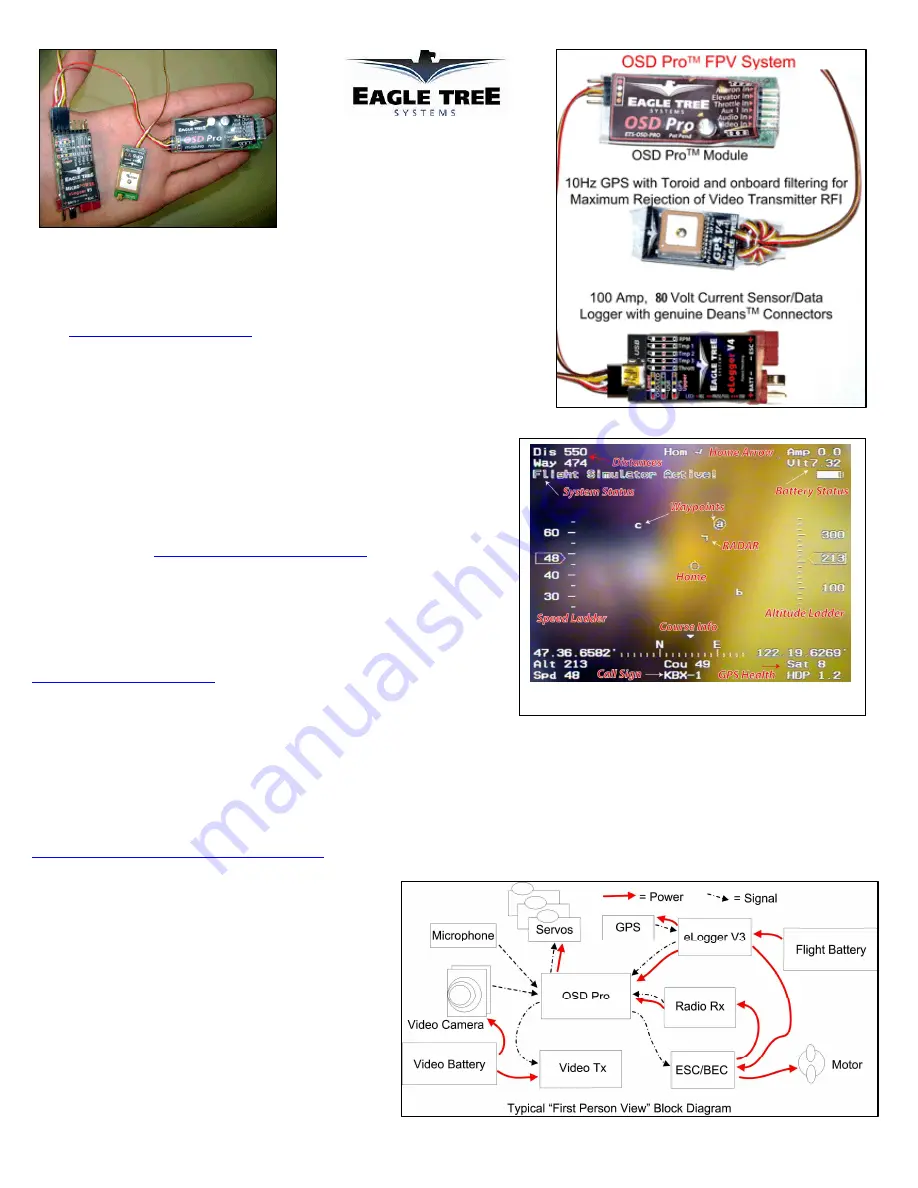
Copyright © 2009-2012 Eagle Tree Systems, LLC
http://www.eagletreesystems.com
Main Screen
Instruction Manual for OSD Pro
Document Version 4.7
Corresponds to Eagle Tree Software
Version 10.43 or higher
Introduction
Thank you for your purchase! This instruction manual will guide you through the installation
and operation of your OSD Pro.
The latest version of this manual is available in the Product Manuals section of the Support
tab on
http://www.eagletreesystems.com
. The online manual includes any updates that were
made after your CD was produced. Please read the entire manual carefully before
proceeding.
If, after you read the manual, you have further questions or problems, see the “Have
Questions or Feedback?” section below.
Intended Uses
The OSD Pro is intended to be used exclusively for recreational purposes in model
planes, boats and cars. Any other use is not supported.
What is FPV?
If you are not familiar with FPV, there are many websites devoted to it. Our FPV
overview web page at
http://www.eagletreesystems.com/OSD
has a brief tutorial on
FPV, which is a good place to start.
Quick Start Guide
We recommend that most customers start with basic OSD Pro setup, and then proceed
as desired to use more advanced features. A Quick Start Guide, which supplements
this manual, is included with your product. The latest version of the quick start guide
is available in the Product Manuals section of the Support tab on
http://www.eagletreesystems.com
.
Packing List
Your package should include the following: The OSD Pro, and five (5) male to male servo connectors, and a printed version of the Quick Start Guide.
Additionally, if you purchased our complete OSD Pro package, you should have received an eLogger V4, and a GPS Module. Note that an eLogger V4,
eLogger V3, or Data Recorder is required for system operation, and our GPS module is recommended. Additionally, our Guardian Stabilization Expander
is available to provide stabilized flight and additional features.
Other Things You Need
To utilize the OSD Pro system, you will need (at a minimum) a video camera and video transmitter on your model, and a video receiver and video display on
the ground. Many of our dealers also sell video equipment. A list of FPV specific dealers can be found on our website at
http://www.eagletreesystems.com/OSD/OSD-Pro.htm
.
What the OSD Pro Does
The OSD Pro is a powerful, modular, fully configurable
Video/Audio On-Screen Display (OSD) device, providing
graphics, voice announcements, alarms, acoustic variometer with
total energy compensation, Home Arrow, Artificial Horizon,
Return to Home, Failsafe, “RADAR”, waypoints, flight timer,
flight summary, saving and graphing your flight data (including
all sensor data), Google Earth data display, a flight simulator for
testing, and many other features. The information displayed can
be as simple or advanced as you like, depending on how you
configure the display, and on which optional Eagle Tree sensors
are connected.
To use your OSD Pro, you need the OSD Pro Expander, and the
eLogger V4/V3 or Data Recorder. To make full use of the OSD


































