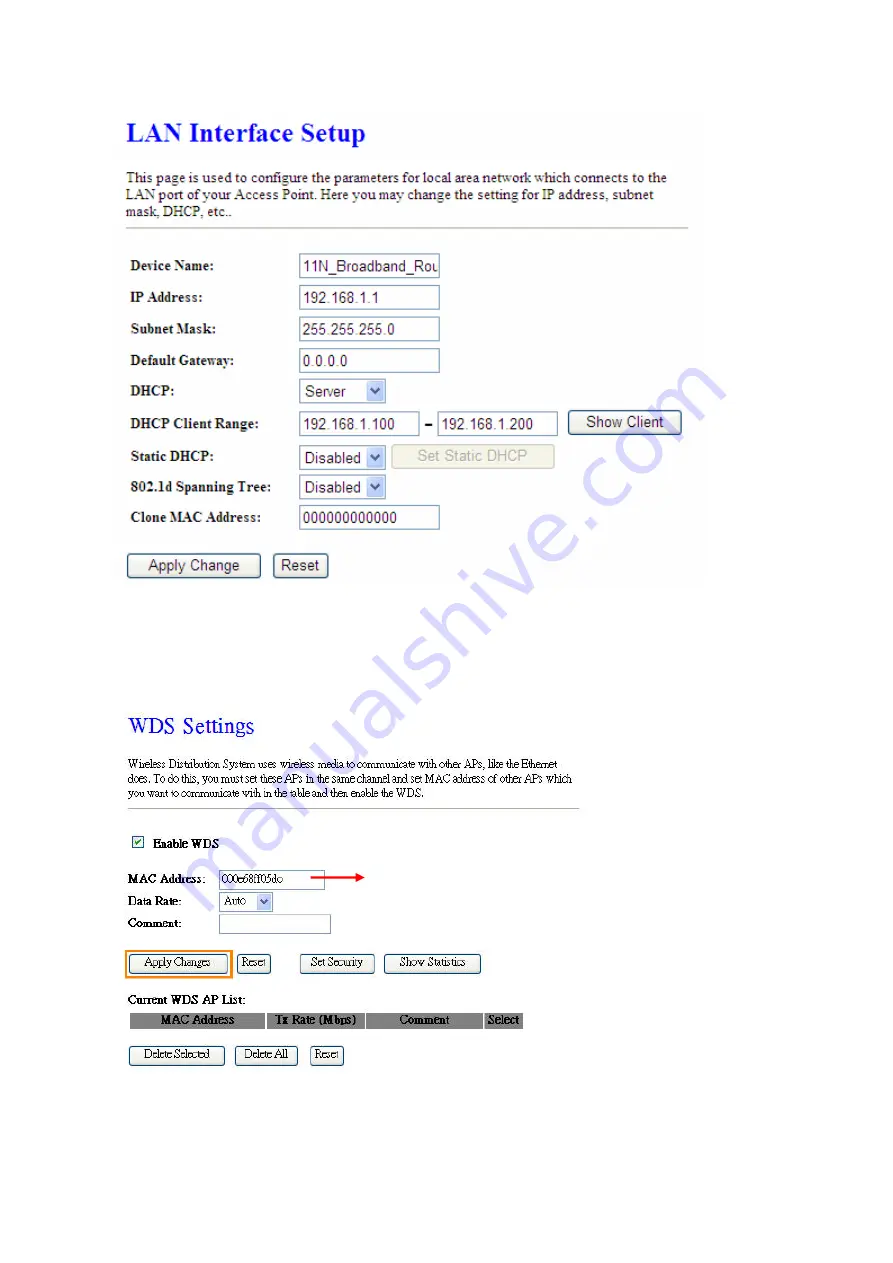
68
Step 6.
Doing the same way to setup the MAC address in the paired device. Launch the
UT to the menu “
WDS settings
” of the paired device, and input router’s MAC address. Click
Apply Changes
to save the setting data.
Step 7.
After initiating the paired device, please check Local Area Connections. Click
Supports to check out the IP address which is assigned by the paired device.
Input the MAC address here.
Содержание BR480n
Страница 1: ...1 ETOP BR480n 11N Broadband Router User Manual ...
Страница 18: ...18 If it can t work it will show Request timed out ...
Страница 21: ...21 ...
Страница 27: ...27 Step 3 Click One Button Setup on the left of the main menu under WiFi AP mode ...
Страница 29: ...29 Note One Button Setup is not completed unless users finish all settings and click Finished button ...
Страница 32: ...32 3 Click Next 4 Select time zone and NTP server then click Next 5 Set LAN Information then click Next ...
Страница 33: ...33 6 Set up WAN Interface then click Next 7 Configure Wireless Basic Settings and click Finished ...
Страница 37: ...37 3 Click Next 4 Select time zone and NTP server then click Next ...
Страница 71: ...71 or 2 Open the Wireless Utility of your wireless card and click its PBC button to start auto pairing ...
Страница 72: ...72 3 While scanning is successful the information of the wireless card appears in the windows below ...
















































