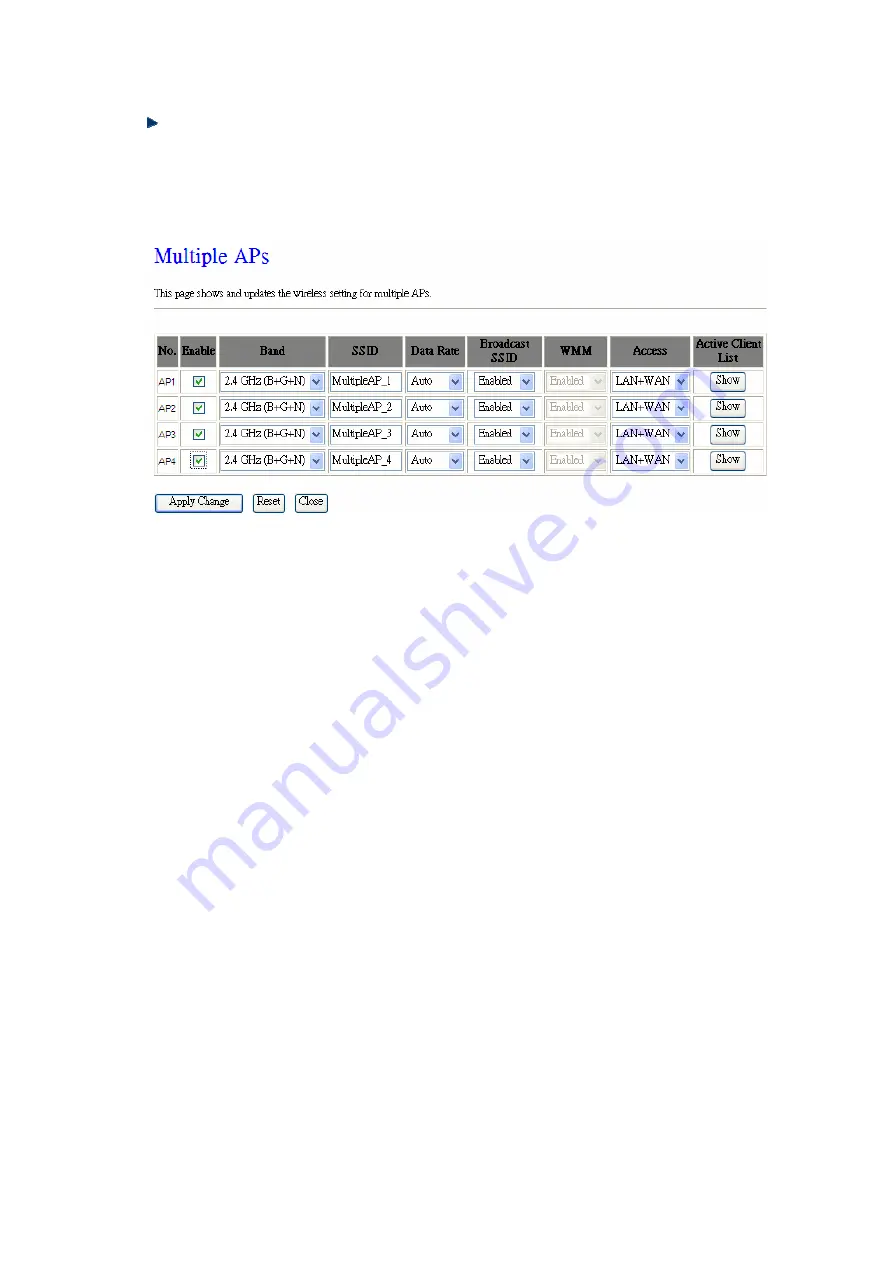
57
Multiple APs
Click Multiple APs to set up 4 different SSIDs to deploy a shared WLAN. Users can add
or limit the properties for each SSID, increasing the flexibility and efficiency of the
network.
(1.)
Enable:
check it for enable or not.
(2.)
Band:
select the frequency from the drop down list.
(3.)
SSID:
please enter different SSID in each class.
(4.)
Data Rate:
please select the data transmission rate.
(5.)
Access:
defined the access type.
a. LAN+WAN:
the client can access to the Internet and connect to 11N Mobile
router’s GUI to setup.
b. WAN:
the client can only access to the Internet.
(6.)
Active Client List:
display the properties of the client which is connecting
successfully.
(7.)
Apply Changes:
Please click
Apply Changes
to initiate or click
Reset
to cancel.
4.
Network Type
:
Please select “
Infrastructure
” or “
Ad hoc
.” The default is “
Infrastructure
.” The selection is
disabled when wireless mode is selected to AP.
5. SSID
:
Please input your wireless network name. Default is “11N_Mini_Router”.
Содержание BR480n
Страница 1: ...1 ETOP BR480n 11N Broadband Router User Manual ...
Страница 18: ...18 If it can t work it will show Request timed out ...
Страница 21: ...21 ...
Страница 27: ...27 Step 3 Click One Button Setup on the left of the main menu under WiFi AP mode ...
Страница 29: ...29 Note One Button Setup is not completed unless users finish all settings and click Finished button ...
Страница 32: ...32 3 Click Next 4 Select time zone and NTP server then click Next 5 Set LAN Information then click Next ...
Страница 33: ...33 6 Set up WAN Interface then click Next 7 Configure Wireless Basic Settings and click Finished ...
Страница 37: ...37 3 Click Next 4 Select time zone and NTP server then click Next ...
Страница 71: ...71 or 2 Open the Wireless Utility of your wireless card and click its PBC button to start auto pairing ...
Страница 72: ...72 3 While scanning is successful the information of the wireless card appears in the windows below ...















































