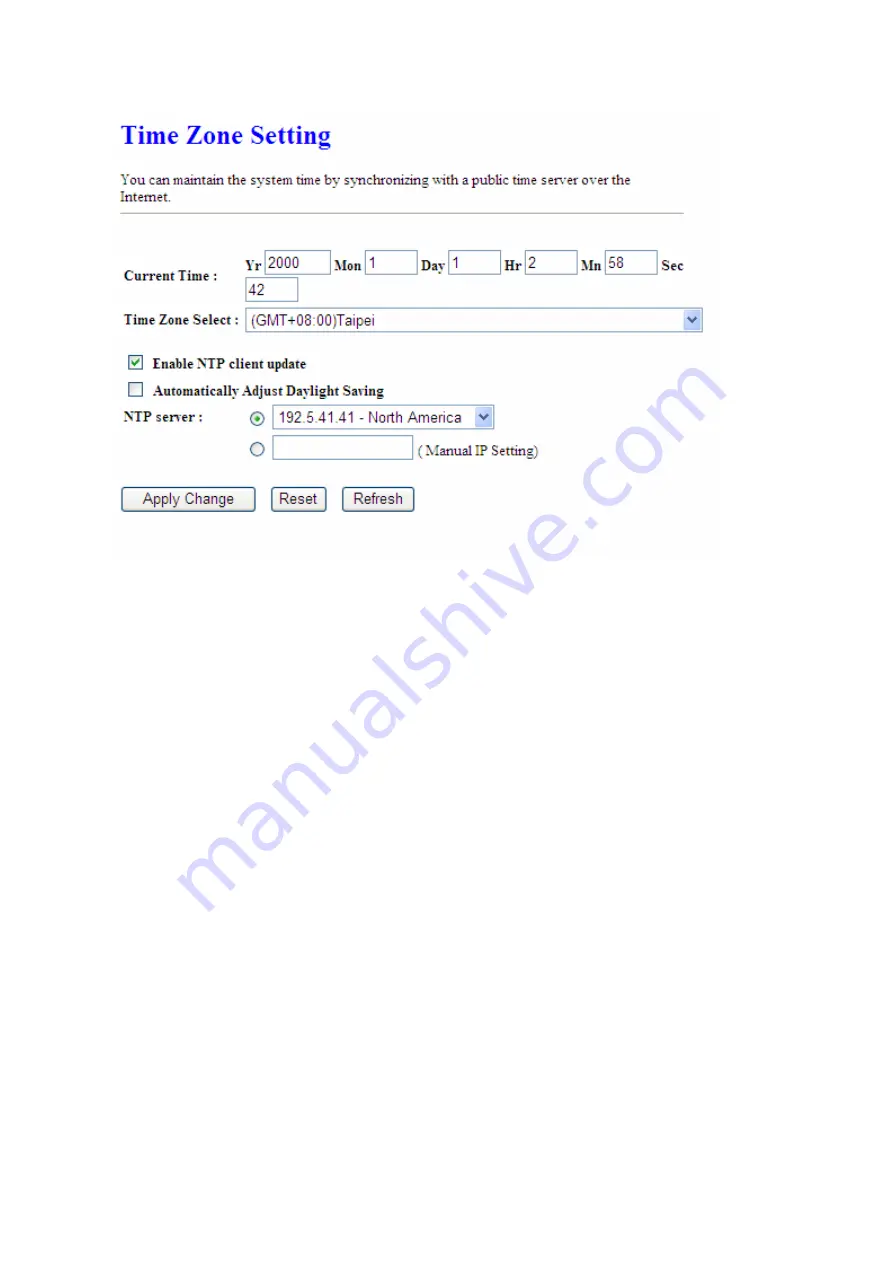
90
1. Current
Time
Users can input the time manually.
2. Time
Zone
Select
Select your time zone location from the drop-down list.
3.
Enable NTP client update
Check to enable NTP client update.
4. Automatically
Adjust
Daylight
Saving
If you are in daylight saving time area, please enable this item.
5. NTP
server
Please select the NTP server from the pull-down list, or you can enter the NTP server IP
address manually.
6.
Apply Changes & Reset & Refresh
Please click on
Apply Changes
to save the setting data. Or you may click on
Reset
to clear
all the input data. Or you may click on
Refresh
to update the system time on the screen.
7.
NTP Server Type & Default NTP Server
Содержание BR480n
Страница 1: ...1 ETOP BR480n 11N Broadband Router User Manual ...
Страница 18: ...18 If it can t work it will show Request timed out ...
Страница 21: ...21 ...
Страница 27: ...27 Step 3 Click One Button Setup on the left of the main menu under WiFi AP mode ...
Страница 29: ...29 Note One Button Setup is not completed unless users finish all settings and click Finished button ...
Страница 32: ...32 3 Click Next 4 Select time zone and NTP server then click Next 5 Set LAN Information then click Next ...
Страница 33: ...33 6 Set up WAN Interface then click Next 7 Configure Wireless Basic Settings and click Finished ...
Страница 37: ...37 3 Click Next 4 Select time zone and NTP server then click Next ...
Страница 71: ...71 or 2 Open the Wireless Utility of your wireless card and click its PBC button to start auto pairing ...
Страница 72: ...72 3 While scanning is successful the information of the wireless card appears in the windows below ...

























