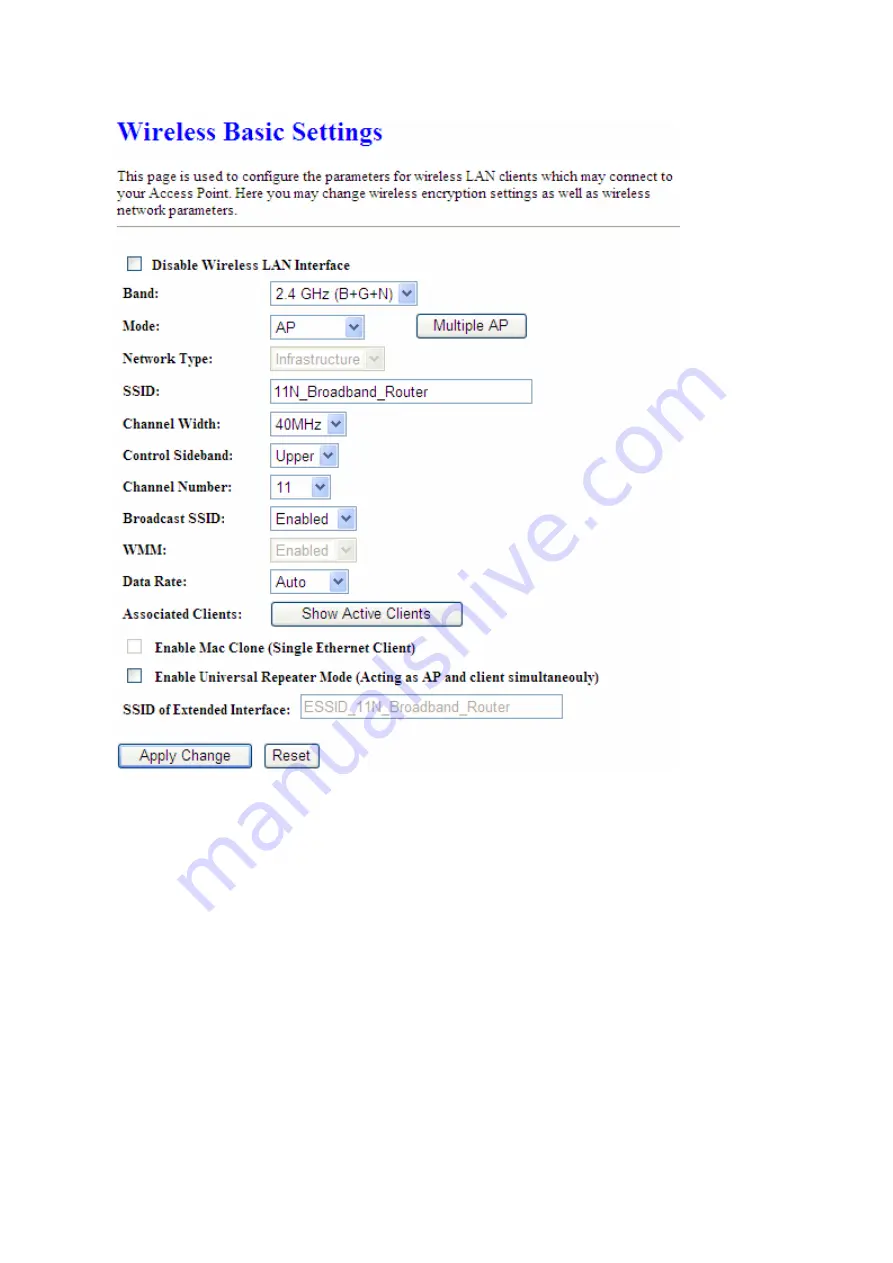
56
1.
Disable Wireless LAN Interface
Select
Disable Wireless LAN Interface
to turn off the wireless function.
2. Band
This field indicates the 802.11x interface mode. For example, “
2.4GHz(G)
” prevents the
802.11b clients from accessing the router. “
2.4GHz(B+G)
” allows both 802.11b and 802.11g
clients to access the router. There are 6 options, 2.4 GHz (B/G/N/B+G/G+N/B+G+N) from the
drop down list.
3. Mode
Select
AP, WDS,
or
AP+WDS
to allow or disallow the wireless operation.
Содержание BR480n
Страница 1: ...1 ETOP BR480n 11N Broadband Router User Manual ...
Страница 18: ...18 If it can t work it will show Request timed out ...
Страница 21: ...21 ...
Страница 27: ...27 Step 3 Click One Button Setup on the left of the main menu under WiFi AP mode ...
Страница 29: ...29 Note One Button Setup is not completed unless users finish all settings and click Finished button ...
Страница 32: ...32 3 Click Next 4 Select time zone and NTP server then click Next 5 Set LAN Information then click Next ...
Страница 33: ...33 6 Set up WAN Interface then click Next 7 Configure Wireless Basic Settings and click Finished ...
Страница 37: ...37 3 Click Next 4 Select time zone and NTP server then click Next ...
Страница 71: ...71 or 2 Open the Wireless Utility of your wireless card and click its PBC button to start auto pairing ...
Страница 72: ...72 3 While scanning is successful the information of the wireless card appears in the windows below ...






























