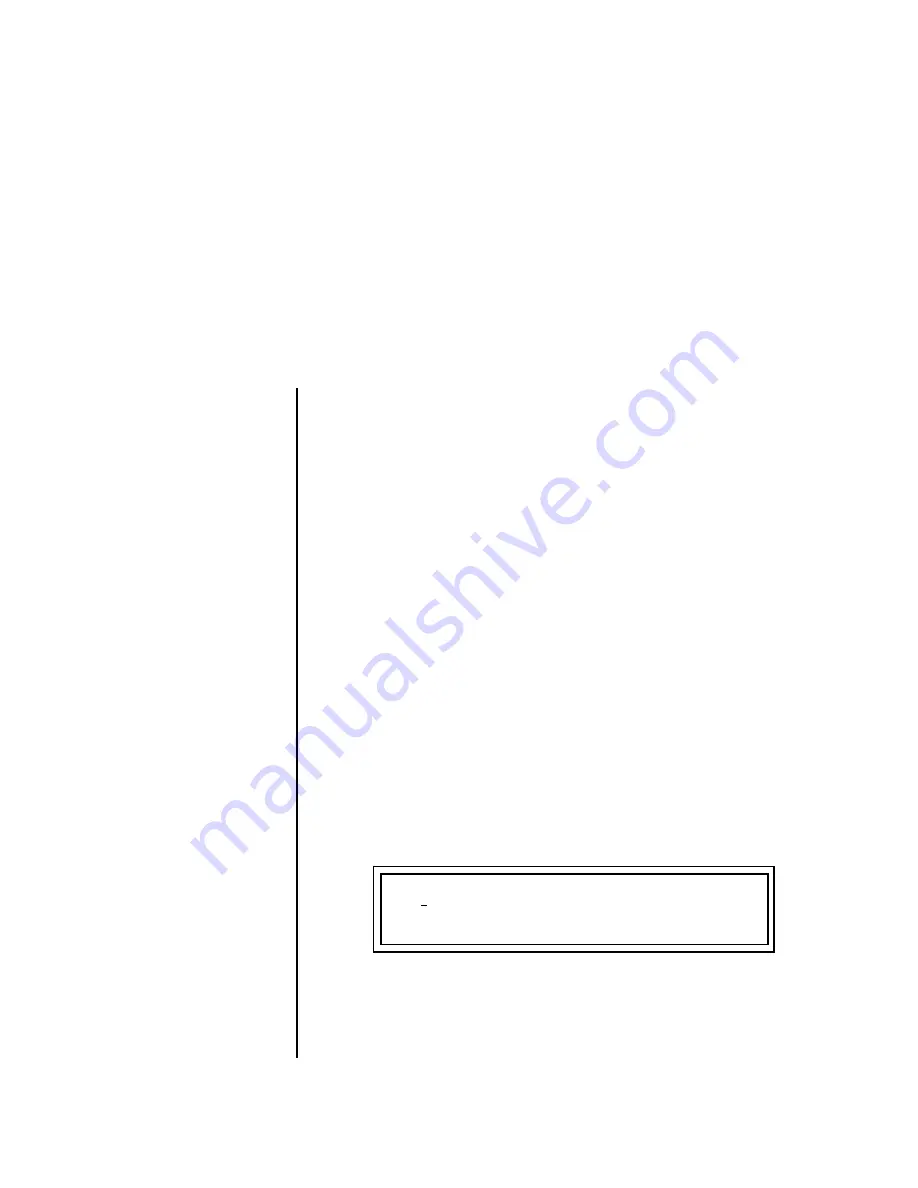
XL-7 Owners Manual
299
Preset Programming
There is so much you can do with the XL-7 it’s impossible to describe it all.
This chapter is will give you a few ideas for programming your own custom
sounds and contains step-by-step instructions to help you get started. In
order to get the most from this chapter, we recommend you actually try
each example.
Editing Presets
One of the easiest ways to make a new preset is to edit an existing preset.
This is also an excellent way of becoming familiar with XL-7. If you don’t
like what you hear, simply select a new preset, then XL-7 reverts to the
original sound. Changes are not permanent until you Save them (see
“Saving a Preset” on page 288).
Let’s experiment and modify a few parameters of an existing preset. We’ll
start with functions that have an obvious effect on the sound: Instrument
Select, Tuning, and Chorus.
Changing the
Instrument
Changing the instrument is the easiest and most dramatic way to modify
an existing preset.
To Change the Instrument for the Current Layer
1.
Choose any cool preset, then press the
Preset Edit
button.
2.
Press the
#1 Jump button
twice to jump directly to the Instrument
page.
See “Preset Menu Jump Keys” on page 43.
O
O
O
O
The
Preset Edit Jump
Buttons
are located in the
“Command Functions” section
of the front panel.
3.
Move the
cursor
down to the bottom line (using a Cursor button).
4.
Use the
data entry control
to change the instrument. This changes the
instrument for the current layer (in this case it’s L1).
5.
Play the keyboard
as you scroll through the various instruments.
L1
INSTRUMENT ROM:XL-7
0099 wal:Audity 1
Содержание XL-7 Command Station
Страница 26: ...14 E MU Systems Foreign Language Warnings French ...
Страница 32: ...20 E MU Systems Setup Rack Mounting XL 7 ...
Страница 44: ...32 E MU Systems Instant Gratification Multi Channel Arpeggiator ...
Страница 62: ...50 E MU Systems Basic Operations Sound Navigator ...
Страница 158: ...146 E MU Systems Controllers Menu ...
Страница 172: ...160 E MU Systems Global Menu Miscellaneous Parameters ...
Страница 310: ...298 E MU Systems Save Copy Menu Duplicate Flash ...
Страница 384: ...372 E MU Systems Index Z ...






























