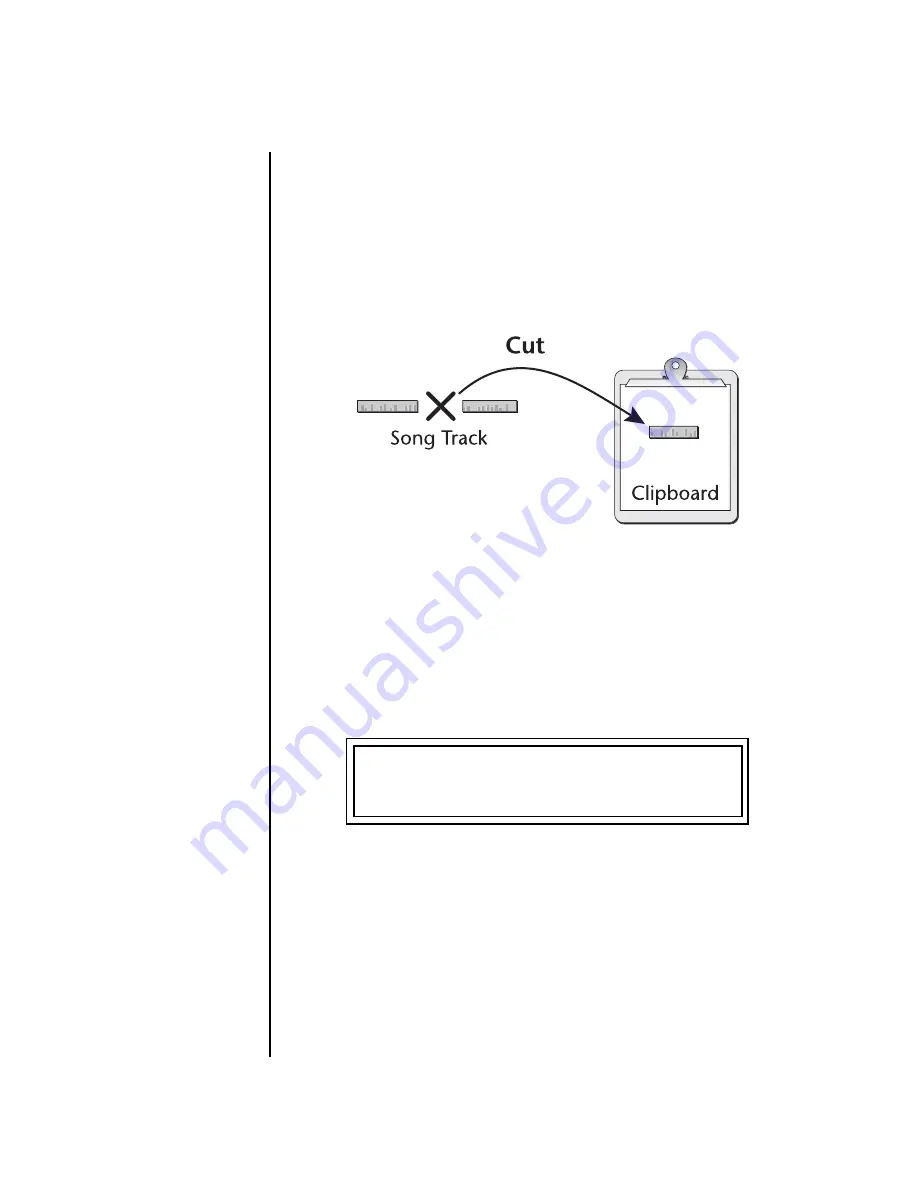
120
E-MU Systems
Sequencer
Song Edit Menu
Cut Track to
Clipboard
A section of the a track can be cut or copied and held on a digital
“clipboard” so that it can be pasted into another location in the track. The
clipboard contents will be held until replaced with another cut or copy
operation, or the power to XL-7is turned off. Cutting a section from a track
will leave a blank space in the Song.
Pattern Play events are NOT affected by the cut operation.
Pattern play
events must be edited using Step Record.
O
O
O
O
Cut track can be used as
a way to erase a track.
To Cut a Section of the Song Track
1.
Select the song
you wish to edit.
2.
Press the
Song Edit
button.
3.
Scroll to the
Cut Track to Clipboard
screen shown below using the
data entry control.
The Track Number
cannot be changed in a Song
since there is only one track.
4.
Select the
Start Bar
and the
Length
(in bars) to be cut. The Home/Enter
LED will be flashing once the cursor is moved to the lower line of the
display.
5.
Press
Enter
to cut the track. Press any other menu button to
Cancel
the
operation.
The cut section is placed on the clipboard leaving a blank space
in the song track where the data was cut out.
CUT TRACK TO CLIPBOARD
Track: 1 Bar:04 Len:07
Содержание XL-7 Command Station
Страница 26: ...14 E MU Systems Foreign Language Warnings French ...
Страница 32: ...20 E MU Systems Setup Rack Mounting XL 7 ...
Страница 44: ...32 E MU Systems Instant Gratification Multi Channel Arpeggiator ...
Страница 62: ...50 E MU Systems Basic Operations Sound Navigator ...
Страница 158: ...146 E MU Systems Controllers Menu ...
Страница 172: ...160 E MU Systems Global Menu Miscellaneous Parameters ...
Страница 310: ...298 E MU Systems Save Copy Menu Duplicate Flash ...
Страница 384: ...372 E MU Systems Index Z ...






























