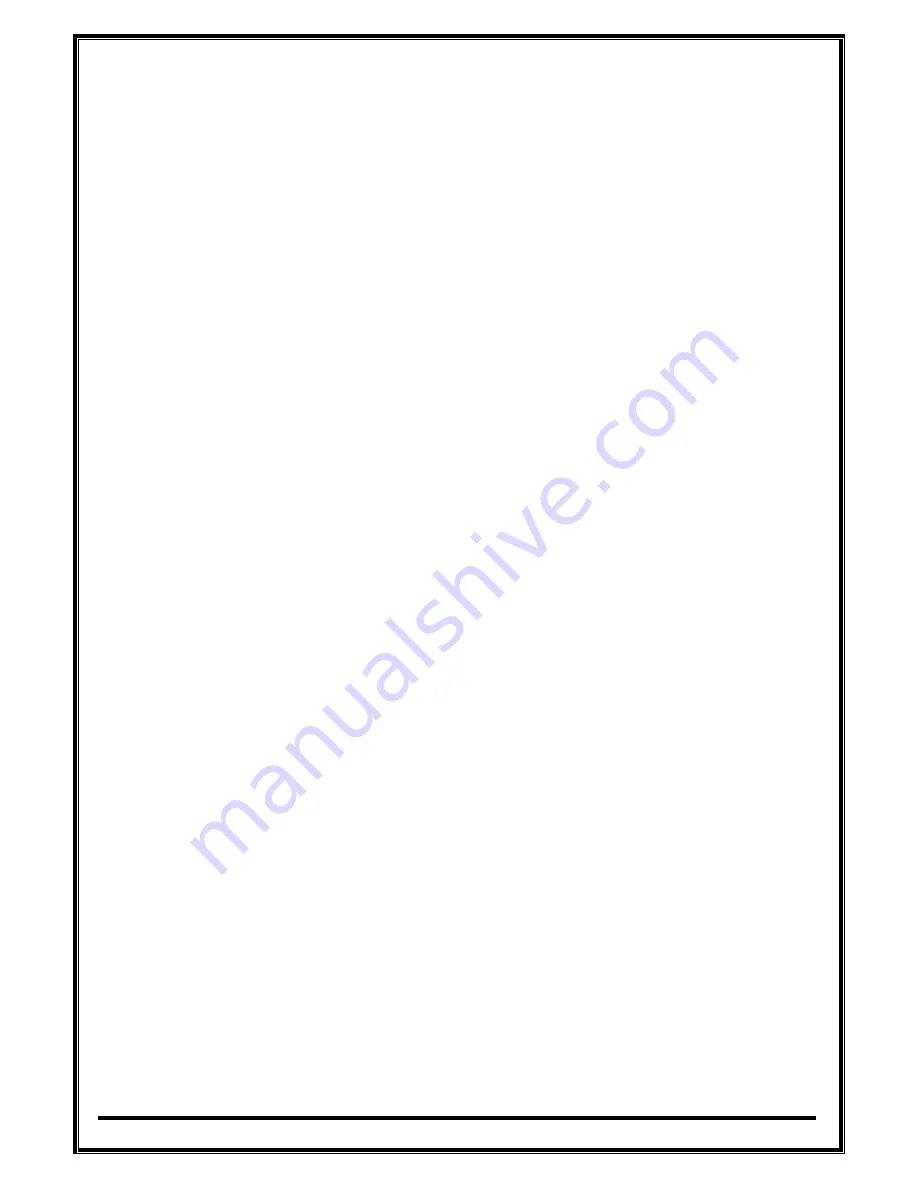
‐
13
‐
3)
Audio,
Sensor,
Alarm,
and
RS
‐
485
Please
refer
the
previous
page
to
connect
devices
to
DVRs.
Sensor
device
should
be
connected
to
S
and
G
port.
Alarm
devices
should
be
connected
to
A
and
G
port.
The
type
of
Alarm
(NC/NO)
should
be
used
selected
in
DVR
MENU
in
accordance
with
alarm
device.
PTZ
camera
or
keyboard
control
is
connected
to
RS
‐
485(+,
‐
)
port.
Device
doesn’t
work
when
the
polarity
is
wrong.
Please
be
careful
not
to
connect
it
to
different
polarity.
4)
Video
Out
3
kinds
of
Video
(HDMI,
VGA,
BNC)
are
supported
by
DVRs.
BNC
is
used
for
Live
or
Spot
When
Video
out
is
connected
to
VGA
port
of
Monitor,
the
monitor
1920
*
1080
or
1024
*768.
Please
check
CONFIG
S/W
in
rear
side
for
HD(1920*1080)
or
XGA(1024*768)
5)
E
‐
SATA
Some
brand
of
E
‐
SATA
HDD
Rack
are
not
supported.
Please
ask
or
check
whether
HDD
Rack
is
supported
or
not
before
usage.
6)
USB
Port
USB
Mouse,
USB
memory
stick,
USB
HDD,
or
external
ODD
drive
can
be
connected
to
USB
port.
External
USB
ODD
doesn’t
support
multisession
format,
please
check
the
CD
capacity
and
backup
data
capacity
first
before
you
backup
recorded
data
to
CD.
7)
Ethernet
Port
It
is
used
to
connect
DVR
to
PC
or
internet
.
Содержание EOS960H
Страница 1: ...EOS960H DVR USER s MANUAL RoHS Version20140620 ...
Страница 6: ... 6 1 Introduction ...
Страница 10: ... 10 2 Installation ...
Страница 14: ... 14 3 How to start DVR ...
Страница 20: ... 20 4 MENU ...














































