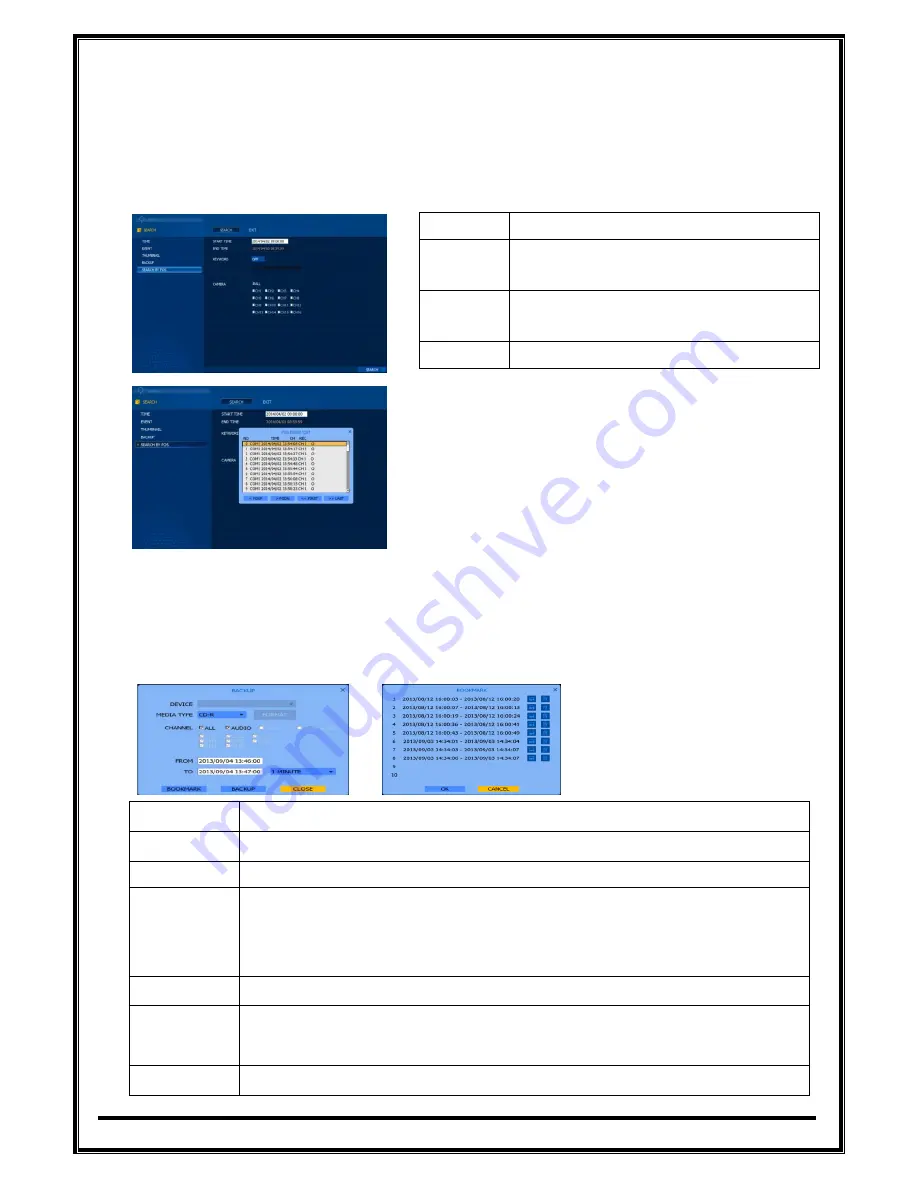
‐
41
‐
Seeing
the
capture
image,
double
‐
click
on
certain
screen
then
it
will
be
divided
in
smaller
interval.
If
you
set
10:00AM
in
TIME
and
1
hour
in
INTERVAL
then
first
screen
shows
10:00AM
and
second
11:00AM.
Double
‐
click
on
second
channel
and
it
will
be
divided
again
in
9
screens
by
10
minute
(1
minute,
10
seconds
and
1
second)
starting
from
11:00AM.
4.3.4.
SEARCH
BY
POS
START
TIME
POS
search
start
time
END
TIME
POS
search
end
time
(Auto
ajusted
according
to
start
time
within
24
hours)
KEYWORD
Search
Keyword
(
If
select
“OFF”,
search
all.
Whereas
select
“ON”,
search
keyword.)
CAMERA
Serach
Camera
number.
Record
item
show
“O”
or
“X”(“O”
means
recorded).
When
you
select
“O”,
you
can
play
at
POS
start
time.
4.3.5.
BACKUP
Recorded
data
can
be
archived
in
USB
device
or
CD/DVD
using
backup
function
First,
insert
USB
device
or
CD/DVD
and
select
backup
menu
from
main
menu
or
press
backup
button
on
remote
control
and
below
popup
will
show
up.
DEVICE
Select
device
for
backup
MEDIA
TYPE
Select
connected
device
to
backup
CHANNEL
Select
channel(s)
to
backup
To
AVI
Data
will
be
archived
in
AVI
format
If
unchecked
“To
AVI”,
data
will
be
archived
in
PS
format
and
backup
viewer
program
will
be
automatically
copied.
TIME
STAMP
Insert
time
stamp
into
AVI
file
FROM/TO
Select
starting
time/End
time
to
back
up.
Without
inputing
time
directly,
1
minute
~
60
minutes
of
backup
can
easily
be
made.
BOOKMARK
Go
to
bookmark
list
that
have
been
made
in
playback
mode
Содержание EOS960H
Страница 1: ...EOS960H DVR USER s MANUAL RoHS Version20140620 ...
Страница 6: ... 6 1 Introduction ...
Страница 10: ... 10 2 Installation ...
Страница 14: ... 14 3 How to start DVR ...
Страница 20: ... 20 4 MENU ...







































