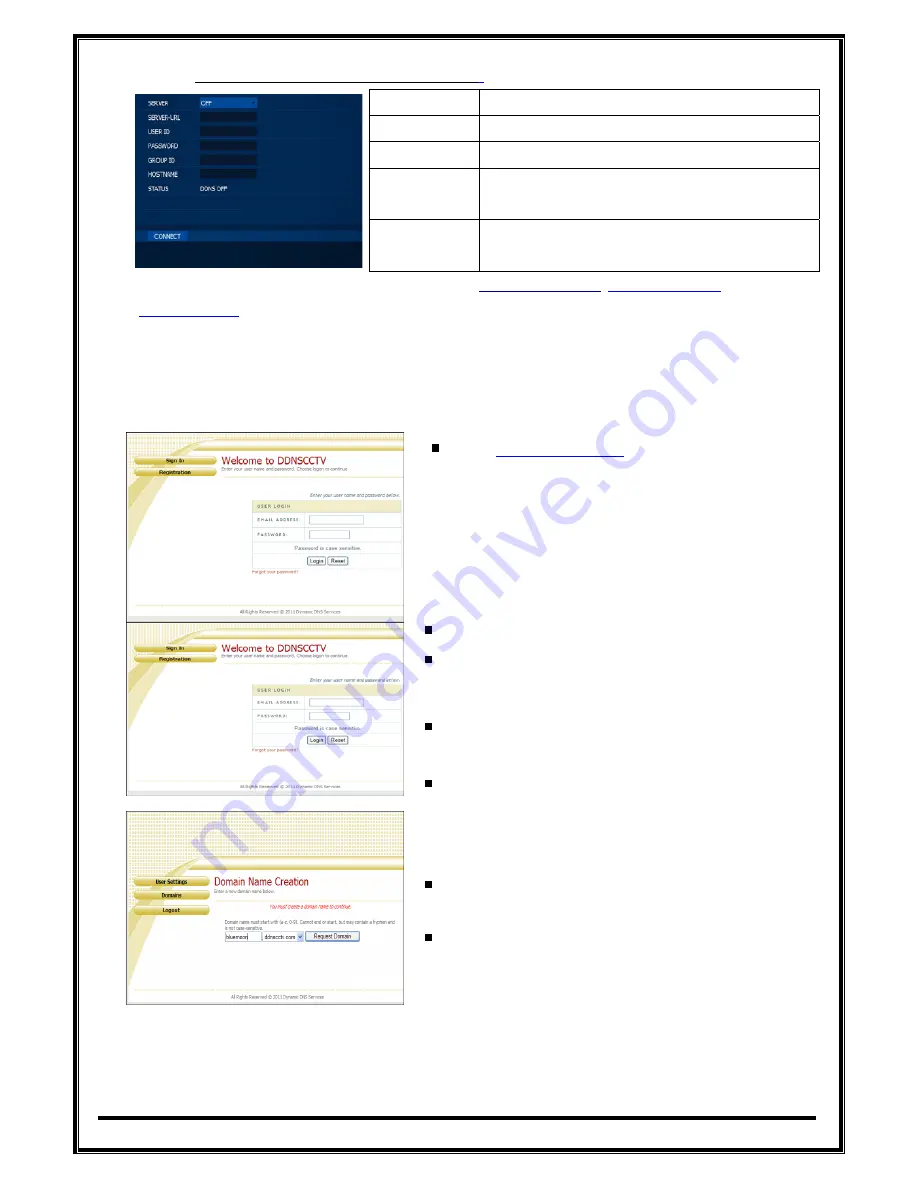
‐
35
‐
z
Using
DDNCCTV.COM,
DYNDNS.COM
or
NO
‐
IP.COM
SERVER
Select
DDNS
server
USER
ID
Input
DDNS
server
account
ID
PASSWORD
Input
DDNS
server
account
password
HOST
NAME
Input
domain(host)
name
that
you
made
at
DDNS
server
CONNECT
Click
the
button
to
check
connection
to
DDNS
server.
If
connection
is
ok,
STATUS
shows
DDNS
OK
NOTE:
To
use
DDNS
function,
you
must
first
visit
www.ddnscctv.com
,
www.dyndns.com
site
or
www.no
‐
ip.com
on
PC
and
create
an
account
and
make
a
domain
(host)
name.
NOTE:
If
DDNS
connection
fails,
check
if
all
information
has
been
input
correctly
(especially
USER
ID
and
PASSWORD)
and
check
network
status.
How
to
register
DDNSCCTV
Input
http://ddnscctv.com
on
web
browser
of
PC
to
use
DDNS
service
before
you
make
configuration
on
DVR
Click
Registration
button
if
you
don’t
have
an
account.
Fill
in
E
‐
address,
password,
name
and
etc.
Then,
click
Submit
button
Input
domain
name
you
wish
to
create
and
click
Request
Domain
button.
Domain
name
can
be
created
with
combinations
of
alphabets,
numbers
and
marks.
(You
must
not
put
a
mark
on
first
letter
of
domain
name.)
Click
Logout
button
after
domain
name
has
been
successfully
registered.
You
can
sign
in
with
E
‐
and
password
you
registered.
Содержание EOS960H
Страница 1: ...EOS960H DVR USER s MANUAL RoHS Version20140620 ...
Страница 6: ... 6 1 Introduction ...
Страница 10: ... 10 2 Installation ...
Страница 14: ... 14 3 How to start DVR ...
Страница 20: ... 20 4 MENU ...













































