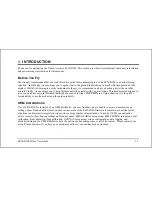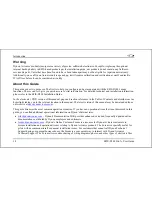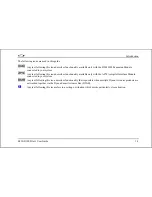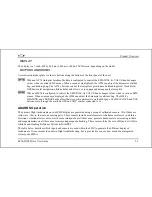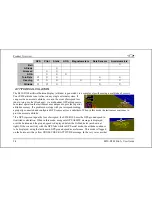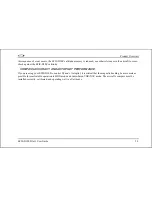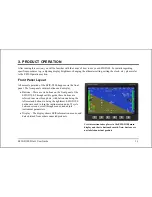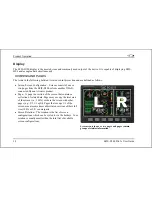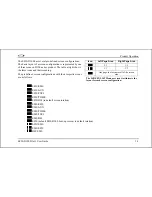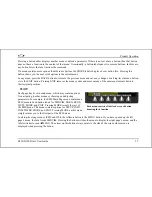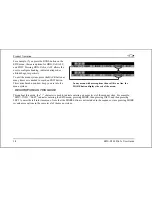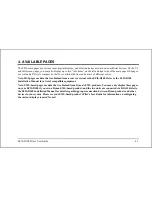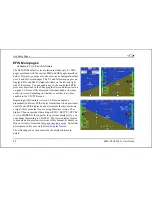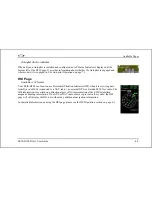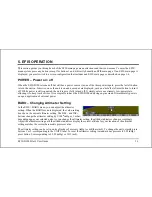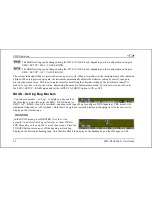Product Operation
Pressing a button either displays another menu or adjusts a parameter. If there is no text above a button, then that button
does not have a function in the context of that menu. Occasionally, a button label spans two or more buttons. In this case,
any button below the label invokes the command.
If a menu contains more options than there are buttons, the MORE label is displayed over button five. Pressing this
button shows you the next set of options in the current menu.
In any menu, press the BACK button to return to the previous menu and save any changes. In all top-level menus, button
six is the EXIT button. Pressing EXIT removes the menu system and moves many of the onscreen elements down to
their original positions.
FLOW
Each page has its own main menu, which may contain options
for navigating to other menus or choosing and adjusting
parameters. For example, the EFIS Main Page menu contains an
EFIS menu tab and button labels for MENU
►
, BARO, BUGS,
LISTS, MORE, and EXIT. Pressing MORE reveals the rest of
the EFIS menu. This menu contains options for SETUP, INFO,
DIM, TIMER, MORE, and EXIT. Pressing MORE on this menu
simply returns you to the first part of the EFIS menu.
In all top-level page menus (EFIS and HSI), the leftmost button is the MENU button. If you have opened up the left
page’s menu, the label reads MENU
►
. Pressing the button switches the menu to display the right page’s menu, and the
label switches to read
◄
MENU. The arrow on this button always points to the side of the screen whose menu is
displayed when pressing the button.
EFIS-D100 Pilot’s User Guide
3-7
Each menu consists of labels above each button
denoting their function.