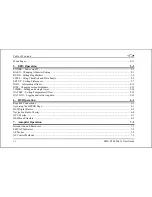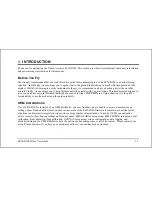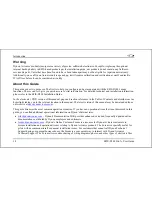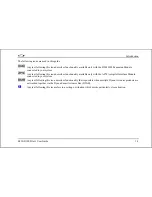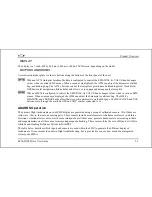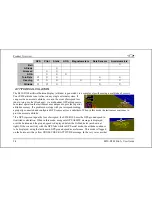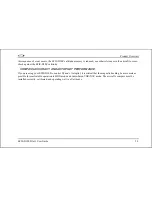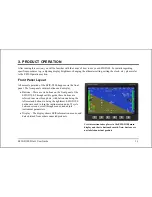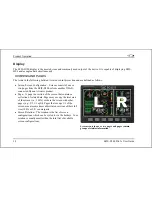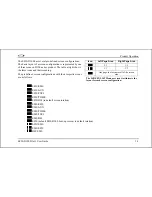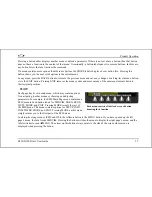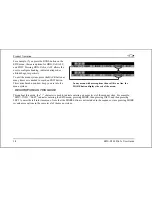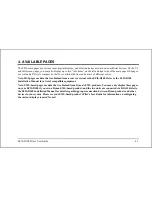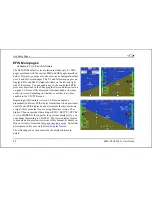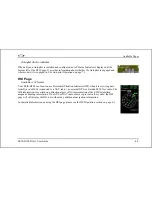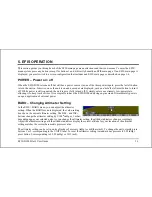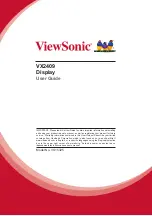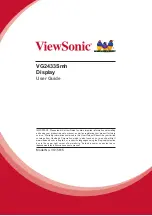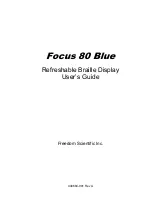Product Operation
Changing the Screen Rotation
You may use the out-of-the-box screen rotation or define your own. If you desire to use the initial rotation, no user
configuration is required. If you desire to use a custom cycling
order, then user configuration is necessary.
To configure a custom rotation, navigate to the SCREEN LIST
menu page by pressing button six for approximately two seconds
when no menu is present. Press SETUP, then press ROTATN to
display the menu used to change the boot and rotation screen.
Scroll through the pre-defined screens using the DOWN
buttons.
▼
/UP
▲
Press the BOOT* button on any selected screen configuration to
make it the screen that is shown immediately after the
instrument is turned on. Only one screen may be designated as
the boot screen. Next, press the TOGGL
↕
button on any selected
screen to toggle the “
↕
” icon. All screens that show the “
↕
” icon
are included in the rotation. Any screen in the rotation may be
accessed via the button one and six hotkeys. Press BACK to
save any settings.
cycles to
prev. screen
cycles to
next screen
Buttons one and six cycle to the previous and next
screens, respectively.
Changing the Screen List Order
You may wish to change the order in which screen configurations are displayed in the SCREEN LIST, thus changing the
order they are cycled to via hotkeys. To do this, navigate to the SCREEN LIST menu page by pressing button six for
approximately two seconds when no menu is present. Press SETUP, then press ORDER to display the menu used to
change the screen order. Scroll through the pre-defined screens using the DOWN
▼
/UP
▲
buttons. Press the MV DN
▼
EFIS-D100 Pilot’s User Guide
3-5