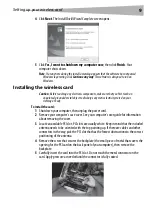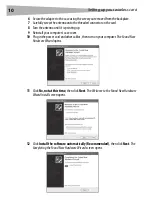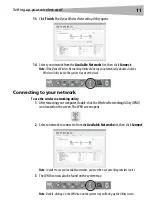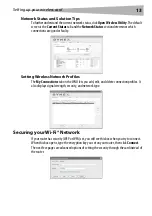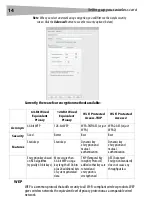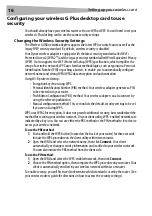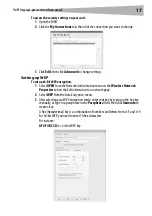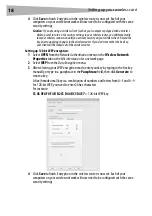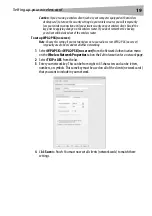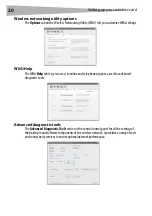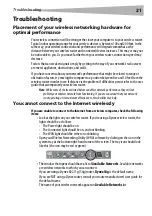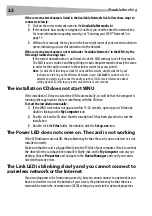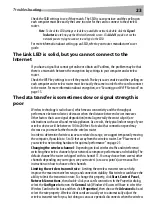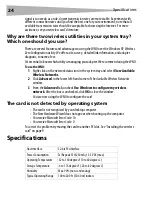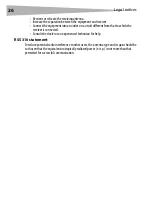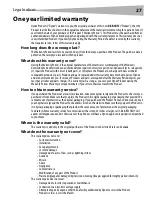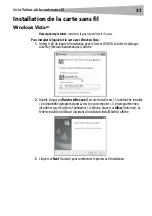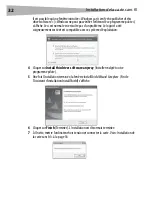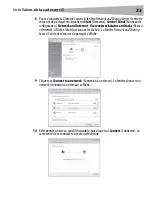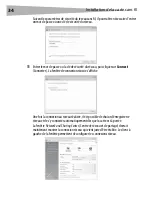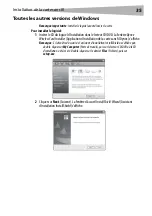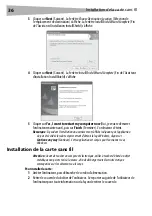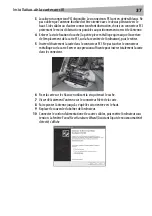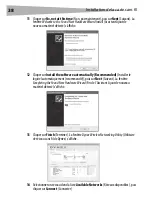Troubleshooting
23
Check the SSID settings to see if they match. The SSID is case-sensitive and the spelling on
each computer must be exactly the same in order for the card to connect to the wireless
router.
Note
: To check the SSID settings or look for an available network, double-click the
Signal
Indicator
icon to bring up the Wireless Networks screen. Click
Add
if you do not see the
network you are trying to connect to and type in the SSID.
For more information about setting up an SSID, refer to your router manufacturer’s user
guide.
The Link LED is solid, but you cannot connect to the
Internet
If you have a signal but cannot get online or obtain an IP address, the problem may be that
there is a mismatch between the encryption key settings in your computer and wireless
router.
Check the WEP key settings to see if they match. The key is case-sensitive and the spelling on
each computer and wireless router must be exactly the same in order for the card to connect
to the router. For more information about encryption, see “Securing your Wi-Fi® Network” on
page 13.
The data transfer is sometimes slow or signal strength is
poor
Wireless technology is radio-based, which means connectivity and the throughput
performance between devices decreases when the distance between devices increases.
Other factors that cause signal degradation (metal is generally the worst culprit) are
obstructions such as walls and metal appliances. As a result, the typical indoor range of your
wireless devices will be between 100 to 200 feet. Note also that connection speed may
decrease as you move farther from the wireless router.
In order to determine if wireless issues are related to range, we suggest temporarily moving
the computer, if possible, to 5 to 10 feet away from the wireless router. See “Placement of
your wireless networking hardware for optimal performance” on page 21.
Changing the wireless channel
- Depending on local wireless traffic and interference,
switching the wireless channel of your network can improve performance and reliability. The
default channel the router is shipped with is channel 11. You may choose from several other
channels depending on your region; see your router's (or access point's) user manual for
instructions on how to choose other channels.
Limiting the wireless transmit rate
- Limiting the wireless transmit rate can help
improve the maximum wireless range, and connection stability. Most wireless cards have the
ability to limit the transmission rate. To change this property, click
Start
,
Control Panel
,
Network Connections
, then double-click your card's connection. In the
Properties
dialog,
select the
Configure
button on the
General
tab (Windows 98 users will have to select the
Wireless Card in the list box and then click
Properties
), then choose the
Advanced
tab and
select the rate property. Wireless client cards are usually set to automatically adjust the
wireless transmit rate for you, but doing so can cause periodic disconnects when the wireless
Содержание DX-BGDTC
Страница 56: ...56 Avis juridiques ...
Страница 86: ...86 Avisos legales ...
Страница 89: ...Avisos legales 89 ...