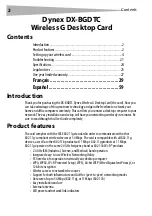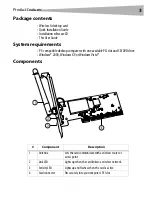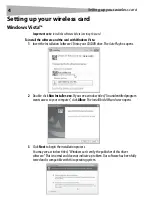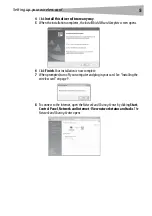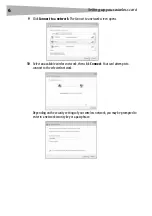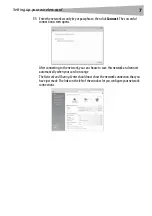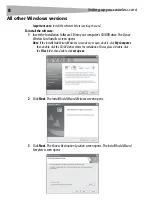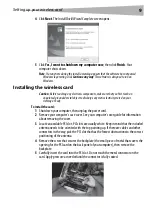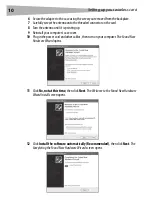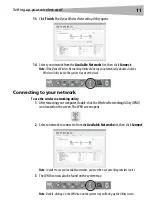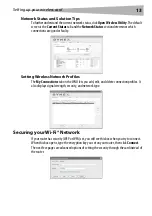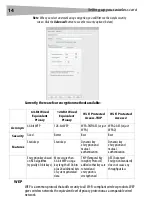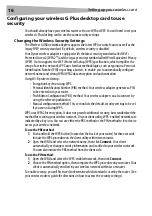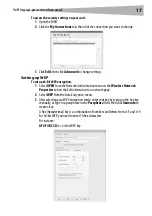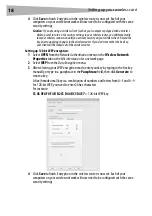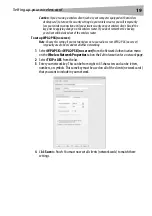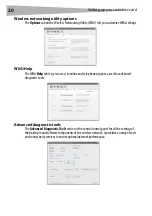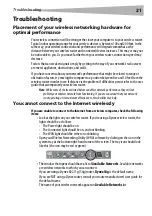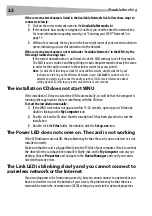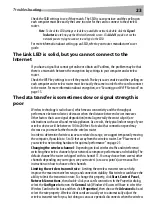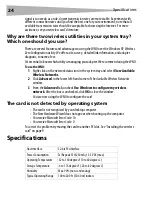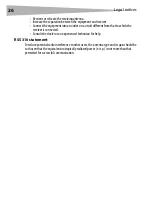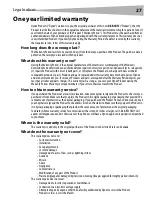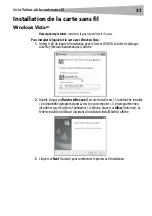16
Setting up your wireless card
Configuring your wireless G Plus desktop card to use
security
You should already have your wireless router set to use WPA or WEP. You will need to set your
wireless G Plus desktop card to use the same security settings.
Changing the Wireless Security Settings
The Wireless G USB network adapter supports the latest WPA security feature as well as the
legacy WEP security standard. By default, wireless security is disabled.
Your Dynex wireless adapter is equipped with the latest security standard called Wi-Fi
Protected Access 2 (WPA2™) and the legacy security standard called Wired Equivalent Privacy
(WEP). It also supports the Wi-Fi Protected Setup (WPS) specification, which simplifies the
setup of a wireless network. WPS uses familiar methodologies, such as typing in a Personal
Identification Number (PIN) or pushing a button, to enable you to automatically configure
network names and strong WPA/WPA2 data encryption and authentication.
Using Wi-Fi protected setup:
• Encryption key if not using WPS
• Personal Identification Number (PIN) method: Your wireless adapter generates a PIN
to be entered into your router.
• Push Button Configuration (PBC) method: Your wireless adapter can also connect by
using the software pushbutton.
• Manual configuration method: This section lists the default security settings to be set
if you are not using WPS.
WPS uses WPA2 for encryption. It does not provide additional security, but standardized the
method for securing your wireless network. On your client utility, WPS-enabled networks are
indicated by a key icon. You can use either the PBC method or the PIN method to let a device
access your wireless network.
To use the PBC method:
1
Push and hold the WPS button (located on the back of your router) for three seconds.
Initiate the WPS procedure on the client utility within two minutes.
2
Open the WNU and select the network name, then click
Connect
. Your client
automatically exchanges security information and is added to your wireless network.
You can also initiate the PBS method from the client side.
To use the PIN method:
1
Open the WNU and select the WPS-enabled network, then click
Connect
.
2
Choose the PIN method option, then complete the WPS procedure on your router. Your
client is automatically enrolled in your wireless network within two minutes.
To enable security, you will first need to determine which standard is used by the router. (See
your wireless router’s guide for directions on how to access the security settings.)
Содержание DX-BGDTC
Страница 56: ...56 Avis juridiques ...
Страница 86: ...86 Avisos legales ...
Страница 89: ...Avisos legales 89 ...