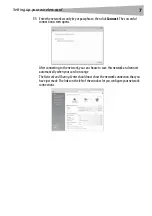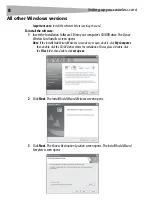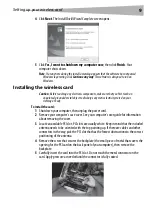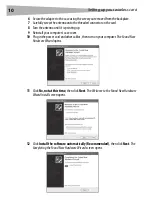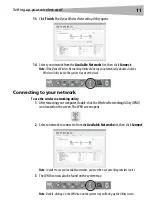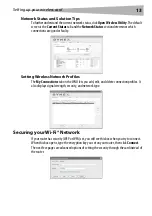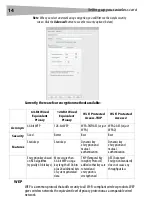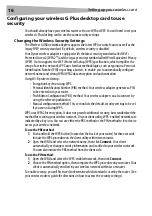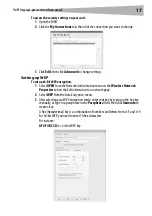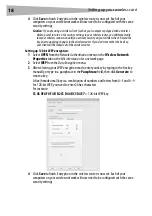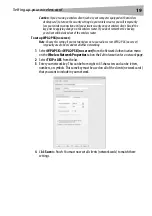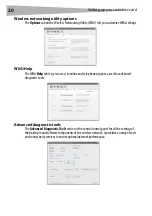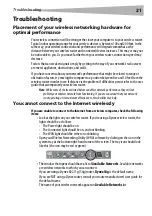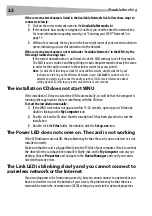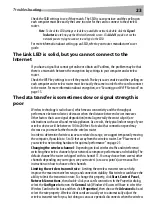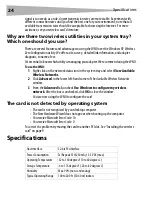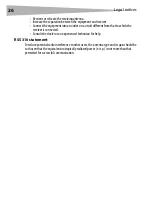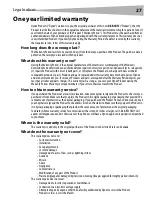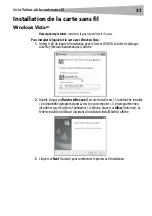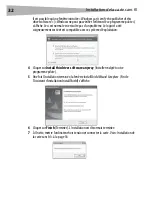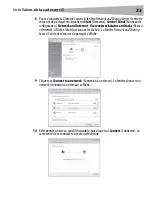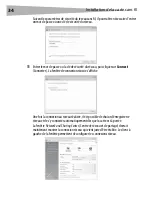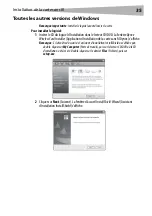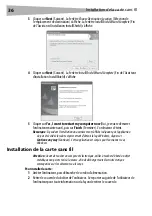Troubleshooting
21
Troubleshooting
Placement of your wireless networking hardware for
optimal performance
Your wireless connection will be stronger the closer your computer is to your wireless router.
Typical indoor operating range for your wireless devices is between 100 and 200 feet. In the
same way, your wireless connection and performance will degrade somewhat as the
distance between your wireless router and connected devices increases. This may or may not
be noticeable to you. As you move farther from your wireless router, connection speed may
decrease.
Factors that can weaken signals simply by getting in the way of your network’s radio waves
are metal appliances, obstructions, and walls.
If you have concerns about your network’s performance that might be related to range or
obstruction factors, try moving the computer to a position between five and 10 feet from the
wireless router in order to see if distance is the problem. If difficulties persist refer to the user
guide that accompanied your wireless router.
Note
: While some of the items listed below can affect network performance, they will not
prohibit your wireless network from functioning. If you are concerned that your network
is not operating at its maximum effectiveness, this checklist may help.
You cannot connect to the Internet wirelessly
If you are unable to connect to the Internet from a wireless computer, check the following
items:
• Look at the lights on your wireless router. If you’re using a Dynex wireless router, the
lights should be as follows:
• The Power light should be on.
• The Connected light should be on, and not blinking.
• The WAN light should be either on or blinking.
• Open your Wireless Networking Utility (WNU) software by clicking on the icon in the
system tray at the bottom right-hand corner of the screen. The tray icon should look
like this (the icon may be red or green):
• The window that opens should have a list of
Available Networks
. Available networks
are wireless networks to which you can connect.
If you are using a Dynex 802.11g (54g) router,
Dynex54g
is the default name.
If you are NOT using a Dynex router, consult your router manufacturer’s user guide for
the default name.
The name of your wireless network appears in
Available Networks
list.
Содержание DX-BGDTC
Страница 56: ...56 Avis juridiques ...
Страница 86: ...86 Avisos legales ...
Страница 89: ...Avisos legales 89 ...