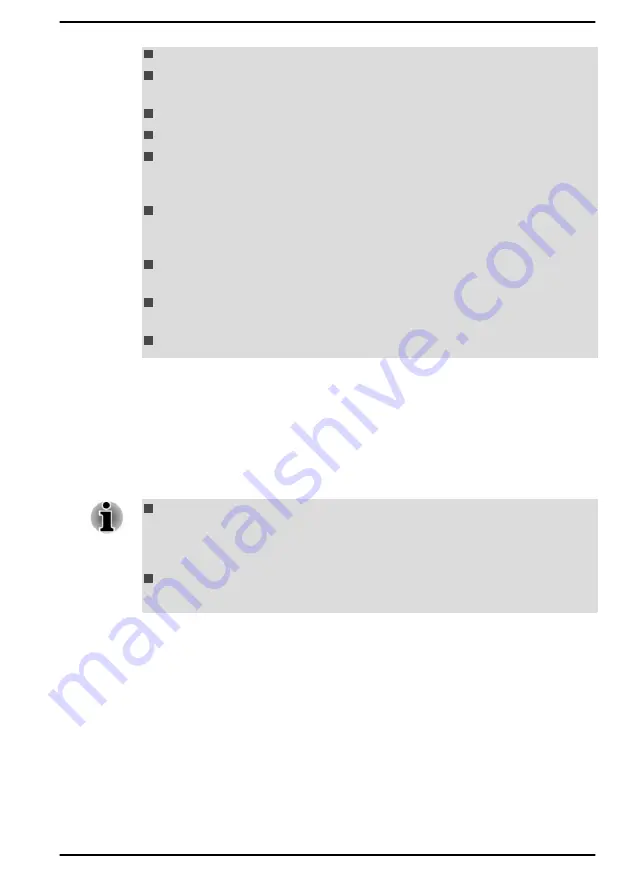
Be sure to close all other software programs.
Do not run software such as screen savers which can put a heavy
load on the CPU.
Operate the computer at full power.
Do not use power-saving features.
Do not write to the media when the virus check software is running.
Wait for it to finish, then disable virus detection programs including any
software that checks files automatically in the background.
Do not use utilities, including those intended to enhance internal
storage drive access speed. They might cause unstable operation and
damage data.
Do not shut down/log off or Sleep/Hibernate while writing or rewriting
the media.
Set the computer on a level surface and avoid places subjected to
vibrations such as airplanes, trains, or cars.
Do not use on an unstable surface such as a stand.
A recovery image of the software on your computer is stored on the internal
storage drive, and can be copied to either disc media or USB Flash
Memory by using the following steps:
1.
Select either blank disc or USB Flash Memory.
The application allows you to choose from a variety of different media
onto which the recovery image can be copied including disc media
and USB Flash Memory.
Some of the disc media might not be compatible with the optical disc
drive connected to your computer. You should therefore verify that the
optical disc drive supports the blank media you have chosen before
proceeding.
USB Flash Memory will be formatted and all the data in the USB Flash
Memory will be lost when proceeding.
2.
Turn on your computer and allow it to load the Windows operating
system from the internal storage drive as normal.
3.
Insert the first blank disc into the external optical disc drive tray, or
insert the USB Flash Memory into one available USB port.
4.
Click
Start -> Windows System -> Control Panel -> System and
Security -> Security and Maintenance -> Recovery -> Create a
recovery drive
.
5.
Follow the on-screen instructions to finish creating the Recovery
Media.
User's Manual
2-14
















































