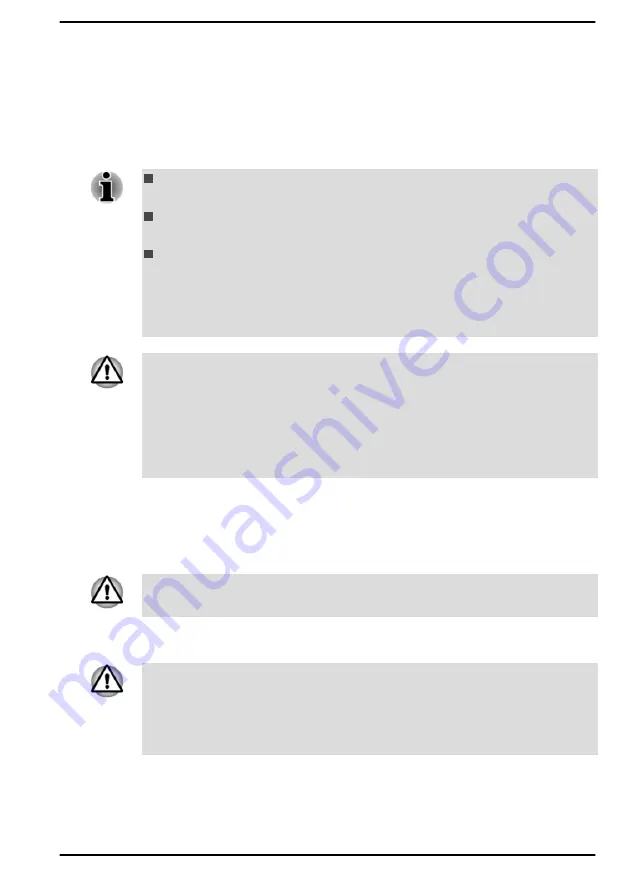
System Password
You can set a password in the dynabook Setup Utility in order to restrict
access to the computer. Follow the on-screen instructions to set the
passwords.
Two levels of password security are provided: User and Supervisor.
Refer to
Passwords set in the dynabook Setup Utility are different from the
Windows password.
If you set a Supervisor Password, some functions might be restricted
when a user logs on with the User Password.
When entering the character string to register the password, enter
from the keyboard character by character and do not enter as ASCII
code or copy-and-paste the character string. In addition, ensure that
the registered password is correct by outputting the character string to
the password file.
If you forget your HDD/SSD User Password, Dynabook will NOT be able to
assist you, and your HDD/SSD will be rendered COMPLETELY and
PERMANENTLY INOPERABLE. Dynabook will NOT be held responsible
for any loss of any data, any loss of use or access to your HDD/SSD, or for
any other losses to you or any other person or organization that result from
the loss of access to your HDD/SSD. If you cannot accept this risk, do not
register the HDD/SSD User Password.
Starting the computer using a password
To enter a password manually, do the following:
1.
Turn on the power as described in the
section.
At this point, the function keys do not work. They will function after you
enter the password.
2.
Enter the password in the dialog that appears on the screen.
3.
Press
ENTER
.
If you enter the password incorrectly three times in a row, or if you do not
enter the password within 1 minute, the computer shuts down. In this case,
some features that can power on the computer automatically (Task
Scheduler, etc.) might not work. You must turn the computer back on to
retry password entry.
User's Manual
5-2






























