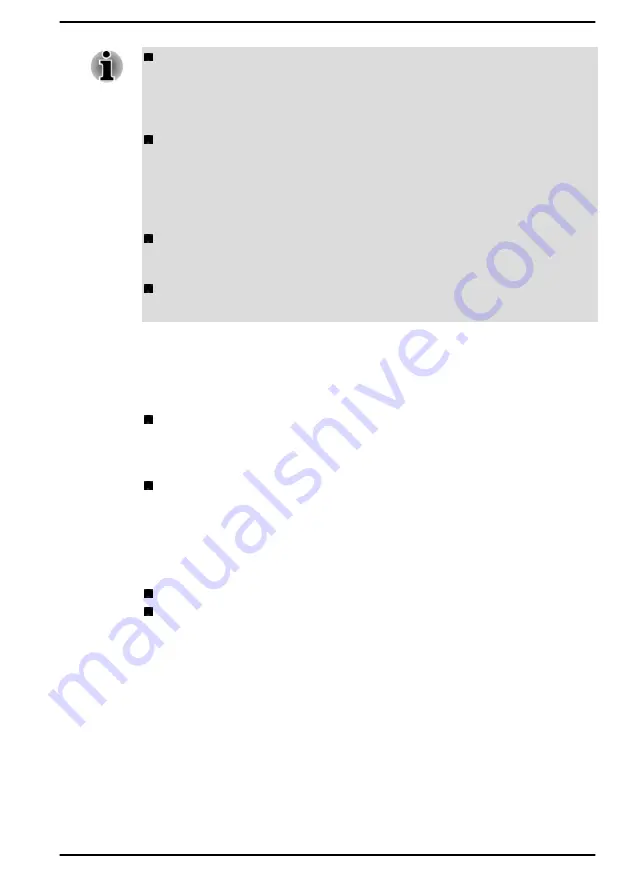
Be aware that the charging time when the computer is on is affected
by ambient temperature, the temperature of the computer and how
you are using the computer. If you make heavy use of external
devices for example, the battery might scarcely charge at all during
operation.
Note that charging time will vary depending on the ambient
temperature, the computer's internal temperature, and how the
computer is being used. For example, whether the display is set to
shut off automatically when idle, whether you make heavy use of
external devices powered by the computer, or if the computer's
internal storage drive is being accessed frequently by an application.
The battery might not be charged depending on how the computer is
being used, and the charge of battery decreases and battery might not
be fully charged sometimes.
If the AC adaptor is connected via USB Type-C™ adapter, battery
charging time might become longer.
Charging notice
The battery might not begin charging immediately under the following
conditions:
The battery is extremely hot or cold (if the battery is extremely hot, it
might not charge at all). To ensure the battery charges to its full
capacity, charge it at room temperature of between 5°C to 35°C (41°F
to 95°F).
The battery is nearly completely discharged. In this instance, leave the
AC adaptor connected for a few minutes and the battery should begin
charging.
The
DC IN/Battery
indicator might show a rapid decrease in battery
operating time when you try to charge a battery under the following
conditions:
The battery has not been used for a long time.
The battery has completely discharged and been left in the computer
for a long time.
In such cases, do the following:
1.
Fully discharge the battery by leaving it in the computer with the power
on until the system automatically turns itself off.
2.
Connect the AC adaptor to the Thunderbolt™ 4/USB Type-C™ port of
the computer and to a wall outlet that is supplying power.
3.
Charge the battery until the
DC IN/Battery
indicator glows white.
Repeat these steps two or three times until the battery recovers normal
capacity.
User's Manual
4-15
Содержание PORTEGE X30W-K Series
Страница 1: ...User s Manual PORTEGE X30W K Series...
Страница 27: ...Figure 2 2 Opening the display panel to any angel Clamshell mode Flat mode Tablet mode User s Manual 2 4...
Страница 137: ...W Web Camera 3 6 3 7 Wireless communication 7 5 User s Manual Index 3...
Страница 138: ...Instruction Manual for Safety and Comfort...
















































