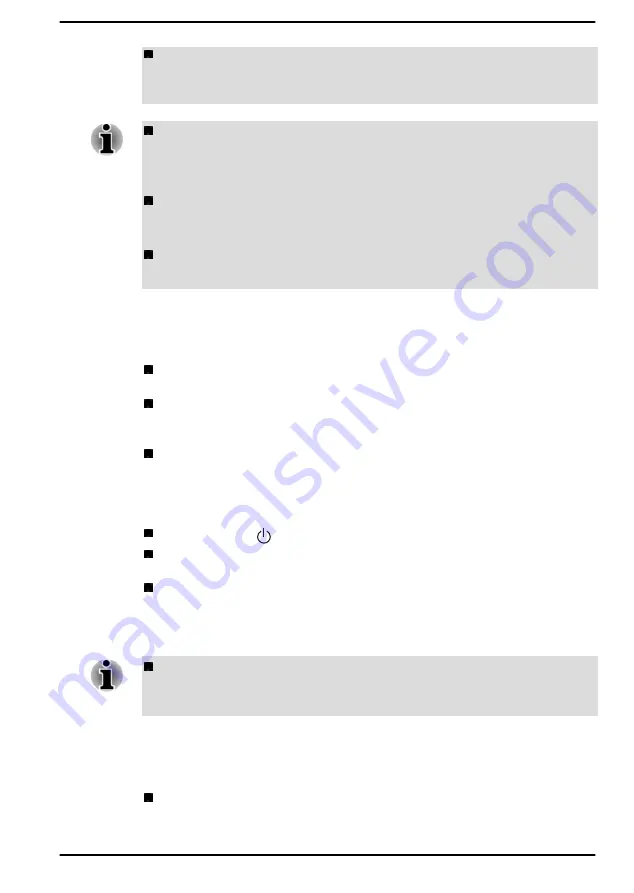
To prevent data loss, do not switch to Sleep Mode while transferring
data to external media, such as USB devices, memory media, or other
external memory devices.
When the AC adaptor is connected, the computer will go into Sleep
Mode according to the settings in the Power Options (to access it,
click Start -> Windows System -> Control Panel -> System and
Security -> Power Options.)
If the computer enters Sleep Mode while a network application is
active, the application might not be restored when the computer is
next turned on and the system returns from Sleep Mode.
To prevent the computer from automatically entering Sleep Mode,
disable Sleep Mode within the Power Options.
Benefits of Sleep Mode
The Sleep Mode feature provides the following benefits:
Restores the previous working environment more rapidly than the
Hibernation Mode feature.
Saves power by shutting down the system when the computer
receives no input or hardware access for the time period set by the
System Sleep Mode feature.
Allows the use of the panel power off feature.
Executing Sleep Mode
You can enter Sleep Mode in one of following ways:
Click
Start -> (Power)
and then select
Sleep
.
Close the display panel. Note that this feature must be enabled within
the Power Options.
Press the power button. Note that this feature must be enabled within
the Power Options.
When you turn the power back on, you can continue where you left off
when you shut down the computer.
If you are operating the computer on battery power, you can lengthen
the overall operating time by turning it off into Hibernation Mode. Sleep
Mode consumes more power while the computer is off.
Sleep Mode limitations
Sleep Mode will not function under the following conditions:
Memory circuits are exposed to static electricity or electrical noise.
User's Manual
2-12
Содержание PORTEGE X30W-K Series
Страница 1: ...User s Manual PORTEGE X30W K Series...
Страница 27: ...Figure 2 2 Opening the display panel to any angel Clamshell mode Flat mode Tablet mode User s Manual 2 4...
Страница 137: ...W Web Camera 3 6 3 7 Wireless communication 7 5 User s Manual Index 3...
Страница 138: ...Instruction Manual for Safety and Comfort...






























