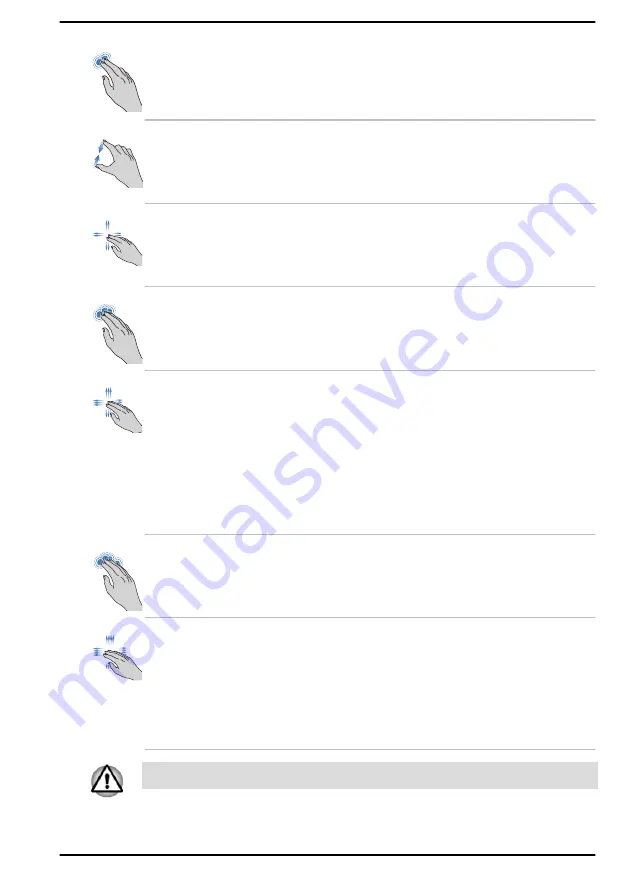
Two-Finger Tap
Tap once on the Touch Pad with two fingers
together to display a menu or other function
depending on the software you are using.
(Similar to right-click)
Pinch or stretch
Place two fingers down on the Touch Pad and
move them toward each other (pinch) or away
from each other (stretch). This shows different
levels of information or visually zooms in or out.
Two-Finger Scroll
Place two fingers down and slide them vertically
or horizontally from anywhere on the Touch Pad.
This allows you to operate the scroll bars of a
window.
Three-Finger Tap
Tap once on the Touch Pad with three fingers
together to open Windows Search.
Three-Finger Scroll
Place three fingers down and slide them
vertically or horizontally from anywhere on the
Touch Pad.
Slide towards left/right: switches between your
open apps. Slide your fingers slowly across the
Touch Pad to flip through them all.
Slide up: views all your open apps in task view.
Slide down: shows the desktop.
Four-Finger Tap
Tap once on the Touch Pad with four fingers
together to open the Action Center.
Four-Finger Scroll
Place four fingers down and slide them vertically
or horizontally from anywhere on the Touch Pad.
Slide towards left/right: switches between virtual
desktops.
Slide up: views all your open apps in task view.
Slide down: shows the desktop.
Do not put items on the Touch Pad surface to prevent abnormal action.
User's Manual
4-4
Содержание PORTEGE X30W-K Series
Страница 1: ...User s Manual PORTEGE X30W K Series...
Страница 27: ...Figure 2 2 Opening the display panel to any angel Clamshell mode Flat mode Tablet mode User s Manual 2 4...
Страница 137: ...W Web Camera 3 6 3 7 Wireless communication 7 5 User s Manual Index 3...
Страница 138: ...Instruction Manual for Safety and Comfort...
















































