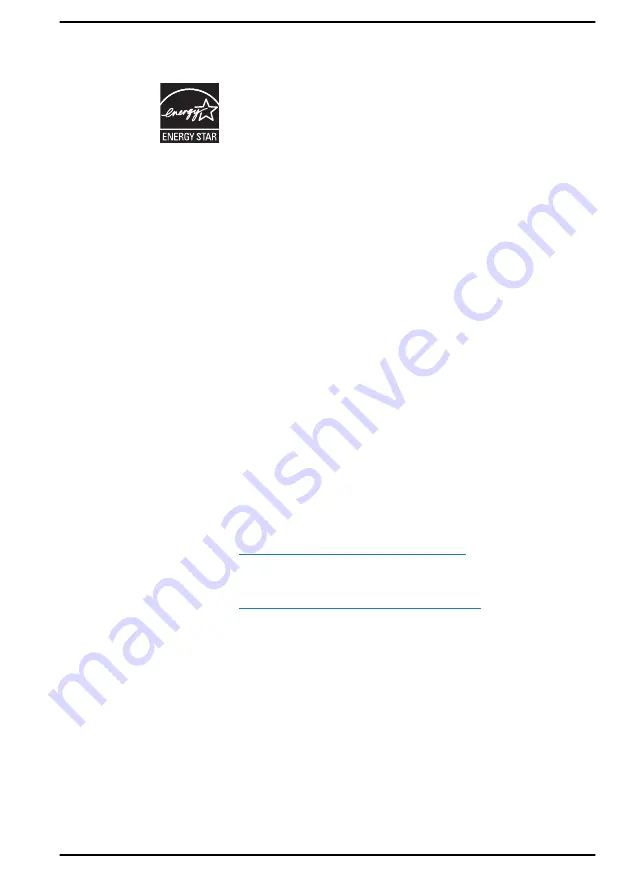
ENERGY STAR
®
Program
Your computer model may be ENERGY STAR
®
compliant.
If the model you purchased is compliant, it uses the
ENERGY STAR logo and the following information
applies.
Dynabook is a partner in the ENERGY STAR program and
has designed this computer to meet the latest ENERGY
STAR guidelines for energy efficiency. Your computer
ships with the power management options preset to a
configuration that will provide the most stable operating
environment and optimum system performance for both
AC power and battery modes.
To conserve energy, your computer is set to enter the low-
power Sleep Mode which shuts down the system and
display within 15 minutes of inactivity in AC power mode.
Dynabook recommends that you leave this and other
energy saving features active, so that your computer will
operate at its maximum energy efficiency. You can wake
the computer from Sleep Mode by pressing the power
button.
Your ENERGY STAR certified computer should be set by
default to enter a low-power "sleep mode" after a period of
inactivity. Simply touching the mouse or keyboard "wakes"
the computer in seconds. These sleep features can save
you up to $23 per year (200 kWh per year in electricity)
and prevent up to 300 pounds of greenhouse gas
emissions annually. To learn how to adjust or activate
these sleep settings on your computer, please go to:
www.energystar.gov/sleepinstructions
To activate sleep settings organization-wide quickly and
easily through network tools, please go to:
www.energystar.gov/powermanagement
Disposing of the computer and the computer's
battery
The computer's battery pack is not user-accessible. Contact an authorized
service provider for details regarding how to dispose of the computer and
the battery pack.
Dynabook is strongly committed to reducing electronic waste. For the
efficient use of resources and appropriate treatment of hazardous
substances, local, state and federal regulations must be adhered to when
recycling your electronic device. To learn about Dynabook’s sustainability
User's Manual
1-16
Содержание PORTEGE X30W-K Series
Страница 1: ...User s Manual PORTEGE X30W K Series...
Страница 27: ...Figure 2 2 Opening the display panel to any angel Clamshell mode Flat mode Tablet mode User s Manual 2 4...
Страница 137: ...W Web Camera 3 6 3 7 Wireless communication 7 5 User s Manual Index 3...
Страница 138: ...Instruction Manual for Safety and Comfort...
















































