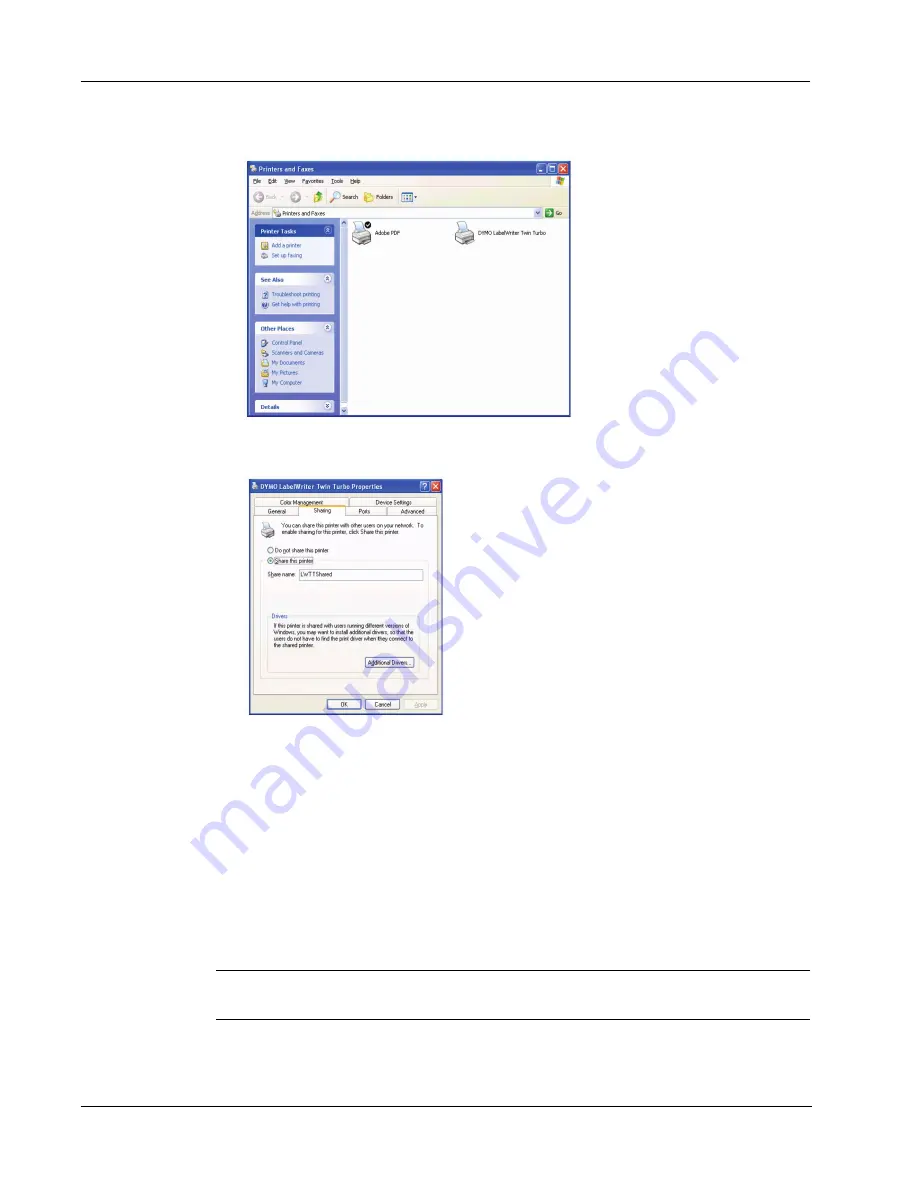
Printing Over a Network
52
The Printers and Faxes control panel is displayed.
2
Right-click the printer you want to share and select
Sharing
.
The DYMO label printer Properties dialog box is displayed with the Sharing pane open.
3
Select
Share this printer
.
4
Optionally, enter a different name for the printer in the
Share name
field.
This is the printer name that appears to other users on the network.
5
Click
OK
. The share icon (hand) is displayed under the shared printer. This indicates that other
users in the workgroup can print to this printer.
Installing a Network Printer
Before you can print to a shared network printer, you need to install DYMO Label Software (DLS)
on your local computer. If you want to install more than one shared DYMO label printer, you must
either run the DLS installer for each printer or use the Windows Add Printer Wizard to add each
additional label printer.
NOTE
The LabelWriter Duo printer is actually two printers (label and tape) so you must add the
second printer using the Add Printer Wizard after running the DLS installer.
Содержание LabelWriter 450 Duo Label Printer
Страница 1: ...DYMO Label Software User Guide Version 7 6 ...
Страница 8: ...Introduction 4 ...
Страница 16: ...Using the Label Editor 12 ...
Страница 32: ...Using the LabelWriter Printer with Other Applications 28 ...
Страница 46: ...Using the Tape Editor 42 ...
Страница 50: ...Caring for Your LabelWriter Printer 46 ...
Страница 54: ...Technical Specifications 50 ...
Страница 63: ...59 W WMF 34 Word Add in 25 WordPerfect 26 ...
Страница 64: ...60 ...























