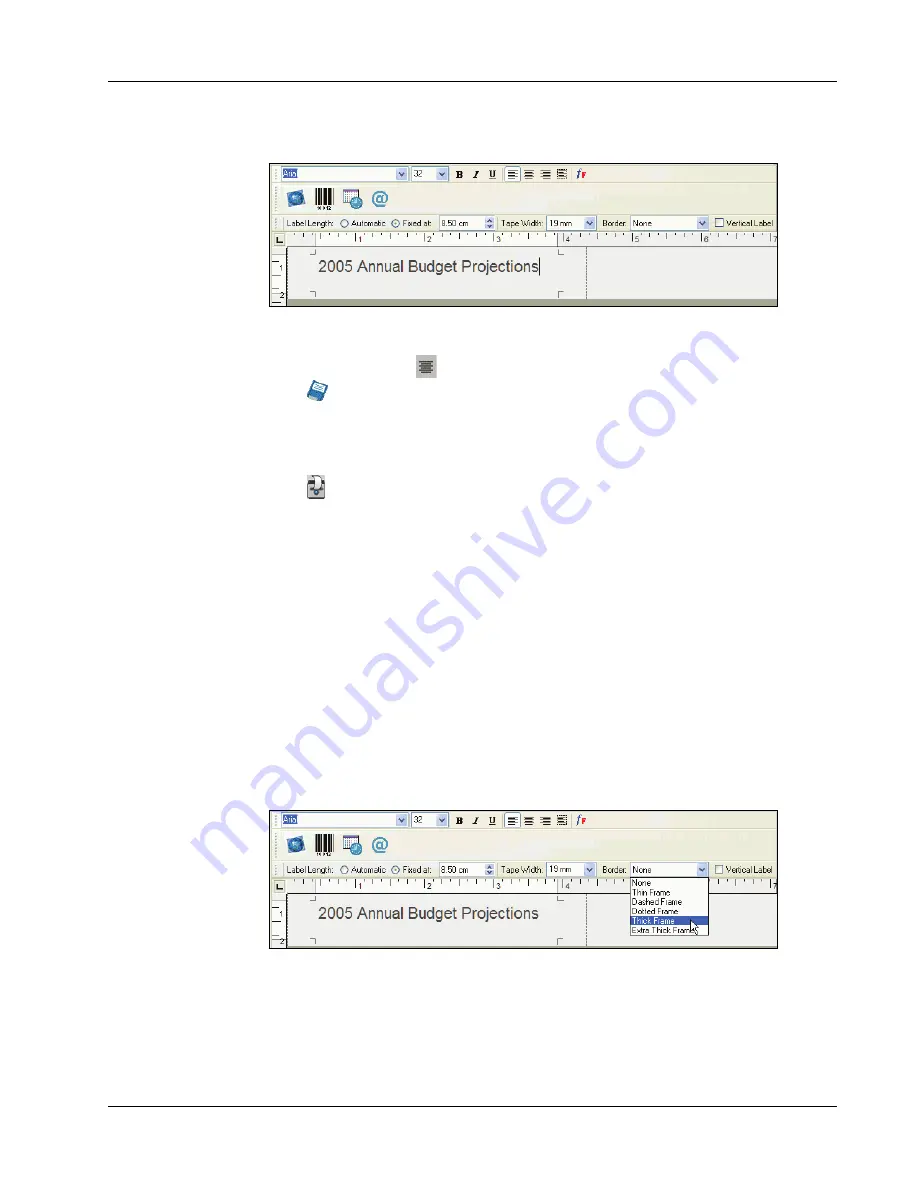
Designing a Label
31
4
Type
2005 Annual Budget Projections
in the main window.
As the line of text becomes too long for a fixed width label at the current font size, the font size
will automatically decrease to fit the text on one line.
5
To center the text, click
.
6
Click
or
select
Save
from the
File
menu.
The Save File dialog box appears.
7
Type a
name for the label and click
Save
.
Now let’s print the label.
8
Click
or
select
from the
File
menu.
Now that you have created and saved your label, the following sections will introduce additional
features you can use to customize your labels.
Additional Formatting Features
To further customize your labels, you can add borders, symbols, graphics, barcodes, and even date
and time stamps. You can also choose to print the label vertically.
Adding Borders
You can choose to add one of several pre-defined borders to your label. When you add a border, it
surrounds the text and may cause the text to decrease in size.
To add a border
1
Place the cursor anywhere on the label.
2
Select a border style from the
Borders
drop-down menu.
Содержание LabelWriter 450 Duo Label Printer
Страница 1: ...DYMO Label Software User Guide Version 7 6 ...
Страница 8: ...Introduction 4 ...
Страница 16: ...Using the Label Editor 12 ...
Страница 32: ...Using the LabelWriter Printer with Other Applications 28 ...
Страница 46: ...Using the Tape Editor 42 ...
Страница 50: ...Caring for Your LabelWriter Printer 46 ...
Страница 54: ...Technical Specifications 50 ...
Страница 63: ...59 W WMF 34 Word Add in 25 WordPerfect 26 ...
Страница 64: ...60 ...






























