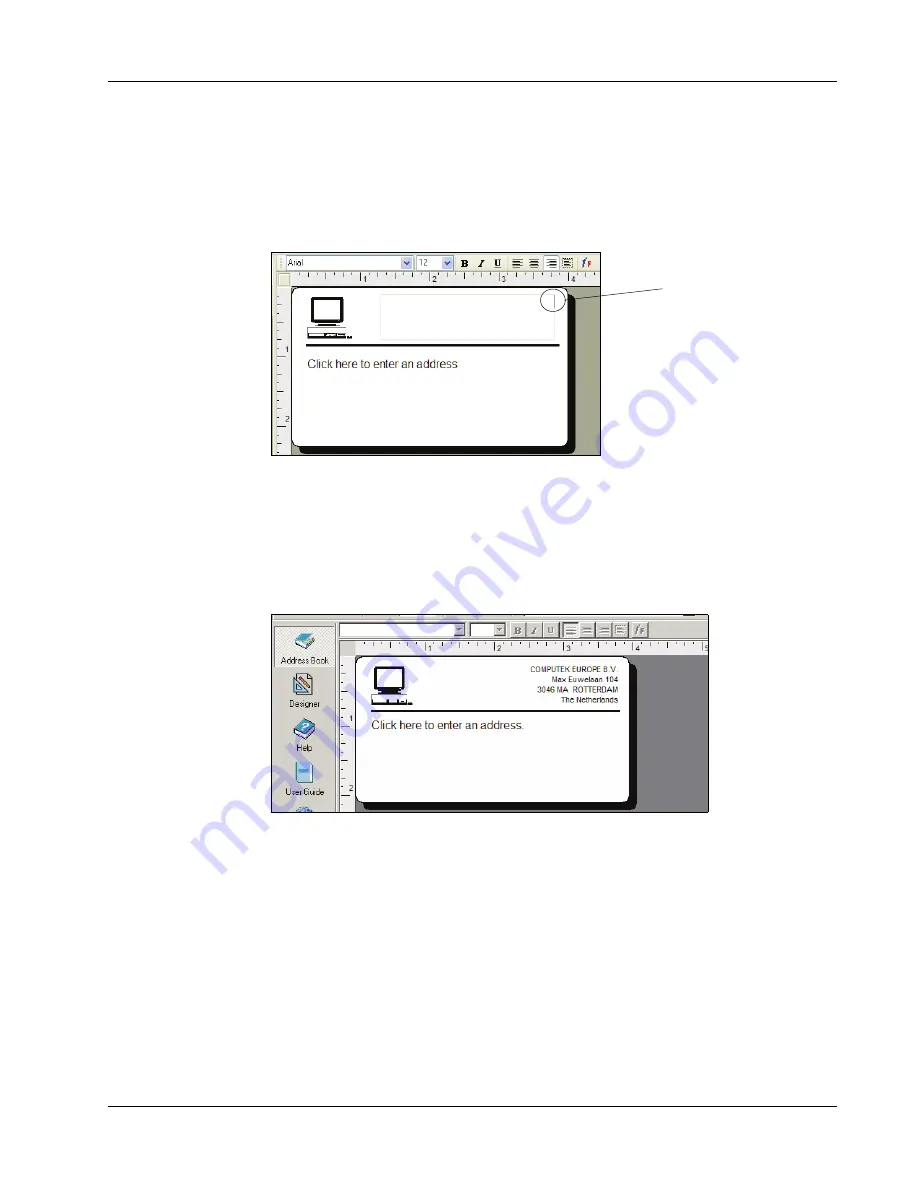
Creating a New Label
9
Changing the Return Address
Next, you change the return address.
To enter a return address
1
Click the text in the label’s upper-right corner.
The flashing cursor appears where the default text had been.
2
Enter the following text:
COMPUTEK EUROPE B.V.
Max Euwelaan 104
3046 MA ROTTERDAM
The Netherlands
3
Click anywhere outside the text object.
The new return address appears on the label.
Changing the Recipient Address
Next, you enter a recipient’s address.
To enter the recipient’s address
1
Click once on the address object in the middle of the label.
The flashing cursor appears where the default text had been.
(Windows) To help identify objects, a hint appears when you move the pointer over an object.
Flashing
cursor
Содержание LabelWriter 450 Duo Label Printer
Страница 1: ...DYMO Label Software User Guide Version 7 6 ...
Страница 8: ...Introduction 4 ...
Страница 16: ...Using the Label Editor 12 ...
Страница 32: ...Using the LabelWriter Printer with Other Applications 28 ...
Страница 46: ...Using the Tape Editor 42 ...
Страница 50: ...Caring for Your LabelWriter Printer 46 ...
Страница 54: ...Technical Specifications 50 ...
Страница 63: ...59 W WMF 34 Word Add in 25 WordPerfect 26 ...
Страница 64: ...60 ...




























