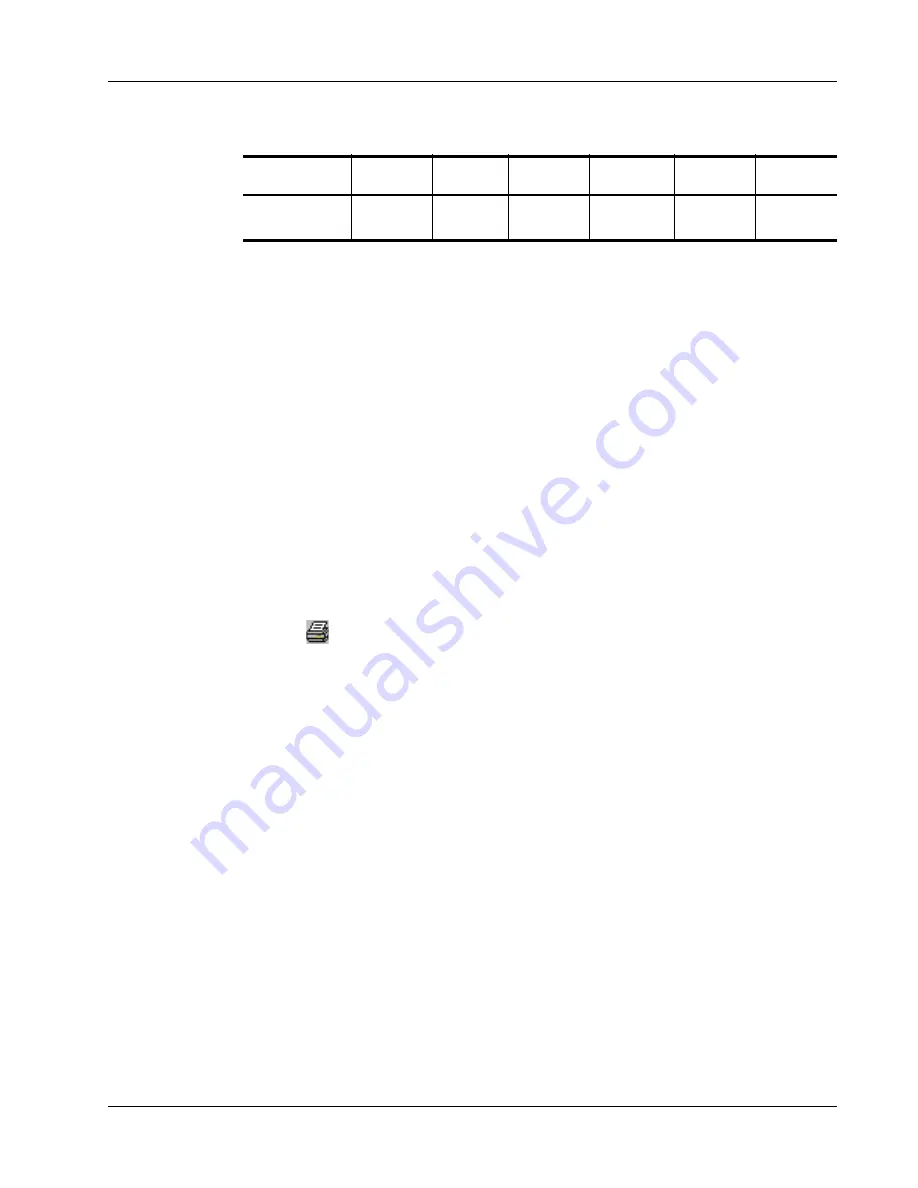
Print Settings
37
This section shows you how to print from within Microsoft Word to a DYMO tape printer.
However, printing from applications other than Word follows the same basic steps.
To print from Microsoft Word
1
Type the text to be printed into a Microsoft Word document.
2
Select
from the
File
menu.
The Print dialog box appears.
3
Select the tape printer from the list of printers, if not already selected, and click
Close
.
4
Select
Page Setup
or
Print Setup
from the
File
menu.
The Page Setup dialog box appears.
5
On the
Margins
tab, enter the margin values for the top, bottom, left, and right margins based
on the labels you have loaded in the printer.
Refer to Table 1 for the correct settings.
6
Click the
Paper Size
tab.
7
Select the label size you have loaded in the printer from the
Paper size
drop-down list.
The width and height values should now match the values for that label size shown in Table 1.
8
Select
Landscape
under
Orientation
and click
OK
.
9
Click
to print the label.
Print Settings
This section discusses several printer settings that may optimize your printing.
Tape Cassette Color Setting
Print settings on DYMO tape printers are based on the color of the label tape. To optimize the print
quality, make sure you set the tape cassette color setting to match the color of the tape in the printer.
To set the tape cassette color
1
Select
Tape Cassette Color
from the
Format
menu.
24 mm Label
1”
(24 mm)
3.5”
(89 mm)
0.23”
(5.8 mm)
0.24”
(6.1 mm)
0.4”
(10.2 mm)
0.39”
(9.9 mm)
Table 1.
DYMO Tape Printer Page Size and Margin Settings
Paper Name
Paper
Height
Paper
Width
Top
Margin
Bottom
Margin
Left
Margin
Right
Margin
Содержание LabelWriter 450 Duo Label Printer
Страница 1: ...DYMO Label Software User Guide Version 7 6 ...
Страница 8: ...Introduction 4 ...
Страница 16: ...Using the Label Editor 12 ...
Страница 32: ...Using the LabelWriter Printer with Other Applications 28 ...
Страница 46: ...Using the Tape Editor 42 ...
Страница 50: ...Caring for Your LabelWriter Printer 46 ...
Страница 54: ...Technical Specifications 50 ...
Страница 63: ...59 W WMF 34 Word Add in 25 WordPerfect 26 ...
Страница 64: ...60 ...






























