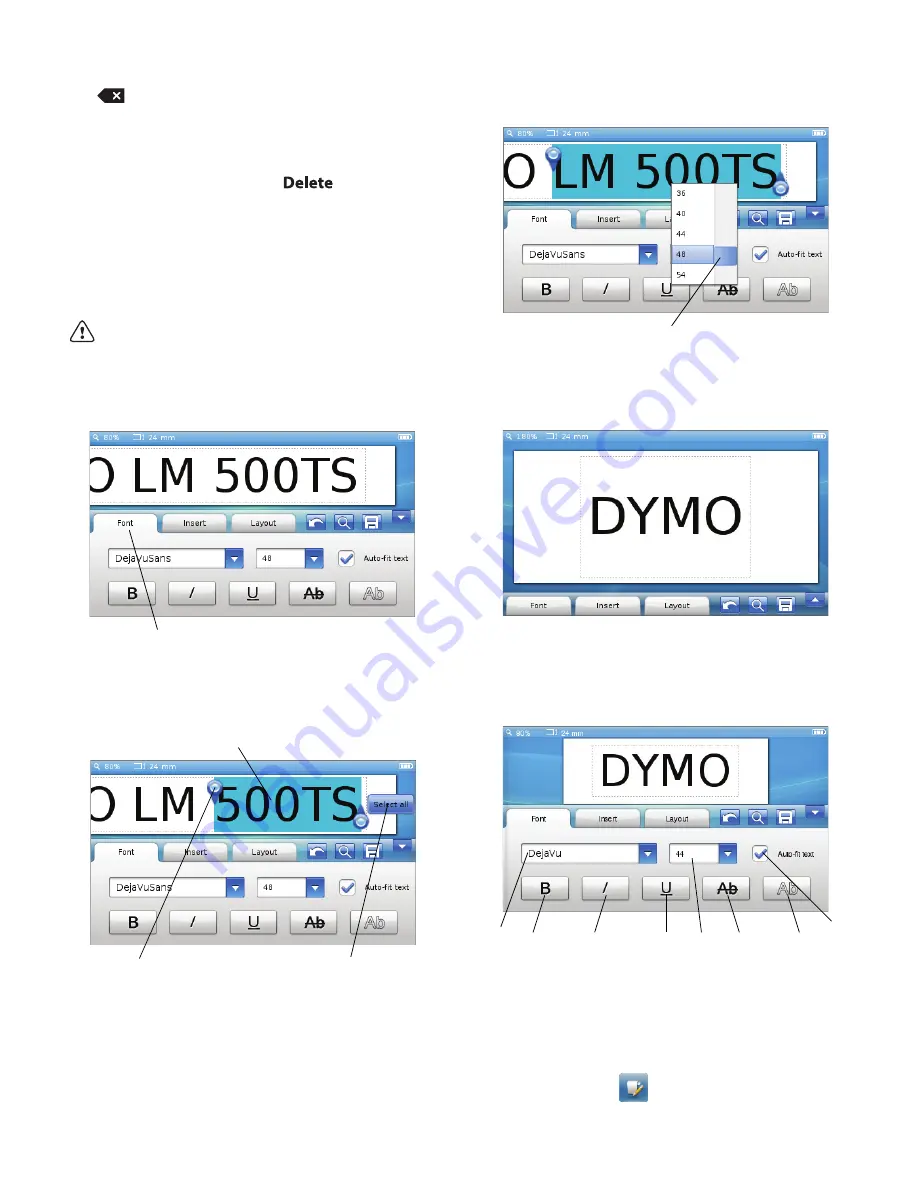
8
Backspace
The
key deletes the selected objects or characters.
If no objects or characters are selected, the character to
the left of the cursor is deleted.
Delete
Similar to the backspace key, the
key deletes the
selected objects or characters. However, if no objects or
characters are selected, the character to the right of the
cursor is deleted.
Using the Touch Screen
You can make selections and control the touch screen by
using your fingers to tap, double-tap, and swipe.
Do not press on the touch screen with any hard
object, such as a fingernail.
Making a Selection
You can make selections on the touch screen by tapping
an item.
Selecting Text
You can quickly select text to edit or delete.
Scrolling a List
Dragging a scroll bar moves you quickly through a menu
or list.
Editing Your Label
You can choose from several format options to enhance
the appearance of your labels.
Selecting the Font
You can choose from several format options to enhance
the appearance of your labels. You can change the
formatting for all or part of the text on your label.
You can change the font type, size, and style.
To format your label text
1
If necessary, tap
on the Home screen.
2
Select the
Font
tab.
Tap to select a tab,
menu item, or check box.
Drag the handles to
select more or less text.
Tap to select all
text on the label.
Double-tap to
select a word.
1
Font type
5
Font size
2
Bold
6
Strikethrough
3
Italic
7
Outline
4
Underline
8
Auto-fit text
Drag to scroll
through a list.
1
2
3
4
5
6
7
8
Содержание LabelManager 500 Touch Screen Label Maker
Страница 1: ......



















