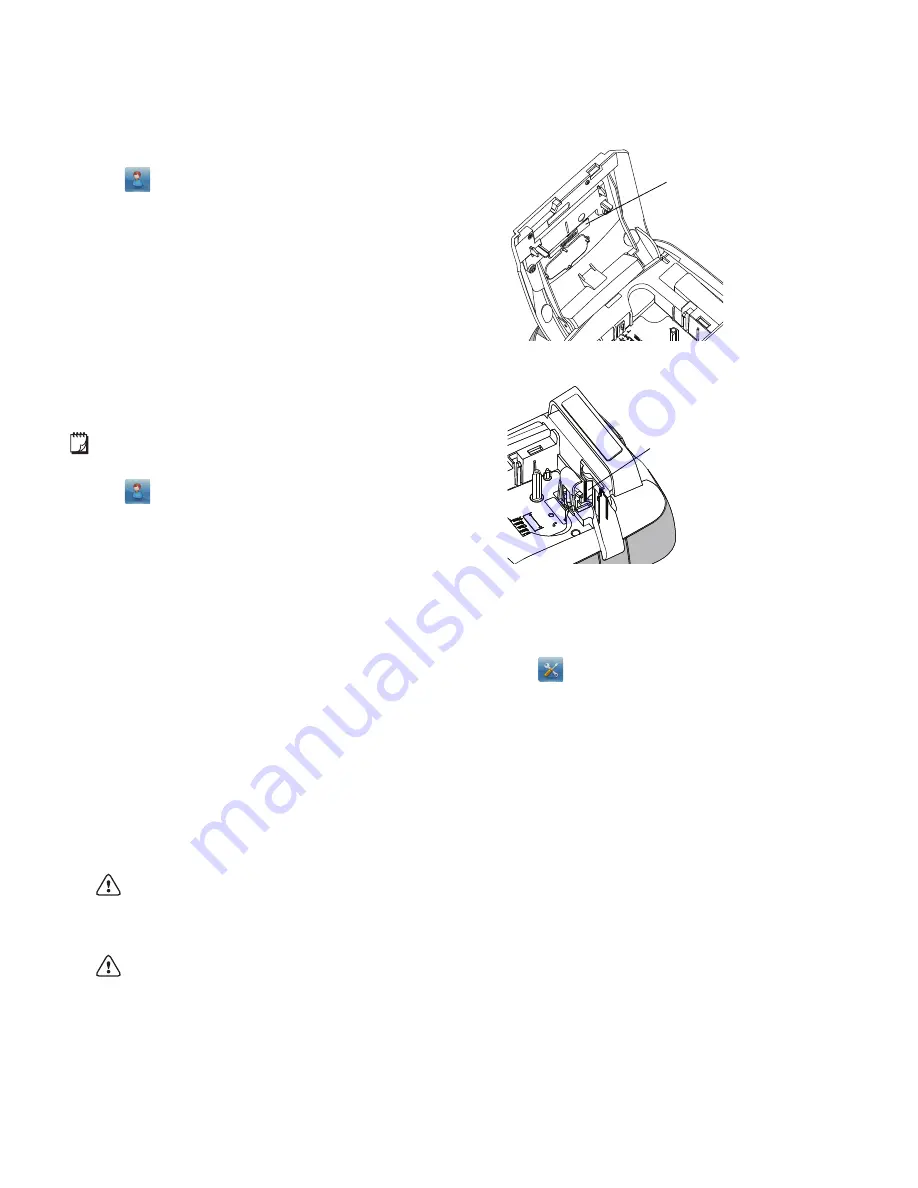
15
Changing User Settings
You can set the language, date and time format, units of
measure, font, and word suggestion settings for each
user individually.
To change user settings
1
Tap
on the Home screen.
2
Select the user to change the settings for, and then
tap
Settings
.
3
For each setting you want to make changes to, do
the following:
a
Select the setting to make changes to from the
User settings
list.
b
Make the desired changes to the selected setting.
4
Tap
Save
.
Deleting User Accounts
When you no longer need a user account, you can delete
that user account from the label maker.
You cannot delete the Default user account.
To delete a user account
1
Tap
on the Home screen.
2
Select the user to delete.
3
Tap
Delete
.
A message appears asking if you want to delete
the user.
4
Tap
Yes
.
Maintaining Your Label Maker
Your label maker is designed to give you long and
trouble-free service, while requiring very little
maintenance.
Clean your label maker and calibrate the screen regularly
to keep your label maker working properly.
Cleaning Your Label Maker
Clean your label maker regularly to keep it working
properly.
To clean the touch screen
1
Use a lint-free cloth to wipe the exterior of the printer
and the touch screen.
Do not press on the touch screen with any hard
object, such as a fingernail.
2
If necessary, use ethanol to remove dirt and
smudges.
Do not use alkaline detergents, including glass
cleaner, nail polish remover, benzene, or other
organic solvents.
To clean the print head
1
Remove the label cassette.
2
Remove the print head cleaning tool from inside the
label compartment cover.
3
Gently wipe the padded side of the tool across the
print head.
Calibrating the Touch Screen
From time to time you may need to calibrate the touch
screen display to keep it working properly.
To calibrate the screen
1
Tap
on the Home screen.
2
Select
Screen
from the
Settings
list.
3
Tap
Calibrate screen
.
4
When prompted to start calibration, tap
Start
.
5
Tap the center of each of the crosses as they appear
on the screen.
Print head
cleaning tool
Print head
Содержание LabelManager 500 Touch Screen Label Maker
Страница 1: ......



















