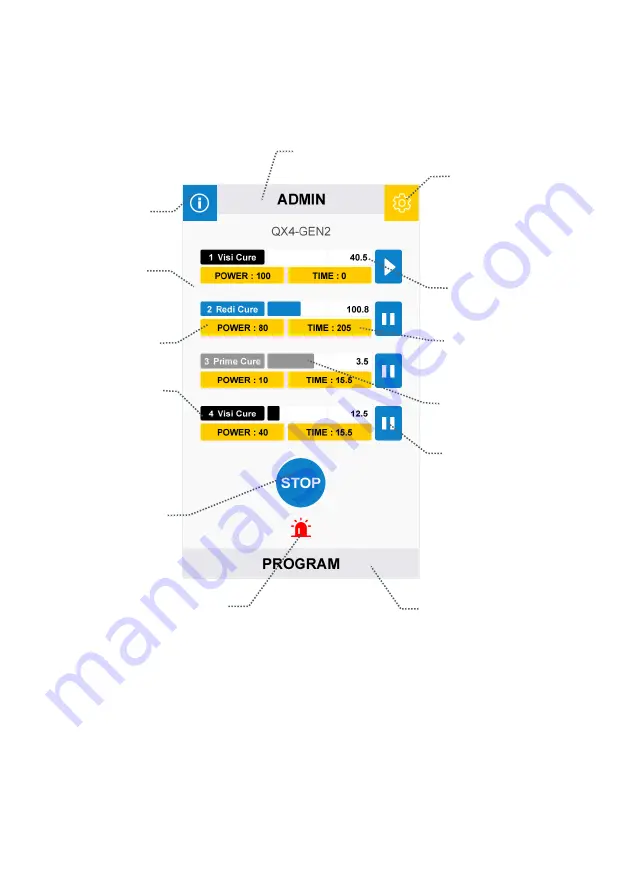
U S E R G U I D E
|
B L U E W A V E
®
Q X 4 V 2 . 0
13
Figure 3.
Front LCD Panel
Front LCD
Display
Alarm
Indicators
All Channels
Run/Stop Control
System Setting
User Mode Setting
System
Information
Single Channel
Run/Stop Control
Power Setting
LED Head Type
Indicators
Time Setting
Parameters
Save/Load
Progress Bar Indicators
Count Down Timer














































