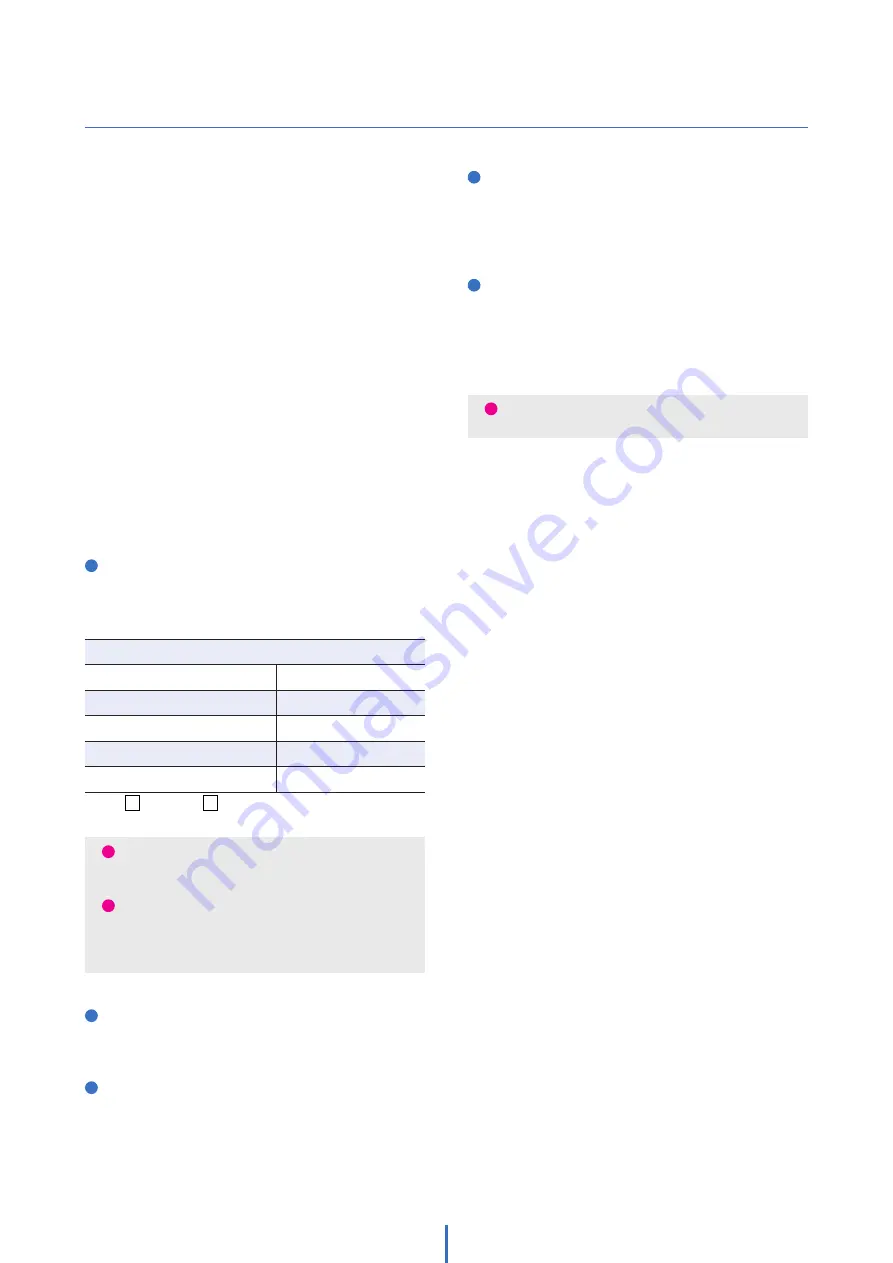
78
Network Setup -
Guide to the Network Environment
Please configure the IP Camera at the
installation site. You must determine your
network scenario to configure the IP Camera
with the proper TCP/IP settings.
This tutorial will guide you through the
process. Before actually configuring the IP
Camera, determine settings to be applied.
Record those settings to be used to configure
your IP Camera for reference.
When configuring your IP Camera, treat the
IP Camera as another PC on your network.
You will assign it to several addresses and
other TCP/IP properties to match your current
network.
This step-by-step tutorial will teach what IP
addresses and network configurations should
be assigned based on the network scenario.
1
Before you begin, locate any information and
settings received from your Internet Service
Provider (ISP). You may need to refer to these IP
addresses at a later time during the configuration.
2
You must determine whether the IP address is
STATIC or DYNAMIC. Contact your ISP to get a
STATIC IP address for the camera.
3
Configure your IP Camera’s TCP/IP settings for
network connectivity by selecting Setup from the
main interface and selecting TCP/IP located on the
left of the setup screen.
4
If prompted for ID and password, use ‘admin’ for
both entries. The default web port number is 80.
If port 80 is blocked by the ISP, use a value
between 1025 ~ 60000. If TCP port 80 is blocked,
contact your ISP.
5
The following descriptions are several basic
network scenarios. Determine which scenario
describes your network. If your network does not
match one of the scenarios below and you are
unsure how to setup your IP camera, contact your
network administrator.
i
If you were not given any IP addresses or the ISP was
responsible for the setup and installation of your
Internet connection, go to step 2.
i
If you are not using a router on your network,
your ‘Current TCP/IP Settings’ (from the previous
section) and ‘Assigned IP Addresses from My ISP’ will
be exactly the same.
i
You cannot control the rectangular gray areas and only
the ISP has access to the devices.
IP Address
Subnet Mask
Default Gateway
Primary DNS Server
Secondary DNS Server (Option)
Current TCP/IP Settings
Static
Dynamic











































