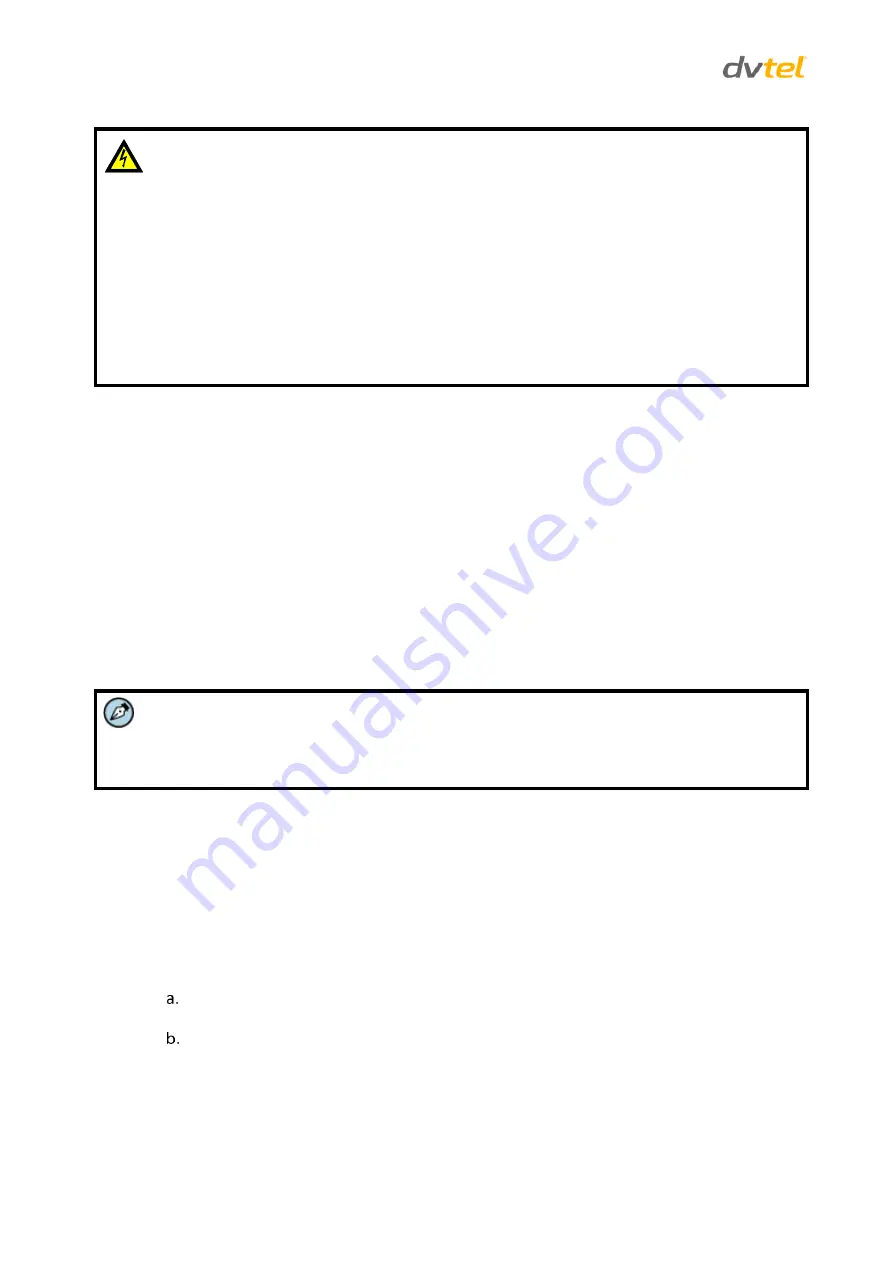
trk-101-P Installation Manual
8
Warning:
1.
To prevent bodily injury or damage to the unit, use only properly rated and approved
power supplies and/or AC adaptors.
2.
Make sure that the power supply matches the required specifications. Electrical safety
should always be observed.
Avertissement:
1.
Pour prévenir toute blessure corporelle ou tout endommagement de l'unité, n'utilisez
que des alimentations et/ou des adaptateurs secteur correctement classifiés et
approuvés.
2.
Assurez-vous que l'alimentation corresponde aux spécifications requises. Les consignes
de sécurité électrique doivent toujours être respectées.
3.2.3
Using the DNA Utility to Connect the Unit to the Network
By default, the unit is shipped with the factory default IP address 192.168.123.10.
The DVTEL Network Assistant (DNA) utility is used to discover the unit on the network and to configure it.
DNA provides a central location for listing all the DVTEL models accessible over the network. Once listed,
each camera or encoder can be right-clicked to access and change the network settings. If the network
settings are changed for some reason, a new search will relist the units. The units may then be configured
via the web interface.
If DVTEL Latitude is being used, configure the unit with a static IP address rather than with DHCP. This
ensures that the IP address will not automatically change in the future and interfere with configurations
and communication.
DNA has a simple user interface and does not require any installation. The software is provided as a single,
standalone executable that runs on any PC.
Note:
Before connecting the unit to the network, set the unit IP address according to your specific
network requirements to avoid address conflicts. Refer to the instructions in this section on how
to change the unit’s IP addresses.
If your network uses firewalls, you must configure them to support communication among the units and
computers running the Internet browser used to connect to the trk-101-P web interface. After connecting
the unit to the network, check that the unit can be found on the network as is described below.
To connect a unit to the network
1. Connect a PC/laptop directly to the unit using a network cable connected to the Ethernet port
located on the front panel of the unit. See
Figure 3: trk-101-P Power Connection Panel
(page 2).
2. Change the IP address according to your specific requirements. See the following section.
3. Disconnect the unit from your PC/laptop.
4. Connect the unit to the system network as follows:
Connect the network cable to the Ethernet port located on the front panel of the unit. See
Figure 3: trk-101-P Power Connection Panel
(page 2).
Connect the other network cable end to the network switch/hub.
Содержание TRK-101-P
Страница 2: ......
Страница 12: ......
Страница 36: ...Call Us or Visit Our Showroom 1300 737 998 3 172 The Entrance Rd Erina...
















































